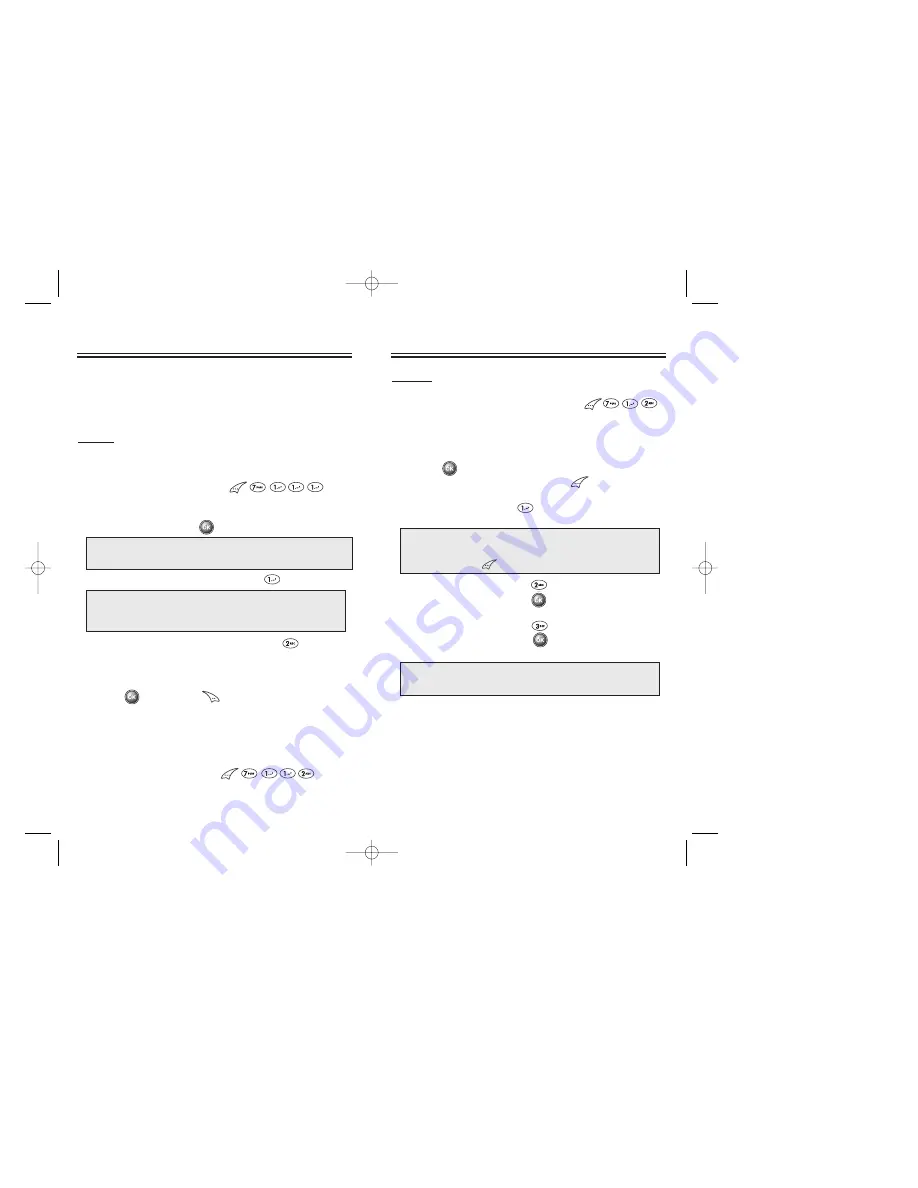
Reminds you of a previously scheduled event or
anniversary with an alarm.
EVENT
NEW EVENT
To insert new event.
1. To display a calendar, press .
2. Move the navigation key to choose a date in the
calendar, then press .
3.1. To set a time for an event, press .
3.2. To set a melody for the event, press .
Choose one of the best melodies with the
navigation key.
4. Press to save it or to return to the calendar.
5. “Save complete” appears. When you return to the
calendar the day will be highlighted.
VIEW EVENT ENTRY
1. To view event entry, press .
●
Day to Day movement : Move the joystick key left and right.
●
Week to Week movement : Move the joystick key down
and up.
●
Choose one of the following in the first line (On time, 10
Min before, 30 Min before, 1 Hour before, No alarm)
●
To change the date and time in the second line by moving
to year, month, day, time input with the navigation key.
Chapter 3 - Page 95
Page 94 - Chapter 3
TOOLS
TOOLS
ALARM
1. To display three alarm entries, press .
2. Select one of the entries with the navigation key.
3. To edit the existing alarm or set a new alarm,
press .
To delete the existing one, press .
4.1. To set a time, press .
4.2. To set a melody, press .
Select one, then press .
4.3. To set a snooze, press .
Select one, then press .
TOOLS
TOOLS
NOTE:
It doesn’t snooze if an alarm is stopped within a
minute, but it will snooze in a minute an alarm
goes off.
●
You are to choose an alarm frequency. (Once, Daily,
Weekly, Monthly, Yearly) with the naviagtionkey
movement.
To save, press .
SCHEDULE
SCHEDULE
CDM-86002/18 2003.2.18 10:29 AM Page 96






























