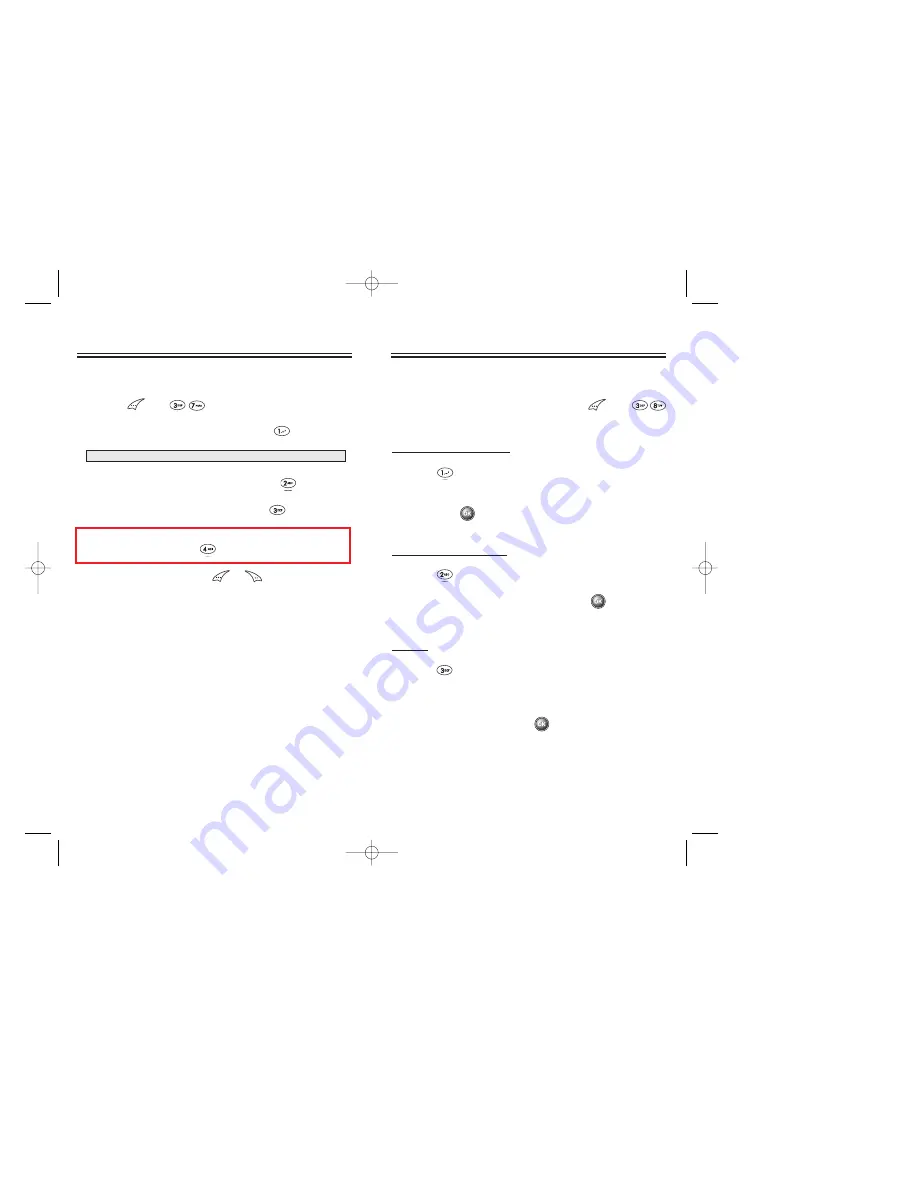
Page 60 - Chapter 3
Chapter 3 - Page 61
MESSAGING
MESSAGING
ERASE ALL
1. Press and .
2.1. To erase the inbox messages, press
.
2.2. To erase the outbox messages, press
.
2.3. To erase the filed messages, press
.
2.4. To erase the my object (SOUND/PICTURE/
ANIMATION), press
.
3. Select “Yes” or “No” with or .
NOTE:
Select “Entire inbox” or “Old inbox”.
MESSAGING
MESSAGING
SETTINGS
1. To enter the SETTINGS menu, press
then
“SETTINGS”.
SAVE SENT MESSAGE
1. Press “SAVE SENT MSG”.
2. Select (NO/YES/PROMPT) using the navigation key,
then press
.
DEFAULT CALL BACK
1. Press
“DEFAULT CB#”.
2. Input the call back number, then press
.
ALERT
1. Press “ALERT”.
2. Select the alert type (RINGER/VIBRATE/SILENT/
RINGER & REMIND/VIBRATE & REMIND) using the
navigation key, then press
.
CDM-86002/18 2003.2.18 10:29 AM Page 62
















































