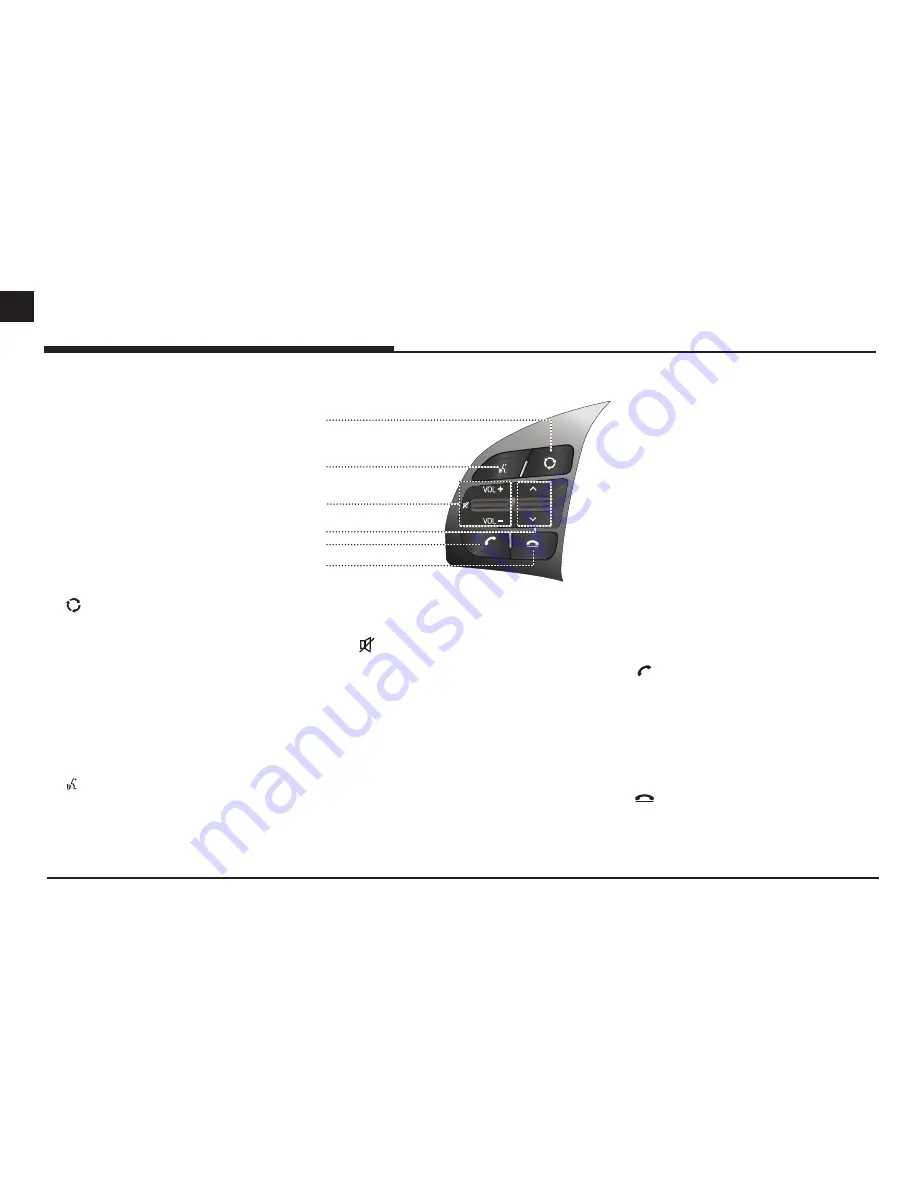
12
ENG
Name of each component
Steering wheel remote control
92/
92/
1
4
5
6
2
3
1.
(MODE) button
•
Each time this button is pressed, the radio
or media mode is changed. You can select
the modes to toggle in settings.
•
If the media is not connected, it is changed
in the order FM → AM →FM.
•
When it is pressed and held, AV is turned
off. (But, the voice guidance works
normally in navigation mode.)
2.
button
Press to switch to voice recognition mode
when the phone supporting Android
Auto/Apple CarPlay function is connected.
To cancel it, press the button again.
3.
•
Volume (VOL+/VOL-) button
Increases or decreases the volume level.
•
(MUTE) button
Press to mute the sound. (It will be paused
in some media modes.)
4.
S
/
W
button
- When it is pressed for a short time
•
Radio (
FM
, AM) mode
:
plays previous/
next favourites.
•
MEDIA mode: plays previous/next file.
- When it is pressed and held
•
Radio (FM, AM) mode: plays previous/
next available frequency.
•
MEDIA mode (except for Bluetooth, AUX
and Android Auto): rewinds or fast
forwards the file.
5.
button
Press to operate Bluetooth hands-free
function.
•
Press to accept a call.
•
Press to make a call from last calls.
•
Press and hold for redialling.
6.
button
•
Press
to end the phone call during a call.
•
Press to reject the call in the incoming call
screen.













































