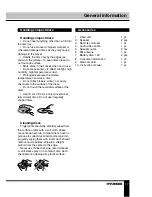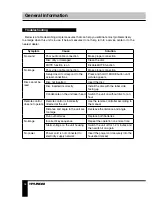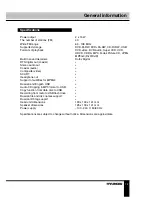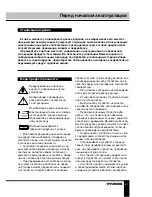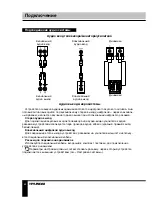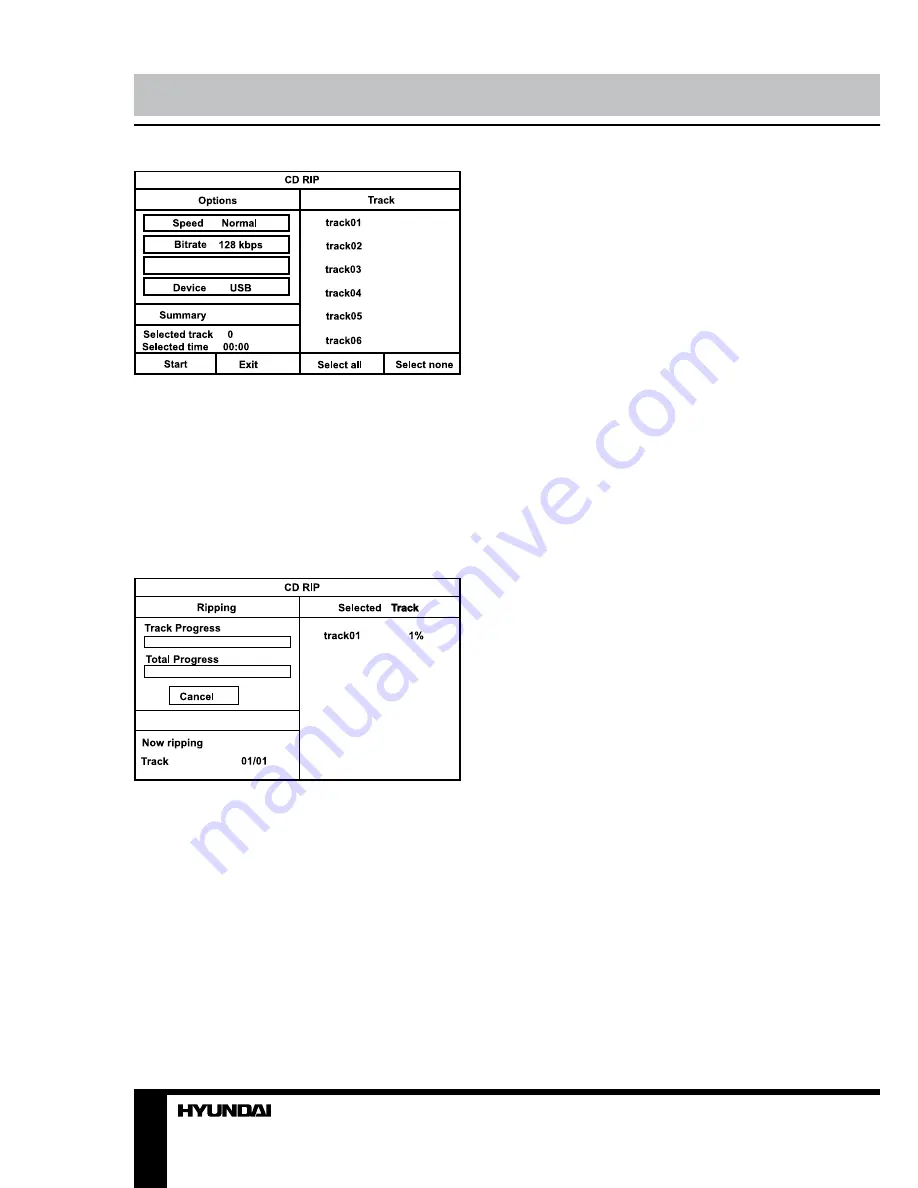
16
Operation
the selected track shares the same file name
with the existing one in that folder, the system
will pop up a dialogue box to warn you of that.
Press ENTER button to continue and replace
the existing one with the selected track. Select
option Cancel to quit.
And you can choose to create another folder
in the connected USB drive for ripping this track.
Create a new folder for ripping If you want
to create another folder in the connected USB
drive to save the ripped tracks, you need to
open the disc tray and then close it. The tracks
ripped afterwards will be saved in a newly
created folder.
Copying data
• Play data disc containing MP3/JPG/DivX
files and connect a USB.
• Press TITLE/COPY button on RC, the
COPY menu will appear with option of ALL
SELECT/ALL UNSEL/COPY/EXIT.
• Move the cursor to the target file or folder,
press ENTER button to tick it, or select ALL
SELECT item to select all the data.
• Move the cursor to COPY item, then press
ENTER button.
• Press ENTER button to display the option
BACK/NEXT.
• Choose NEXT item to start copying data
the selected device.
Deleting data from USB
• Play USB device containing the desired
data.
• Press TITLE/COPY button to get the menu
of ALL SELECT/ALL UNSEL/COPY/DEL/EXIT.
• Move the cursor to the target file or folder,
press ENTER button to tick it, then move to
DEL item and press ENTER button to delete
the data from the device.
Create ID3 Yes
For navigation in the menu use cursor
buttons and press ENTER button to confirm
your option. In “Options” column you may
set speed and bit rate for ripping. In “Track”
column you may select tracks for ripping (press
ENTER button to select a highlighted track).
Besides, you can select all tracks (“Select all”)
or cancel your choice (“Select none”). To start
converting process, select “Start” and press
ENTER button.
Summary
After the CD ripping procedure begins, the
system will proceed to the next menu page.
In Ripping window, there are a track
progress bar and a total progress bar showing
how much the ripping procedure for the current
track has been done and how much the total
task has been finished respectively.
During ripping, the option Cancel is
highlighted, so whenever you want to cancel
ripping, just press ENTER button.
The ripped tracks from CD or HDCD discs
will be stored in a folder created automatically
by the system in the connected USB drive. If