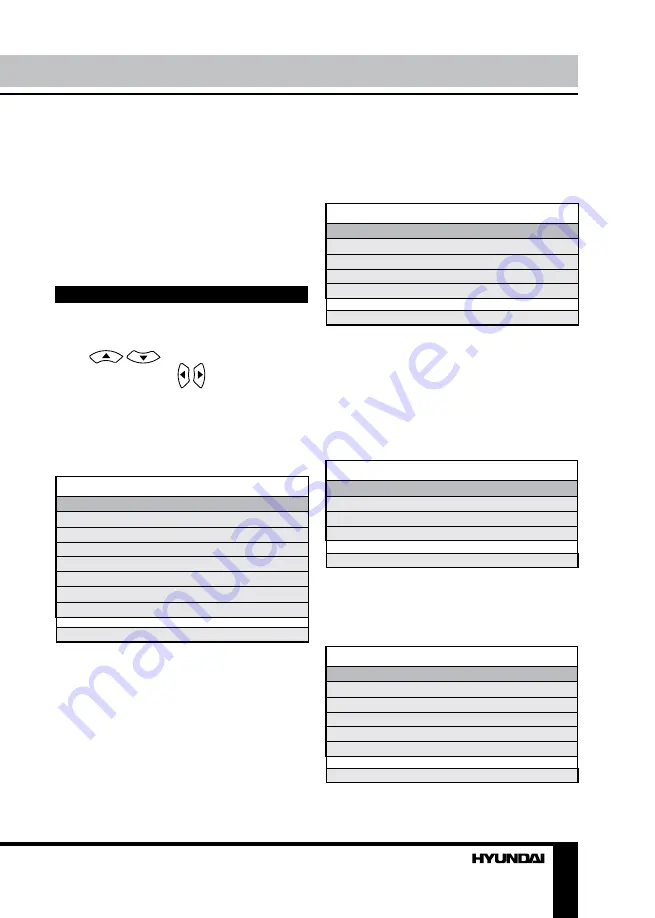
8
9
Operation
Operation
corresponding color page displayed at the
lower parts of teletext screen.
PC screen
Select the VGA input (TV into PC) mode.
The unit has a VGA jack for a normal
computer. Connect the monitor with a PC
by this jack and the unit can be used as the
monitor for the PC.
OSD operation
Press MENU button on the RC to enter a
setting menu paged displayed on the screen.
Press
/
buttons to go to the
needed item, then use / buttons to select
available setting or to adjust the selected item.
Press ENTER button to confirm
After setting press MENU button to return to
the root menu or exit menu setting.
Picture setting
PICTURE
Picture Mode
Contrast
Brightness
Colour
Tint
Sharpness
Colour Temperature
DNR
Select
Adjust
•
Picture Mode
: Standard/Personal/Movie/
Sport/Mild/Game.
•
Contrast
•
Brightness
•
Colour
. Note: This item is invalid in VGA
PC mode, and it will be shown in gray.
•
Tint
: adjust the tone of color when your
system is in NTSC.
•
Sharpness
•
Colour Temperature
. Note: This item is
valid in VGA PC mode only.
•
DNR
: Digital Noise Reduction effect for
reducing the video noise level: Off/Low/Mid/
High, if the broadcast signal received is weak.
Sound setting
SOUND
Volume
Sound Mode
Bass
Treble
Balance
Select
Adjust
•
Volume
•
Sound Mode
: Personal/Voice/Music/
Theatre.
•
Bass
•
Treble
•
Balance
: adjust output between left and
right speakers.
TV tuning setup
(in TV mode only)
SETUP
Country
Auto Tuning
Manual Tuning
Program Edit
Select
Adjust
•
Country
•
Auto Tuning
: enter into auto tuning menu.
Then press ENTER button to start auto tuning.
•
Manual Tuning
: enter into manual tuning
menu:
Manual Tuning
Program
Sound System
Colour System
Program Label
AFT
Manual Search
Select
Adjust
• Program: select lower or upper program.
Содержание H-LCD1910
Страница 1: ...LCD LCD TV Instruction manual H LCD1910...
Страница 14: ...14 14 15 15 15 17 17 17 17 18 18 18 18 19 19 20 20 20 21 21 21 21 22 23 23 25 25 25 26 27...
Страница 15: ...15 SAWA 07 41612...
Страница 16: ...16 20 50 LCD 10 18 2...
Страница 21: ...21 SUBPAGE 0001 VGA VGA MENU ENTER MENU VGA PC NTSC VGA PC...
Страница 22: ...22 ENTER AFT E AFT Lock X Lock...
Страница 23: ...23 1 2 PC VGA PC V H V OSD Enter OSD PIN PIN 4711 ENTER...
Страница 24: ...24 PIN PIN PIN OK ENTER Z ENTER OK ENTER...
Страница 25: ...25...
Страница 26: ...26 1 1 2 1 3 RCA 1 4 1 5 1 6 1 5 2 7 1 8 1 9 1...










































