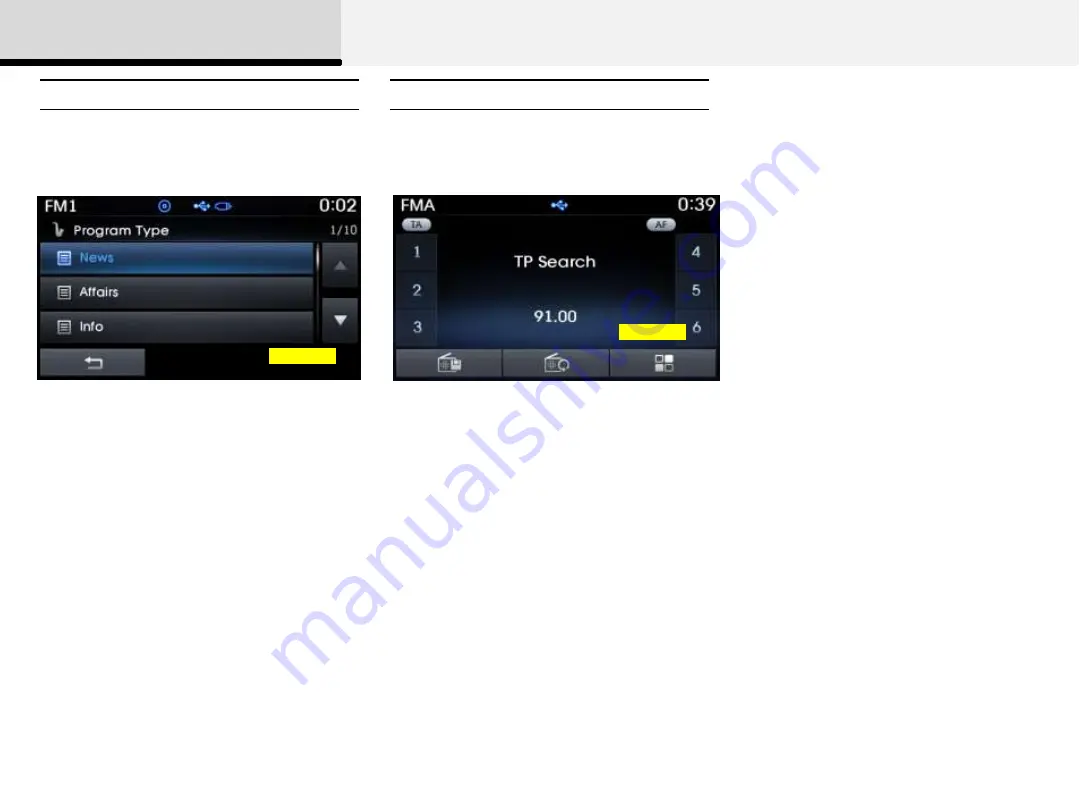
2 Audio
Program Type
TA (Traffic Announcement)
RDS_04
Press the [PTY/FOLDER] key to search
for the desired Program type.
Turn the [TUNE/FILE] knob left/right to
search for the desired program type. Once
you find the desired program type, press
the [TUNE/FILE] knob.
After selecting the desired Program Type
and while the Program Type is blinking
(approximately 5 seconds), pressing the
[(
∨
)SEEK], [TRACK(
∧
)] key will allow
you to select a different Program Type
broadcast.
Press the [TA/SCAN] key to turn the TA
(Traffic Announcement) feature On/Off.
(Icon)
RDS_05














































