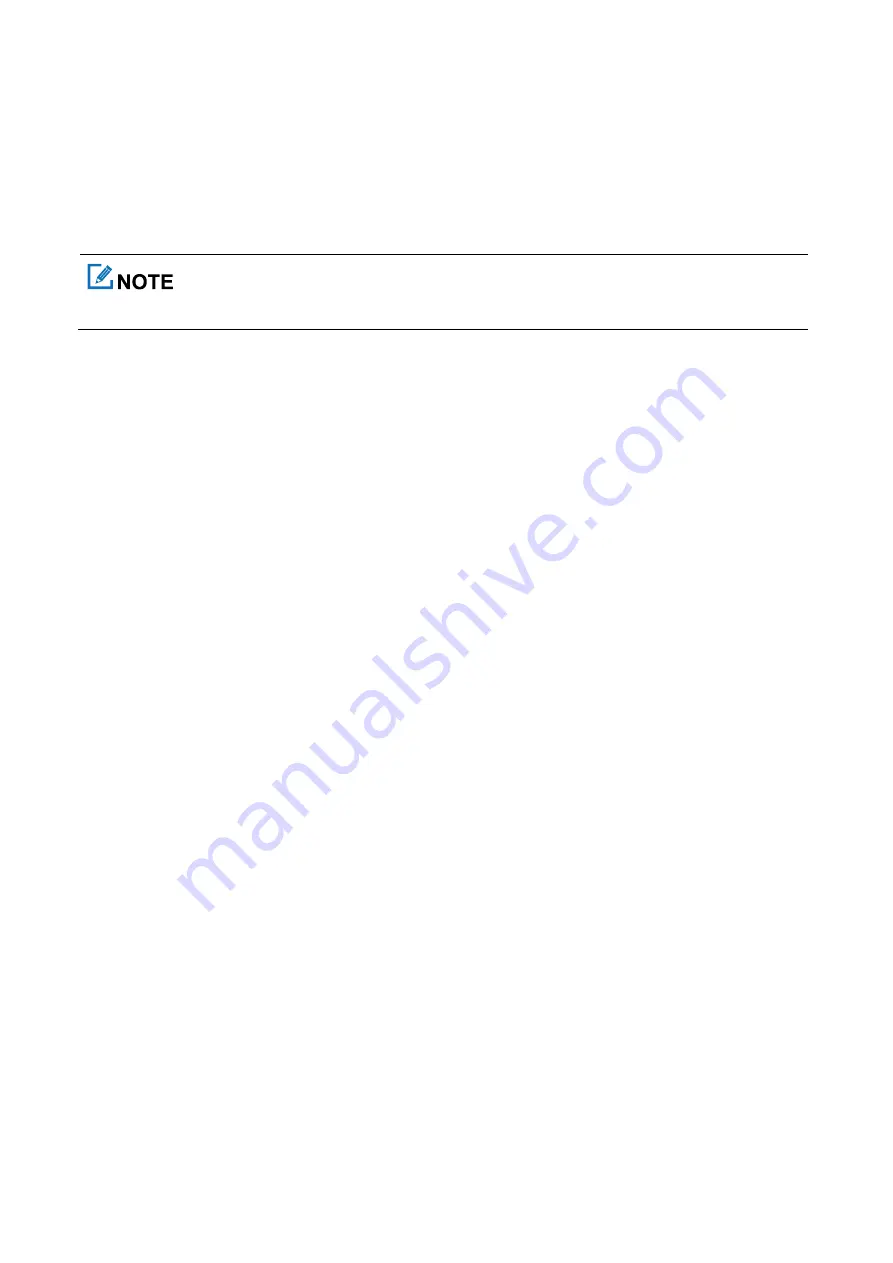
43
In trunking mode, this feature is enabled by your dealer.
8.5.2 Selecting the Positioning System
The radio supports positioning systems including GPS, BDS/GLONASS, and BDS/GPS. To select the
positioning system, go to
Menu >
GPS
>
Position Sys
.
This feature applies only to radios with BDS or GLONASS.
8.5.3 Viewing the Position
8.5.3.1 Viewing the Local Position
Go to the
Menu
>
GPS
>
Position
, and then press the
OK/Menu
key to view the position information of your radio
(including longitude, latitude, time, date, and the number of satellites).
8.5.3.2 Viewing the Contact Position
In conventional mode, go to
Menu
>
GPS
>
Query Location
, and then press the
OK/Menu
key to view the
location information of a nearby private contact (including alias, direction, and distance).
In trunking mode, go to
Menu
>
GPS
>
Query Neighbors
, and then press the
OK/Menu
key to view the
location information of a nearby private or group contact (including alias, direction, and distance).
8.5.4 Sending a Position Message
In conventional mode, you can send a position message to a contact. Do as follows:
1.
Go to
Menu
>
GPS
>
Position
>
GPS Msg
.
2.
Press the
OK/Menu
key to enter the contact list, and then select the contact.
3.
Press the
OK/Menu
key to send the message to the contact.
In trunking mode, you can send a position message to the dispatch station. Do as follows:
1.
Go to
Menu
>
GPS
>
Msg with Position
.
2.
Press the
OK/Menu
key to edit the message.
3.
Press the
OK/Menu
key to send the message.
8.5.5 Call Location
During a call, if the transmitting radio is enabled with the Call Location feature, the receiving radio displays the
location information of the transmitting radio when receiving valid positioning data.






























