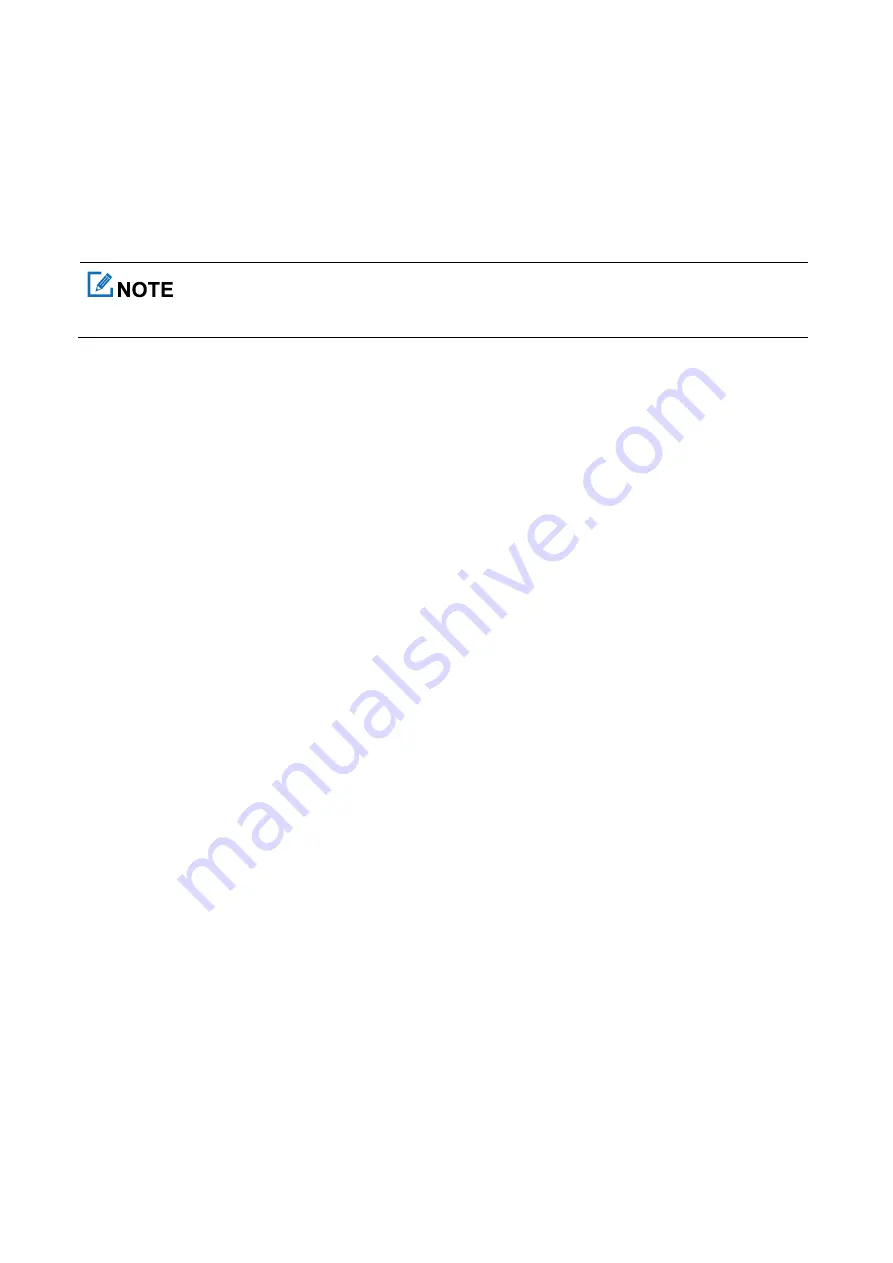
39
8.2 Contacts
8.2.1 Creating a Contact
Through Contact Menu
Go to
Contact
>
New Contact
, enter the alias, private ID or phone number, and then press the
OK/Menu
key.
The ID and alias of each contact must be unique.
Through Call Logs
You can save a private ID to the contact list from the call logs.
Go to
Menu
>
Call Logs
, select
New Contact
or
Add To Contact
, and then press the
OK/Menu
key.
8.2.2 Managing a Favorite Contact
Go to
Menu > Contact > Favorite
, or press the preprogrammed
Favorite Contact List
key to enter the favorite
contact list, and then do one of the following:
Select the favorite contact to view details or delete it.
Select
Edit
to add or delete favorite contacts.
In trunking mode, go to
Edit
>
Add Folder
, and then do one of the following:
Select
Add Contact
, and then press the
OK/Menu
key to add favorite contacts.
Select
Add File
, and then press the
OK/Menu
key to add subfolders.
Select
Delete Folder
, and then press the
OK/Menu
key to delete the folder.
Select
Delete All Contact
, and then press the
OK/Menu
key to delete all the contacts in the current folder.
Select
Delete All File
, and then press the
OK/Menu
key to delete all subfolders.
8.3 Profile
The Profile feature allows you to set the audio, alert tone, and vibration of the radio for clear voice in various
environments.
To switch the profile, do either of the following:
Go to
Menu
>
Profiles
, and then select the profile.
Press the preprogrammed
Profiles Switch
key.
















































