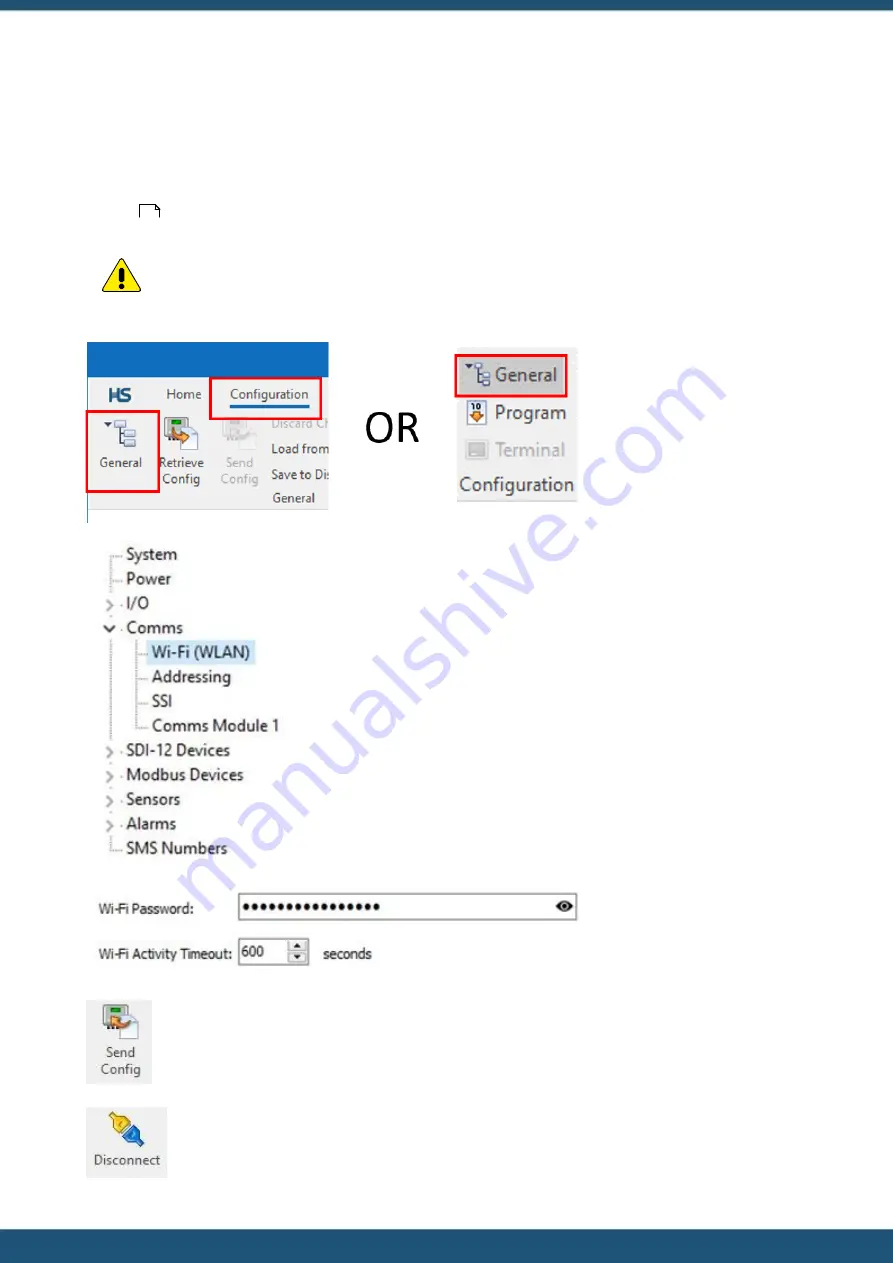
© 2022 HyQuest Solutions
32
Configuration
3.3
Changing the Wi-Fi password with iLink Desktop software via Wi-Fi
(Windows 10)
For added security the Wi-Fi password can be changed from the default to either an organisation wide or per site
password. Connect to the iRIS via Wi-Fi using the steps in section
Connecting to the iRIS 270 with iLink Desktop software
.
Warning
: Please make sure to safely note down or remember the new Wi-Fi password. Otherwise it will not
be possible to connect to the iRIS again through the Wi-Fi interface once the default password is changed.
From the overview screen click
the shortcut button
General
on
the right side of the
Home
ribbon or;
Select the
Configuration
ribbon
and click on the
General
button.
Expand the
Comms
branch of
the tree and select the
Wi-Fi
(WLAN)
Node.
Change the Wi-Fi Password,
ensure it is between 8 and 63
characters long.
Click on the
Send Config
button
to commit the change to the
iRIS.
Please note
the password
change will not take effect until
the
Wi-Fi
AP
has
been
reinitialised.
Click on the
Disconnect
button
in the
Home
ribbon.
30
Содержание iRIS 270
Страница 1: ...iRIS 270 User Manual...
Страница 124: ...2022 HyQuest Solutions 124 Operation Figure 27 Shows an example of using the scaling calculator for a 4 20mA sensor...
Страница 135: ...2022 HyQuest Solutions 135 Appendices 8 3 Declaration of Conformity...
Страница 137: ...www hyquestsolutions com 2022 HyQuest Solutions 13 06 2022...






























