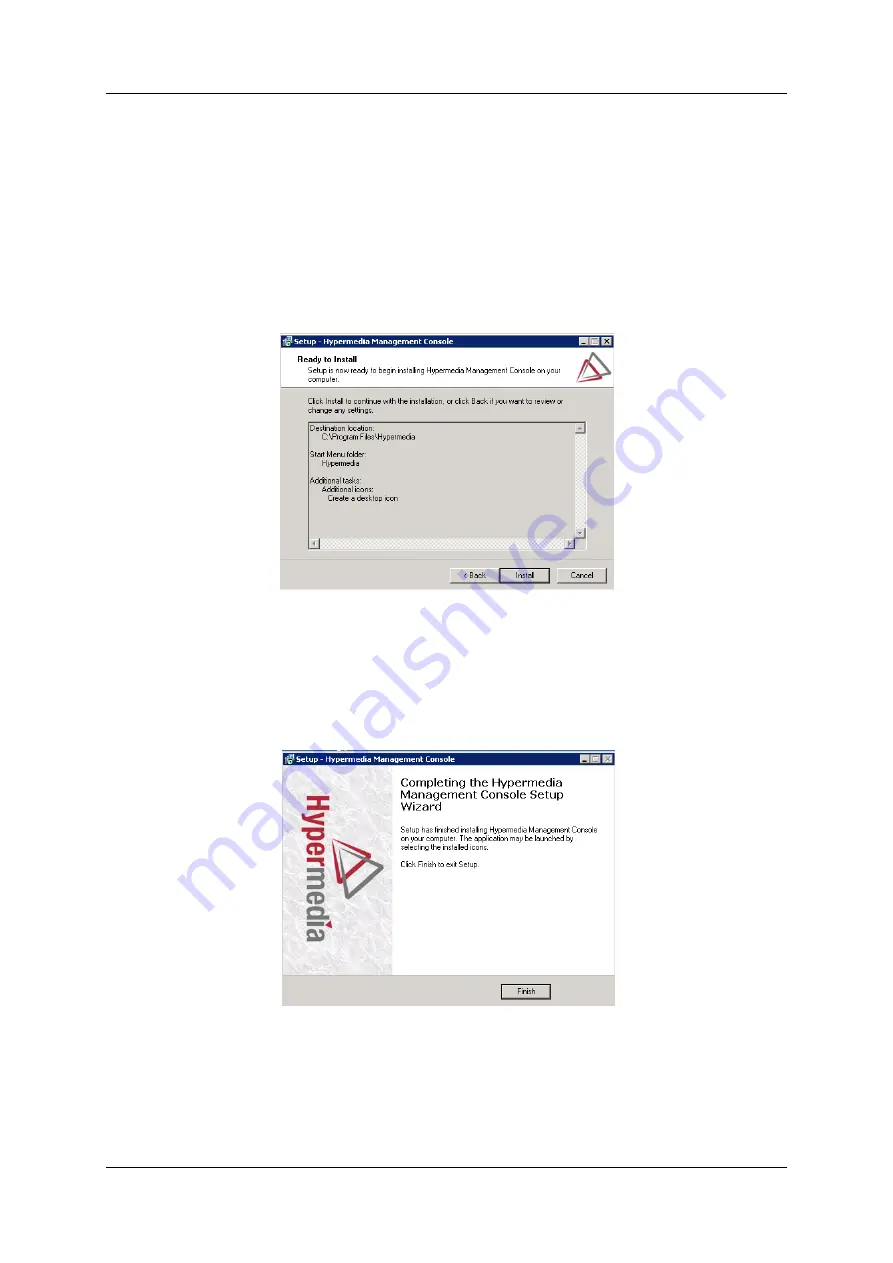
Hypermedia Systems
HMC Quick Start
Release 5.3 (June 2013)
21
6.
Define the location where the program files will be installed. The default
location is "C:\ProgramFiles\Hypermedia". Click
Next
. The Select Start Menu
Folder is displayed.
7.
Define the name of the program group that will be added to the Start Menu. The
default name is Hypermedia. Click
Next
. The Additional Tasks window is
displayed.
8.
Optionally, select the checkbox to create a Desktop shortcut. Click
Next
. The
Ready to Install window is displayed.
Figure 12. Setup Ready to Install Screen
9.
Click
Install.
The installation process begins. A progress bar reports on the
progress of the installation.
10.
After installation is complete, click
Finish
. The installation program creates a
program group in the Start menu and, optionally, a Desktop shortcut.
Figure 13. Setup Finish Screen
Содержание HG-3000
Страница 1: ...Release 5 3 June 2013 Hypermedia HG 3000 Product Manual 3U and 6U Cellular PRI Gateways...
Страница 10: ...Hypermedia Systems Table of Contents Hypermedia Systems Ltd x This page is intentionally blank...
Страница 26: ...Hardware and Installation Cable Connections Hypermedia Systems Ltd 16 Figure 8 HG3100 Connection Settings...
Страница 27: ...Hypermedia Systems Hardware and Installation Release 5 3 June 2013 17 Figure 9 HG3200 Connection Settings...
Страница 38: ...HMC Quick Start Save Backup and Restore Hypermedia Systems Ltd 28 This page is intentionally blank...
Страница 92: ...Configuring LCR Activating LCR Hypermedia Systems Ltd 82 This page is intentionally blank...
Страница 118: ...Console Suite and other Tools Troubleshooting Hypermedia Systems Ltd 108 This page is intentionally blank...
Страница 121: ...Hypermedia Systems Index Release 5 3 June 2013 111...
Страница 122: ......






























