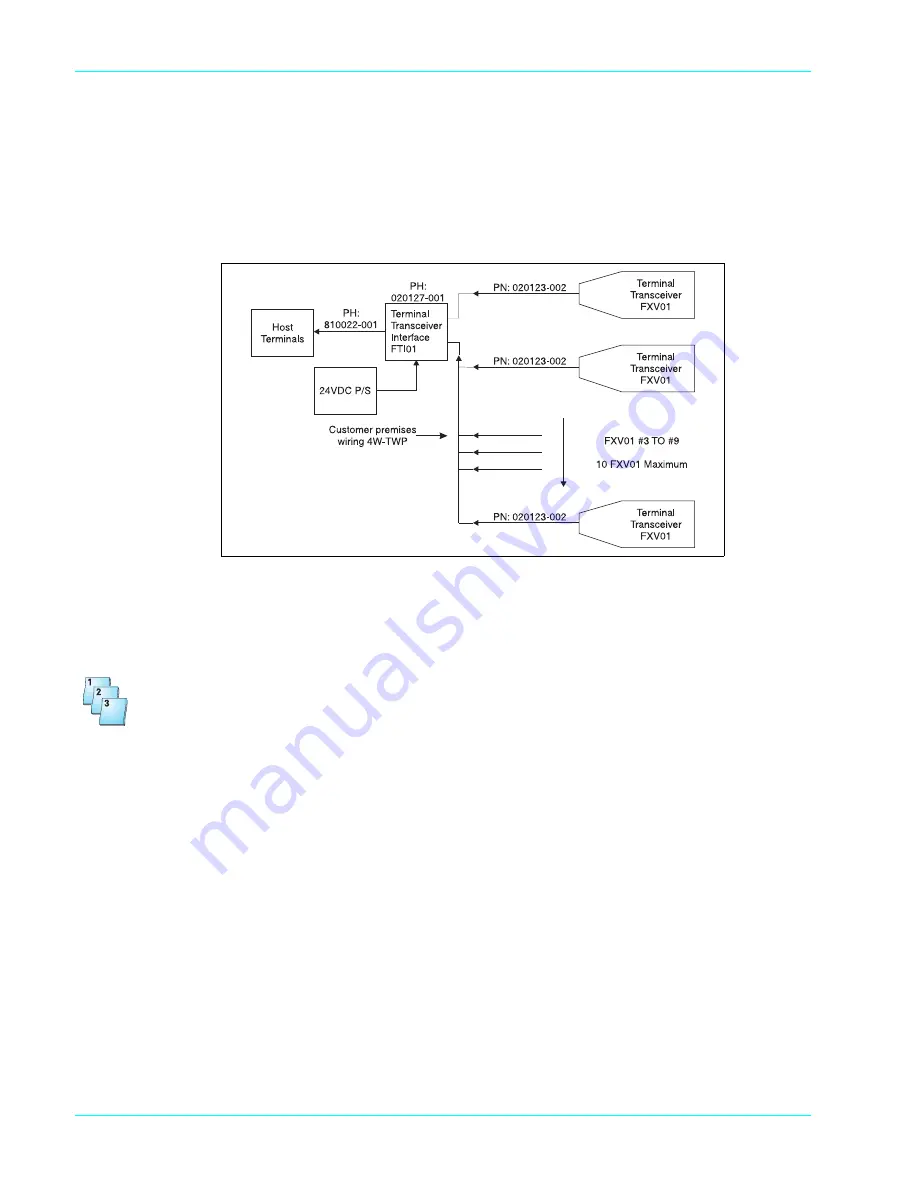
Chapter 4
4-6
ICE 5000 and 5500 Hardware and Installation Operators Manual
940184-003, rev. B
Large-Area Coverage
If the area to be serviced is too large for the extended basic coverage, configure the system for large-
area coverage. (See Figure 4-3.) Add a power supply, Hypercom P/N 870003-001, to the terminal
transceiver interface. The premises wiring may be expanded to support an additional eight terminal
transceivers for a total of ten, maximizing the system for large areas or to fill in gaps in coverage.
Figure 4-3. Large area coverage
Installing Large Area Coverage
Step-by-Step
To install large area coverage:
1.
Ensure the host terminal is properly configured and connected for use as a standard POS
terminal.See the manual provided with the host POS terminal.
2.
Insert one end of the PIN pad cable, Hypercom P/N 810022-001, into the PIN pad port of the host
POS terminal. Insert the other end of the PIN pad cable into the connector marked
To Terminal
on
the terminal transceiver interface, Hypercom P/N 020192-001.
3.
Mount the terminal transceivers, Hypercom P/N 020123-002, to a vertical surface. Place them as
high as possible in an area that has the best visibility from the areas where the peripheral terminal
devices are used. Separate the transceivers as far as possible from each other while still providing
the required coverage. You may mount the transceivers by using the metal hook or the rubber
suction cups provided. An alternate method is to remove the metal hook and the rubber suction
cups, replacing them with double-sided tape. The terminal transceivers must not be mounted on
or next to metal objects.
4.
Insert the 24-Volt power cable from the power supply, Hypercom P/N 870003-001, into the terminal
transceiver interface receptacle marked
Power
. Insert the AC power cable from the power supply
into an appropriate AC receptacle.
Содержание ICE 5000
Страница 2: ......
Страница 6: ......
Страница 10: ......
Страница 12: ......
Страница 16: ......
Страница 22: ......
Страница 28: ......
Страница 38: ......
Страница 47: ...Wireless POS Terminal Interface 940184 003 rev B Hypercom Corporation 4 9 Figure 4 6 Extended basic example...
Страница 52: ......
Страница 53: ......
Страница 54: ...Document Number 940184 003 rev B Printed in the USA...

























