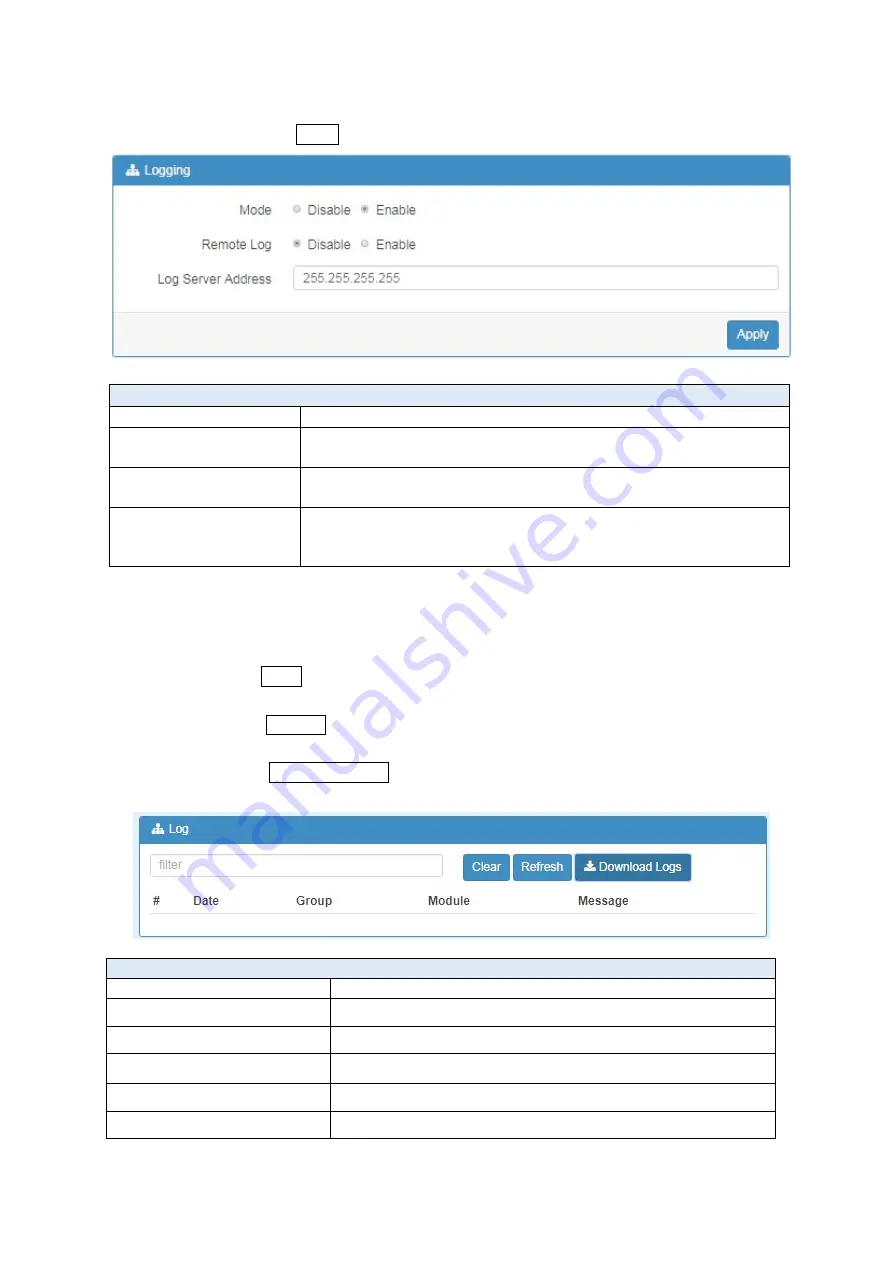
25
5.3.1 Logging > Logging
(1) Logging section provides you to control all logging records.
(2) Users need to select Apply to confirm your settings.
5.3.2 Logging > Log
This section displays all data status.
(1) You can choose Filter function to quickly search for your data.
(2) When you click Clear, all of the data that displays on the interface will be totally cleared
without any backup.
(3) When you click Refresh, the system will update and display the latest data from your
cellular router.
(4) When you click Download Logs, the system will download the latest data from your
cellular router.
System > Logging > Logging
Item
Description
Mode
Turn on/off the logging configuration. Select from Disable or
Enable. The default is Enable.
Remote Log
The logging messages send to remote log or not. Select from
Disable or Enable. The default is Disable.
Log Server Address
When you choose “Enable” on Remote Log, you should input IP
address to save and receive all logging data.
(
Note:
This server should have installed Log software.)
System > Logging > Log
Item
Description
Filter
Filter the required data quickly.
Date
Show the date of log for each logging data.
Group
Show the group of software functions.
Module
Show the module of group of software functions.
Message
Show the messages for each logging data.
www.e-rake.us.com






























