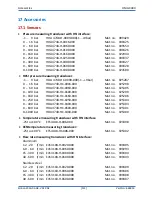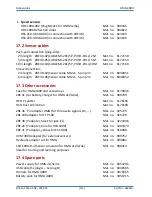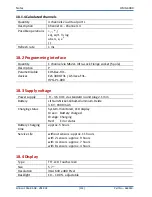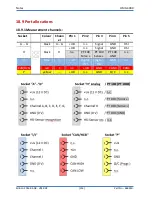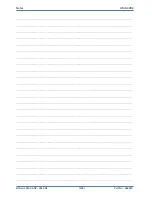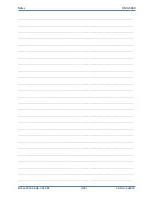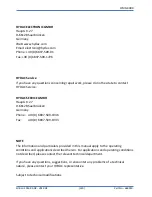Cleaning/ Maintenance/ Updating
HMG 4000
Edition 2016-03-08 - V01 R04
[110]
Part No.: 669950
16.6 DC-DC ground bond
The HMG 4000 performs galvanic separation of the DC power supply provided by the
power adapter internally.
In rare and exceptional circumstances, it may happen with unfavourable network
setups that "ripple voltages" are recorded (e.g. 50 Hz "mains hums") when measuring
with connected power supply units.
In this case, you have the opportunity to bridge the galvanic separation by inserting a
"speedy" 100 mA micro-fuse (included in the scope of delivery!) into the intended
holder in the battery compartment of the HMG 4000.
This creates a ground connection between the power supply of the power supply unit
and the internal power supply for the sensors, eliminating the ripple voltage.
After taking the measurements with bridged galvanic separation, remove the
fuse to avoid damage or measurement errors during normal operation.