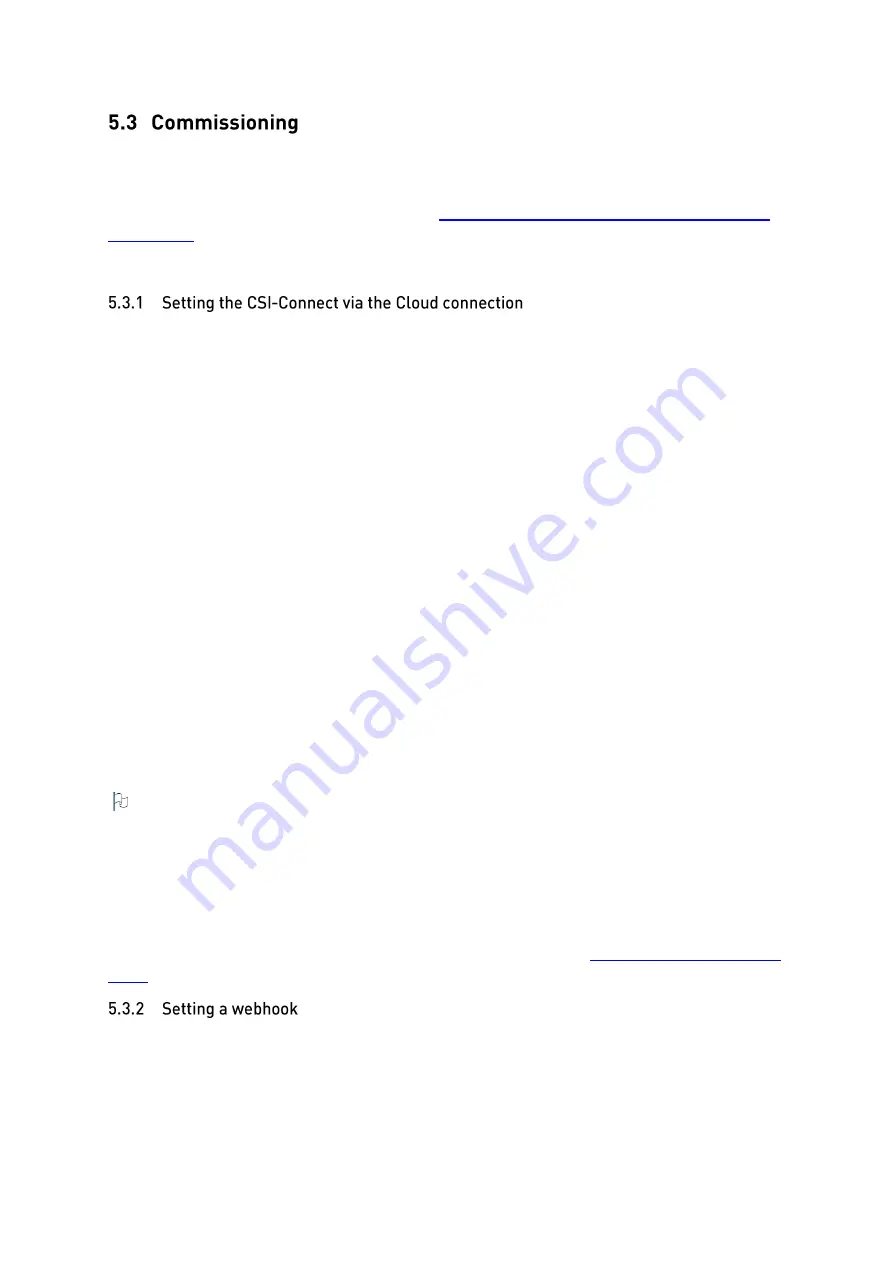
Assembly, installation, and commissioning
CSI-Connect
Edition 2021-14-10 - V01 R08
15
/
23
Part No.: 4576597
Parametrise the CSI-Connect before operation according to the following chapter.
The CSI-Connect Setup Tool is required to parametrize the CSI-connect. The latest release of this tool
is available for download from the following link:
https://github.com/HydacDK/CSI-Connect-Setup-
To install the tool, follow the instructions on the website.
Setting the CSI-Connect via the Cloud connection is the preferred method. This requires an account
to manage the devices linked to you, Accounts can be created in the Setup Tool. It is recommended
not to have too many Accounts per site as CSI-Connect devices will be bound to a single account and
cannot be seen by other accounts.
To set the CSI-Connect via cloud connection, proceed as follows:
✓
The CSI-Connect must be turned on and the Cloud-LED must be breathing Cyan indicating
that it is connected to the network.
1.
Launch the Setup Tool on a windows PC connected to the internet.
2.
If an account has not been created, create one using an E-mail you have access to. Creating
an account will automatically sign you in. If you already have an account, sign in.
→
In the lower right corner,
it should now say “Signed in”.
3.
Click “Find Device Online” in the overview tab.
→
A dialog window will appear showing all CSI-Connect devices that are online and
claimed to the account.
o
If setting up a new CSI-
Connect, click “Add device” and enter the serial number of
the CSI-
Connect in question, click “OK”.
o
Choose the desired CSI-Connect from the list
by clicking it, then click “OK”
.
→
The dialog will close, and the name and ID will appear in the overview tab, and the
drop-
down menu in bottom left should say “Cloud” indicating the connection to the
device using cloud.
The desired settings can now be entered by changing to the different tabs in the tool.
Note:
Saving to - and reading from the CSI-Connect might take some time and the setup tool might
stop responding while this is happening. When changing tabs, the settings on the tab are
automatically loaded from the device.
This might make the tool seem unresponsive, which can be expected. Do not close the application.
For a more in-depth guide on the setup tool and process please see the
The CSI-Connect can send data to different software platforms including Hydac CMX but not limited
to. To receive and display data, a webhook must be set that forwards the data to the chosen
platform. This must be done in the CSI-Connect Setup Tool by following these instructions:
✓
The CSI-Connect must be turned on and the Cloud-LED must be breathing Cyan indicating
that it is connected to the network.























