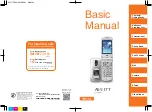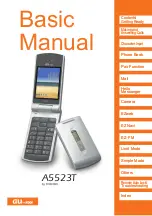http://www.hybertone.com
SIP Phone EP-8201
Setting the LCD Default display
You can set up the phone LCD to display two lines of text when the phone is idle.
To set the Vendor Name (title) and Title on LCD (Subtitle) in the phone:
1.
Enter the VoIP phone webpage
2.
Select
Configurations
and then
Phone Settings
3.
Fill in the Vendor Name (Title) field for the first text line.
4.
Fill in the Title on LCD (Subtitle) field for the second line on LCD.
Selecting Network Tones
The Network Tone is the dial tone one hears when they pick up the handset to make a call,
and the ring back tone when they dial to a number. You can select Network Tones and Ring
Tone for the VoIP Phone, depending on the country where the phone is located.
To select Network Tones:
1.
Select the Preference tab under the Configuration menu to access the Preference page.
2.
Select a country on the list beside the label
Network Tones
. If your country is not on
the list, you can choose
Customized
and then enter the network tone definitions as
desired.
Selecting Ring Tone
Distinctive ringing is supported in both Single Server Mode and Multiple Server Mode.
Each
Contact
or
Profile
contains a Ring Type field which can be assigned to one of the
four predefined ring tones.
To select Ring Tone:
1.
Select the Calling Settings under the Configuration menu
2.
Choose a
Contact
for Single Server Mode or a
Profile
for Multiple Server Mode
3.
Select a ring type (
Type 1
,
Type 2
,
Type 3
,
Type 4
) listed beside the
Ring Type
label.
Network Configuration
The Network Configurations screen allows you to set up the IP addresses of the LAN and
PC port, Bridge or Router mode (by selecting or deselecting Bridge Mode), default
Gateway Address, and Primary and Secondary DNS server IP addresses.
Note:
the Primary DNS field will default to the IP address of your DHCP server.