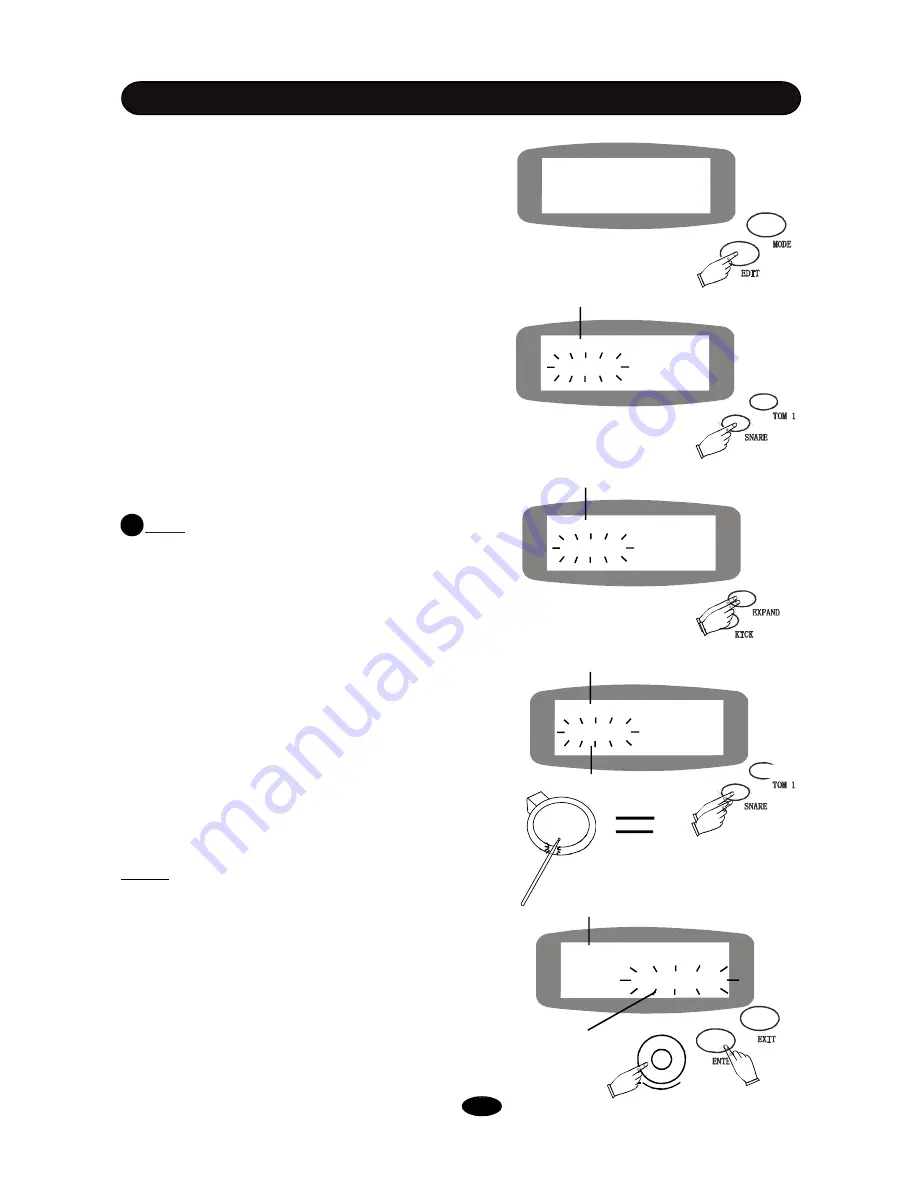
+
Snare-R2
VOICE Snare-s 1
1
Snare-R2
VOICE
Parameter name
Part Name (Snare Rim2)
Snare pad
Edit Mode
2. Enter the Edit Mode
Press EDIT button to engage the edit mode. The indi-
cator will light up.
3. Select part to edit
Press a pad selection button to select a pad. Some
pads have two or more parts, for example, the snare
have head, rim1 and rim2 parts. The default part for a
pad is head or bow.
Press the pad selection button repeatedly and the part
will switch within valid parts one by one. For example,
press the SNARE button once, the part is Snare
(Head); press the SNARE button twice, the part
changes to Snare-R1; press the SNARE button again,
the part will change to Snare-R2. The part name will
apear on the first row of the display. Please refer to
Table 1 for details.
Use the EXPAND button to select Tom4
and the Ride. Press the EXPAND button repeatedly,
the part name will change one by one until the part
you desire appears. Please refer to Table 1 for details.
Or, simply strike the proper portion of a pad with nor-
mal strenth to select the part directly. Select the Hi-
Hat control pedal by pressing it down to the bottom.
4. Select parameter to edit
The current parameter is blinking. Rotate the Data knob
to select a parameter to edit. In this example, select
VOICE.
Press the ENTER button or push down the Date knob
to confirm you choice. The current value/contents of
this parameter will blink.
NOTE:
Push the Data knob as a button can
implement the same function as press the ENTER
button in many occasions. This is an easier way
to enter your setting. In this manual, press the
[ENTER] means press either the ENTER button or
the DATA knob.
Parameter to edit
Part Name (Snare Rim2)
DRUM KIT EDIT
Snare
VOICE
Part Name (Snare head)
Tom4-R
VOICE
Part Name (Tom4 Rim)
!
Note:
14
Содержание HD-010C
Страница 1: ...HD 010C DIGITAL DRUM USER S MANUAL ...






































