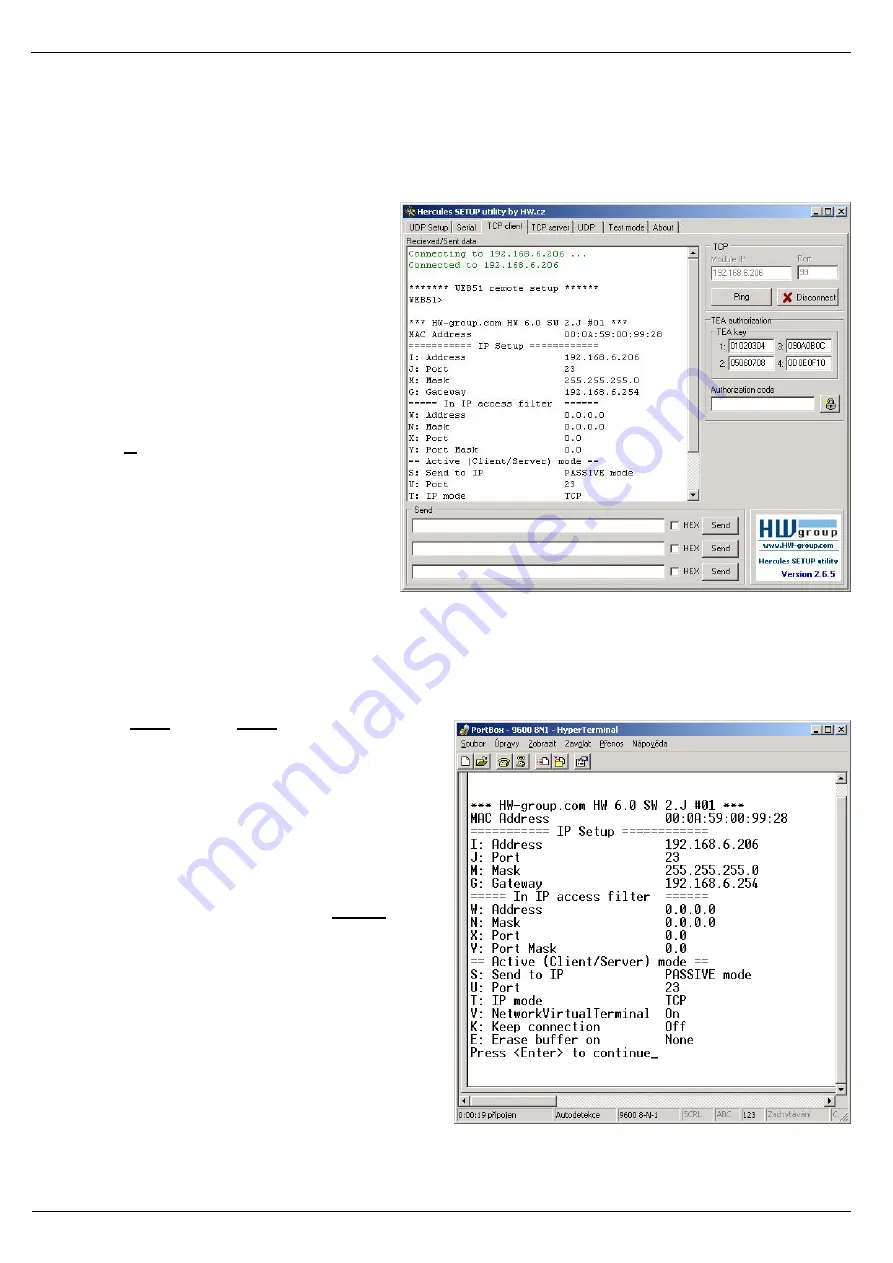
PortStore5 Manual
HW group
www.HW-group.com
9
Setting up the device using TCP Setup
∂
Change to the “
TCP Client
” tab and enter the configured IP address. Set the
TCP port
to
99
.
∂
Click “Connect”. The listing on the left displays the “
WEB51>
” prompt. Click inside this pane
and press ENTER. The window displays the current configuration.
∂
To set a parameter, enter the
corresponding letter and the desired
value (for example “
I192.168.6.8
” to
set the device IP address). To
show the help for a command, enter
the command and a question mark,
and press ENTER – for example,
“
I? <Enter>
“. All the settings are
described in detail later in this
manual.
∂
After setting the parameters, use R
for
Reboot
and press “Disconnect”
to disconnect from the device. The
device restarts.
∂
Note:
TCP Setup can be disabled
with the “Enable TCP setup” option.
When unchecked, the device
refuses connections to port 99.
Setting up the device using a RS-232 terminal
If you do not have Windows or our Hercules utility available, you can set up the device over RS-232
using any terminal.
∂
Set
DIP1 = ON
,
DIP2 = OFF.
∂
Connect RS-232 (port 1) to a PC using the
supplied
LapLink
cable.
∂
Open your favorite terminal program (e.g.
Hyperterminal), choose the correct serial
port and configure it to
9600 8N1
.
∂
Connect the power adapter to the
electrical outlet and to the device.
∂
If the power is OK, the green
Power
LED
lights up.
∂
If the serial cable and terminal program
are working, the text menu for configuring
the device appears.
Continue by following the steps as in the previous
case.
Содержание PortStore5
Страница 1: ...PortStore5 Manual HW group www HW group com 1 PortStore5 MANUAL...
Страница 5: ...PortStore5 Manual HW group www HW group com 5...
Страница 14: ...PortStore5 Manual HW group www HW group com 14 Network parameters...
Страница 17: ...PortStore5 Manual HW group www HW group com 17 TCP mode settings...
























