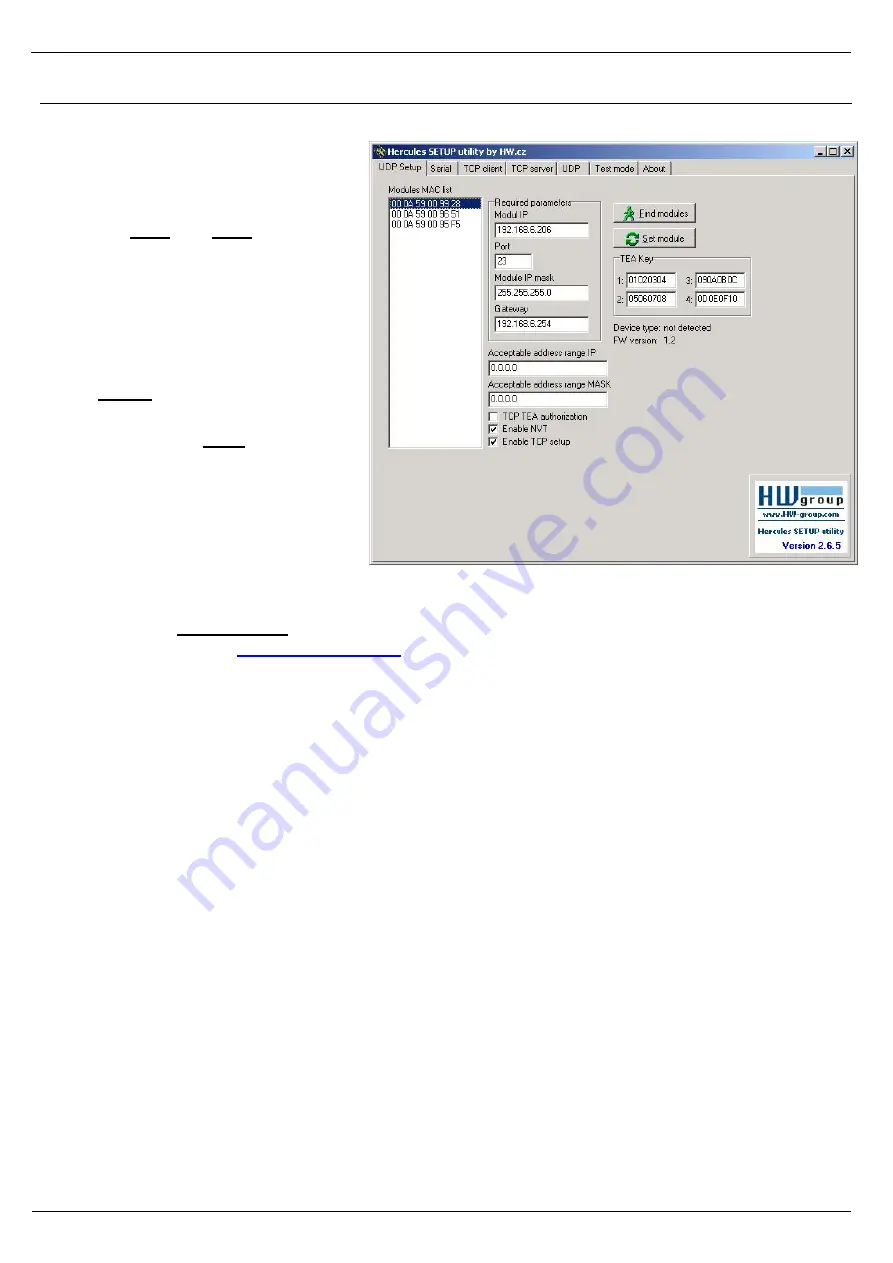
PortStore5 Manual
HW group
www.HW-group.com
7
Quick SETUP
Connections
∂
Connect the supplied power
adapter to an electrical outlet.
∂
Set
DIP1 and DIP2
to
OFF.
∂
Connect the device to the
Ethernet.
∂
Connect the power adapter to
the power connector at the
device.
∂
If the power is OK, the green
Power
LED lights up.
∂
If the Ethernet connection works
properly, the
LINK
LED lights
up, and then flashes whenever
data transfer takes place
(activity indication).
Configuring the IP address
∂
Start the “
Hercules.exe
” utility. It is available on the DVD (included in the “set” package) or for
free download at
www.HW-group.com
.
∂
In the “
UDP Setup
” tab, click “
Find modules
”. The MAC address of the device appears in the
left column. Single-click the MAC address and set the required parameters (at least the IP
address, mask and gateway).
∂
Make sure that “Enable TCP Setup” is checked. Click “Set module” to save the parameters to
the device.
∂
You have now configured the IP address and other networking parameters and you can work
with the device.
MAC address not present in the list?
LINK LED did not light up or the device does not respond? Please double check the following.
- Are you using a correct TP cable (straight-wired TP Patch when connecting to an Ethernet
switch, crossover cable when connecting to a PC)?
- Check the DIP switch settings (all should be OFF).
- Check your power adapter, make sure the Power LED is on.
- Check the firewall settings at your PC.
Содержание PortStore5
Страница 1: ...PortStore5 Manual HW group www HW group com 1 PortStore5 MANUAL...
Страница 5: ...PortStore5 Manual HW group www HW group com 5...
Страница 14: ...PortStore5 Manual HW group www HW group com 14 Network parameters...
Страница 17: ...PortStore5 Manual HW group www HW group com 17 TCP mode settings...






















