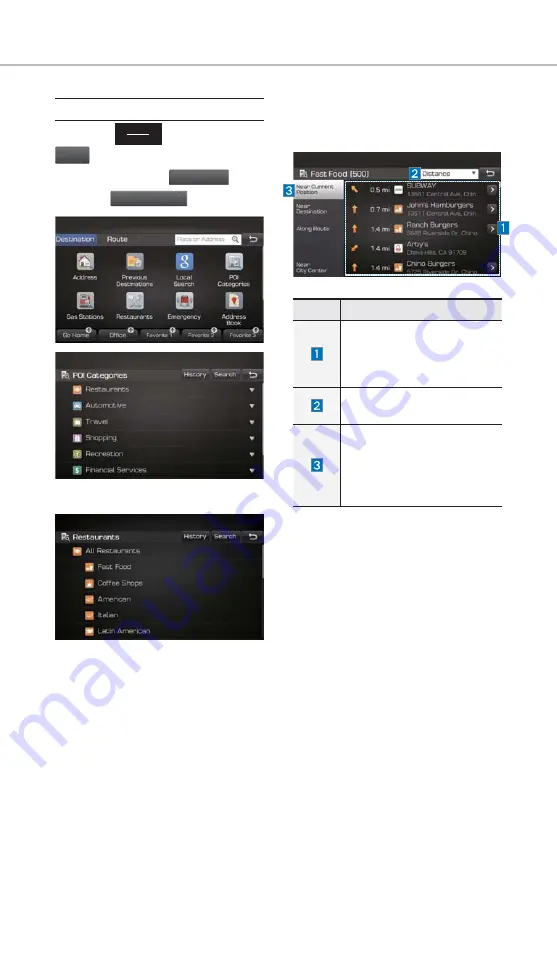
64
POI Categories
Press the
MAP
VOICE
key
.
▶
Select the
Navi
Menu
in the bottom of right of the
screen.
▶
Select the
Destination
tab.
▶
Select the
POI Categories
icon.
Select the desired item.
Select the desired item in the
sub-categories.
Name
Description
Select the desired destina-
tion among the searched
items and add it as a way
point.
Arrange in order of Distance
and Name.
Arrange in order of Near
Current Position, Near
Destination, Along Route,
Near Scroll Mark and Near
City Center.
Navigation
H_AE HEV 16_G4.0[USA_EU]AVN_QRG.indd 64
V 16_G4.0[USA_EU]AVN_QRG.indd 64
2016-11-10 오후 2:35:46
2016-11-10
















































