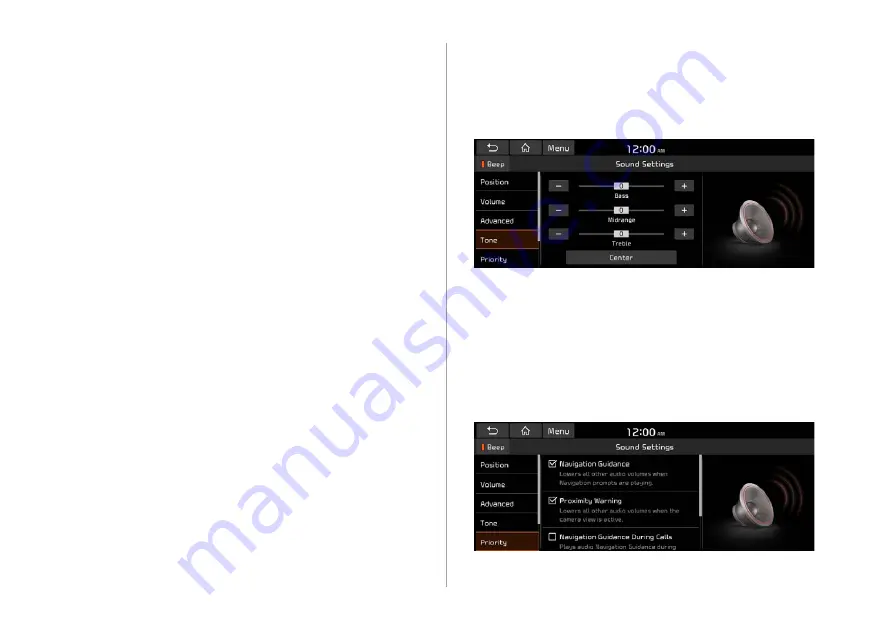
9-13
Quantum Logic Surround
(if equipped)
Provides the surround sound that can give spatial depth of field
as on an actual stage.
Clari-Fi
(if equipped)
Provides sound close to the original after recovering the sound
lost during compression.
BOSE Centerpoint
(if equipped)
Provides rich surround sound after converting the sound sources
such as digital files and satellite radio to stereophonic sound.
BOSE Dynamic Speed Compensation
(if equipped)
Provides a stable listening environment by adjusting the audio
volume depending on the vehicle speed.
Tone
You can adjust the sound by adjusting the strengths (output
levels) for each audio band: Bass, Midrange, and Treble. You can
also initialize the output levels for all audio bands.
A
A
To initialize the output levels for all audio bands, touch
Center
.
Priority
You can configure the settings so that a specific sound is more
audible over other sounds.
Содержание ATC32HCAN
Страница 1: ...CAR INFOTAINMENT SYSTEM QUICK REFERENCE GUIDE ATC32HYAN ATC32HCAN ATC35HCAN BK7 5Wide...
Страница 24: ......
Страница 38: ......
Страница 61: ...03 Radio Listening to the radio Listening to HD Radio Listening to SiriusXM radio...
Страница 72: ......
Страница 73: ...04 Media Using media...
Страница 139: ...07 Voice functions Voice recognition Using the Siri Eyes Free Voice Memo...
Страница 160: ......
Страница 161: ...08 UVO service Running the UVO UVO...
Страница 170: ......
Страница 233: ......
Страница 234: ......
















































