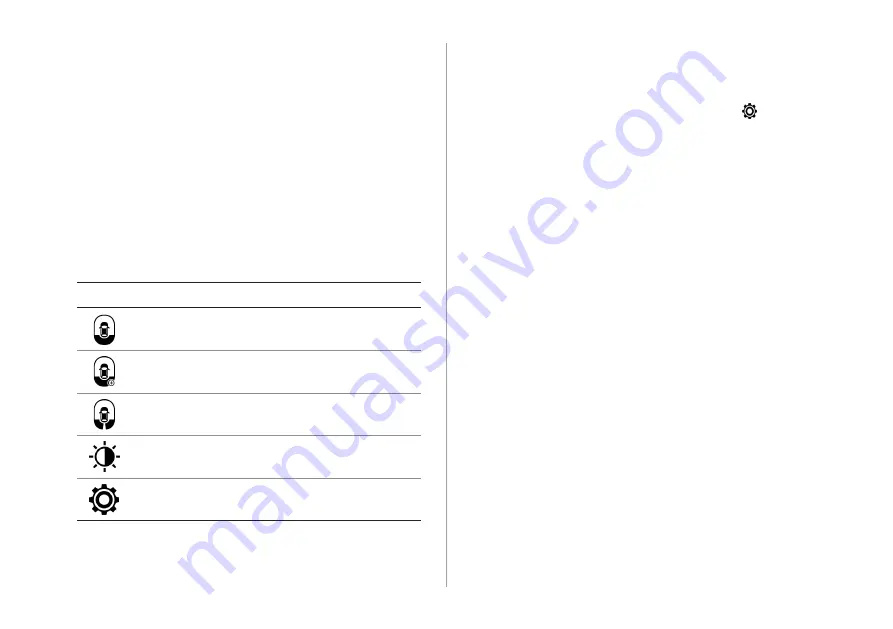
2-12
Configuring the surround view monitor
settings
1
On the surround view screen, touch .
2
Select and then change the settings.
To select the information to appear on the video, touch
Display Contents
. (e.g. Top view parking guidance, rear
view parking guidance, parking distance warning).
To select the default view for top view monitoring, touch
Top View Default Mode
.
To select the default view for using the surround view
monitor function while driving, touch
Front View Default
Mode
.
Viewing the surround view while reversing
1
Press the “R” (Reverse) button shifter (or move the
shift lever to “R” in a previous vehicle model) with
the vehicle turned on.
The system displays the rear view of the vehicle.
A
A
The surround view monitor function is not available when
you change the shift position to “P” (Park).
2
Touch the icon to get a view in the desired
direction.
Icon
Description
Displays the rear wide view and top view (default).
Displays the zoom-in rear top view and top view.
Display the rear blind spot view and top view.
Used to adjust the brightness and contrast of the
camera images.
Displays the surround view settings.
Содержание ATC32HCAN
Страница 1: ...CAR INFOTAINMENT SYSTEM QUICK REFERENCE GUIDE ATC32HYAN ATC32HCAN ATC35HCAN BK7 5Wide...
Страница 24: ......
Страница 38: ......
Страница 61: ...03 Radio Listening to the radio Listening to HD Radio Listening to SiriusXM radio...
Страница 72: ......
Страница 73: ...04 Media Using media...
Страница 139: ...07 Voice functions Voice recognition Using the Siri Eyes Free Voice Memo...
Страница 160: ......
Страница 161: ...08 UVO service Running the UVO UVO...
Страница 170: ......
Страница 233: ......
Страница 234: ......
















































