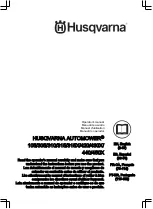3.2 Control panel
All commands and settings for the product are
made via the control panel. All functions are
accessed via a number of menus.
The control panel consists of a display and a
keypad. All information is shown on the
display and all input is done using the buttons.
Note:
The display texts are shown in English
in the manual, but you will see the texts on the
product display in the chosen language.
3.3 Display Automower
®
105
When the STOP button has been pushed and
the hatch is opened, the operation window
appears showing the time, selected operating
mode, number of mowing hours, battery status
and timer setting.
•
The clock shows the current time.
•
Date shows the current day.
•
The number of operating hours indicates
the number of hours since the day of
manufacture that the product has been in
operation. The time that the product has
spent mowing or searching for the
charging station is counted as operating
time.
•
AUTO
,
MAN
or
HOME
show which mode
of operation is selected.
•
The battery status shows the remaining
battery charge.
•
The ECO symbol is displayed if the
product is set in
ECO mode
.
•
The clock symbol indicates when the
timer settings are set. The clock symbol is
black when the product is not allowed to
mow due to a timer setting.
•
The
MENU
text illustrates that the main
menu can be reached by pushing the
multi-choice button that is located under
the text.
3.4 Keypad Automower
®
105
The keypad consists of 4 groups of buttons:
•
The START button is used to activate the
product. This is normally the last button to
be pushed before closing the hatch.
•
The 3 multi-choice buttons offer various
functions, depending on where in the
menu structure you are.
•
The number buttons are used for instance
to enter the PIN code or time settings.
•
The operation selection button is
symbolized by a house. When the button
has been pushed, the selected operation
mode is shown in the display.
3.5 Display Automower
®
305/310/315/315X/420/430X/440/450X
When the STOP button has been pushed and
the hatch is opened, the following information
is displayed:
•
Operating information, e.g.
READY
,
MOWING
,
PARKED
or
SCHEDULE
.
READY
is displayed if the product is not
in any specific operating mode, e.g. if the
product has just been switched on. If the
STOP button is pushed the product
displays what it did prior to the stop, e.g.
MOWING
or
SEARCHING
.
•
Date and clock show the current time.
1418 - 002 -
Installation - 15