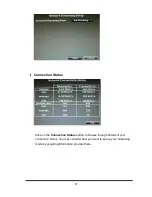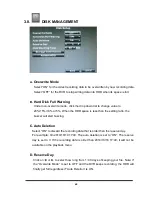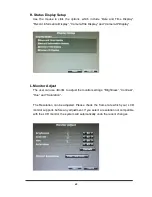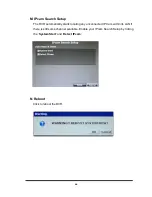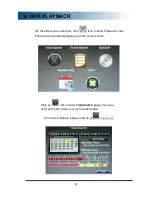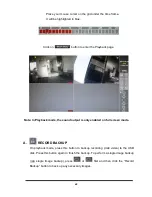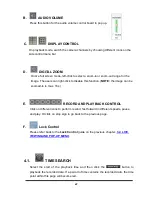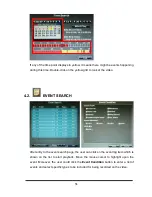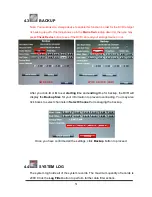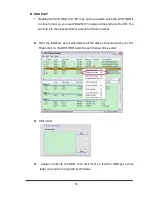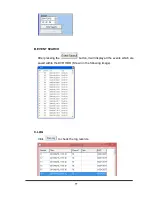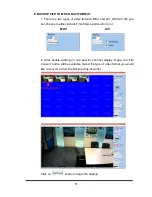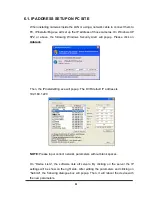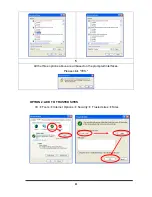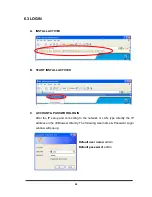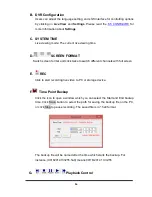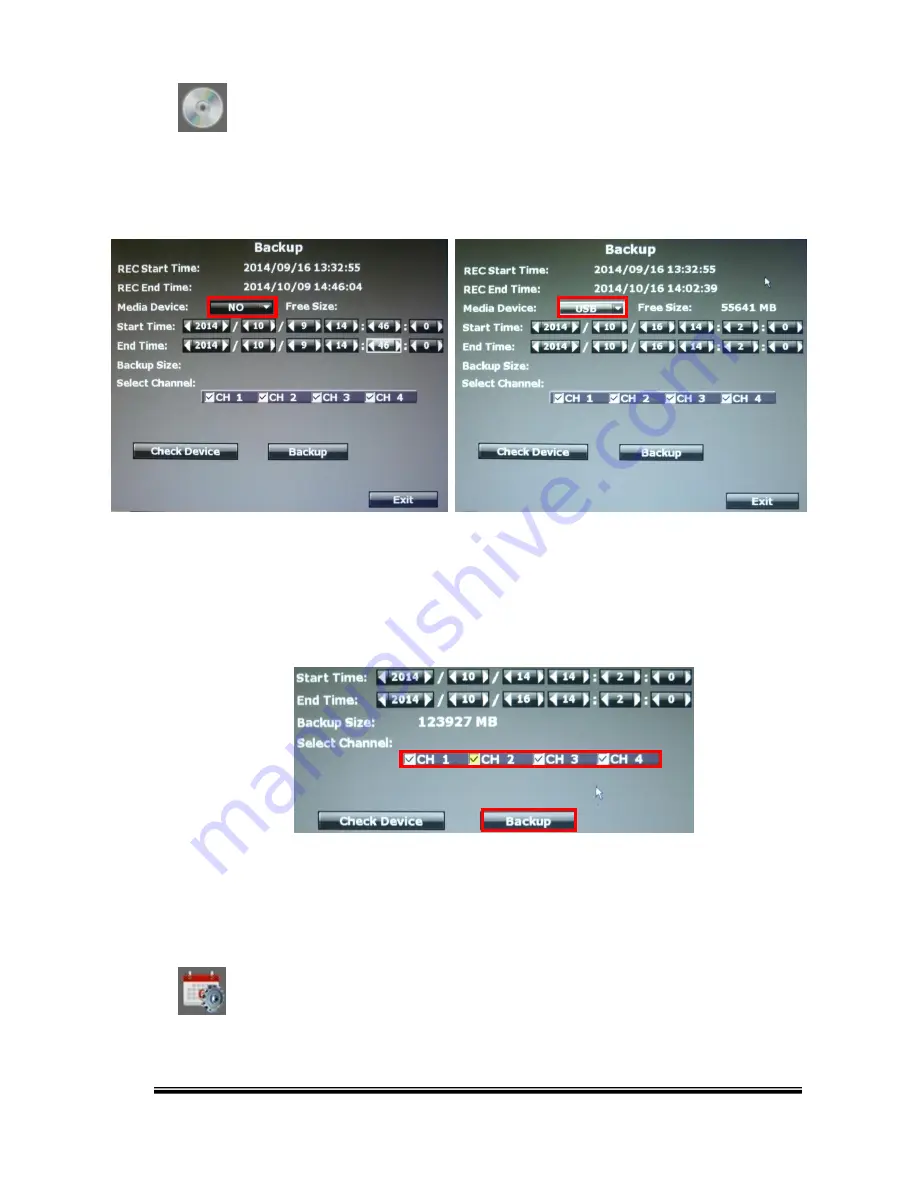
71
4.3
BACKUP
Note: You must insert a storage device to enable this function in order for the DVR to target
its backing up path. If nothing shows up in the
Media Device
drop down list, then you may
press
Check Device
button to see if the DVR can read your storage device or not.
After you c
lick ◄ or ► to set
starting
time and
ending
time for backup, the DVR will
display the
Backup Size
for your information to prevent overloading. You may also
tick boxes to select channels in
Select Channel
for managing the backup.
Once you have confirmed all the settings, click
Backup
button to proceed.
4.4
SYSTEM LOG
The system log holds all of the system records. The maximum quantity of records is
2000. Click the
Log Filter
button to perform further data filter actions.
NO DEVICE
WITH DEVICE (USB)
Содержание 9 CH Hybrid DVR
Страница 1: ...USER MANUAL 4 CHANNELS ANALOG HIGH DEFINITION HYBRID DIGITAL VIDEO RECORDER...
Страница 17: ...17 3 SYSTEM SETUP 3 1 SETUP MENU INTERFACE GUI A CAMERA SETUP B RECORD SETUP C ALARM SETUP D NETWORK SETUP...
Страница 18: ...18 E USER SETUP F DISK MANAGEMENT G SYSTEM SETUP H EXIT...
Страница 26: ...26 a IP Cam Setup Caution ONLY channel 1 2 supports IP Cam operations a 1 IP Cam Quick Search...
Страница 78: ...78 D ZOOM Tick the Zoom box and drag an area on the screen then click the area to zoom in...