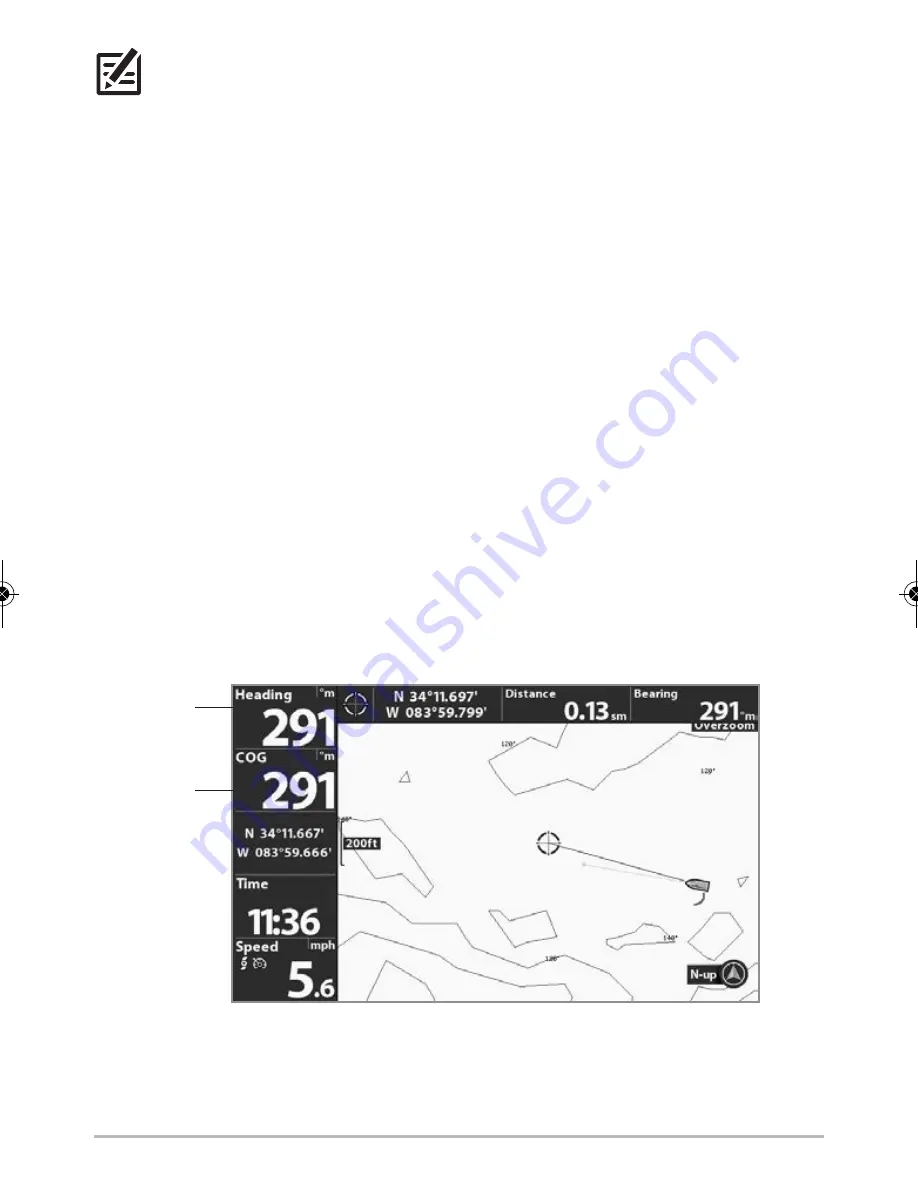
NOTE:
If the Select Readouts menu option does not appear under the Setup tab,
change the User Mode to Advanced. Select Main Menu > Setup tab > User Mode >
Advanced.
6. Select a Readout position and use the RIGHT or LEFT Cursor keys to select
Heading
. Select another Readout position and select
Course
.
7. Press the EXIT key until the Main Menu is closed.
8. Press and hold the VIEW key. Select Chart > Chart View.
9. Navigate the boat in a straight line, in calm, open water at 4.5 mph. Compare
the Heading digital readout on the screen with the Course (COG) digital
readout. The readouts should be within approximately 5° of each other.
Adjust:
To adjust the zero point of the Heading Sensor, select Main Menu
> Navigation tab > Heading Offset. Press the RIGHT or LEFT Cursor keys
to adjust the setting.
If the procedure failed:
If the Heading digital readout is significantly
different than the COG, the Heading Sensor might be installed in a
location with too much magnetic interference. Check the installation
location and possible magnetic disturbances in the area.
Confirming the Heading Digital Readout
heading
(heading sensor
required)
course
(GPS required)
41
he
wing
er, in
Control Head Setup
TM_360_Ultrex_IG_532178-2EN_A.qxp_30895_Eng_531478 2/16/17 5:33 PM Page 41


























