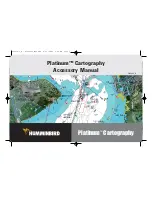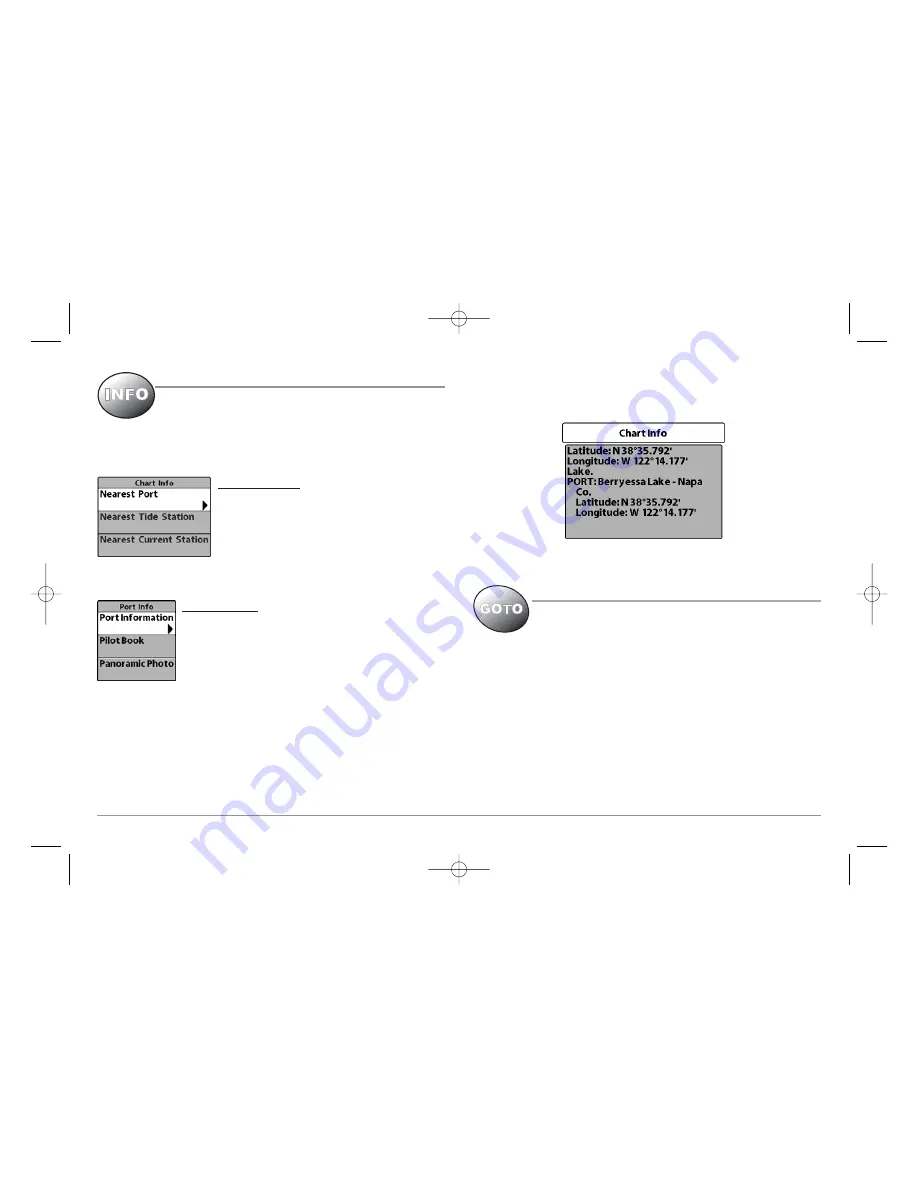
INFO Key
Press the INFO key while in any navigation view to display
information about objects that are nearest to an active cursor.
NOTE:
You can use the INFO key to obtain extra information about specific
Navionics
®
icons.
Chart Info menu:
If the cursor is not active, pressing the INFO key
will highlight the Chart Info menu. Use the 4-WAY
Cursor Control key to highlight Nearest Port,
Nearest Tide Station or Nearest Current Station,
then use the RIGHT Cursor key to display the
requested information.
Port Info menu:
If the cursor is active, pressing the INFO key will display the
Port Info menu. From the Chart Info menu, if you choose
Nearest Port using the 4-WAY Cursor Control keys, the Port
Info menu will also be displayed. Use the 4-WAY Cursor
Control key to highlight Port Information, Pilot Book or Panoramic Photo (some of
these may not be present, depending on what is actually available for the map at
this location), then use the RIGHT Cursor key to display the requested information.
NOTE:
Not all menu choices will be displayed, as they are dependent on what
information is available from your MMC/SD card at that point in the map.
NOTE:
The built-in UniMap
™
does not contain Port, Tide or Current information.
This information is only available from optional purchase MMC/SD cards.
NOTE:
If a Chart Information text box appears instead of one of the Info menus,
this means that there is no additional pilot book or panoramic photo information
available near your cursor's location.
GOTO Key
The GOTO Key has additional Platinum
™
Cartography
functionality in the pilot book, where it is used to move from
screen to screen in the pilot book hierarchy. See the
Chart/Pilot Book View
section for more information.
5
531598-1_A - PlatCart_Man.qxp 4/11/2007 8:26 AM Page 5