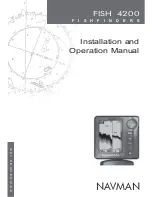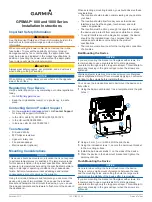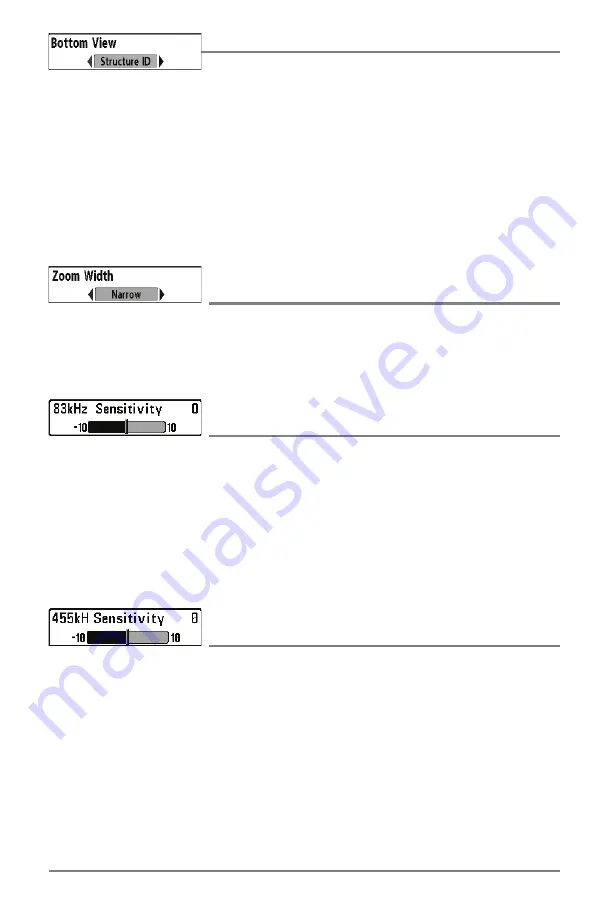
65
Sonar Menu Tab
Bottom View
Settings: Structure ID, WhiteLine; Default = Structure ID
Bottom View
selects the method used to represent bottom and structure on the display.
•
Structure ID
represents weak returns in blue and strong returns in red. If the Sonar Colors
palette is changed, the Structure ID will display the strongest return as specified by the
palette.
•
WhiteLine
highlights the strongest sonar returns in white, resulting in a distinctive outline.
This has the benefit of clearly defining the bottom on the display.
See
What’s on the Sonar Display: Sonar Colors and Bottom View
for more information.
Zoom Width
(Sonar Zoom View only)
Settings: Narrow, Medium, Wide; Default = Narrow
Zoom Width
adjusts the width of the zoomed view on the Sonar Zoom View, which is on the left
side of the display. See
Views: Sonar Zoom View
for more information.
83 kHz Sensitivity
(Advanced, DualBeam PLUS Sonar only [HELIX SONAR only])
Settings: -10 to +10, Default = 0
83 kHz Sensitivity
changes the sensitivity of the 83 kHz beam. Increasing the 83 kHz Sensitivity
will display additional weak returns, and decreasing the 83 kHz Sensitivity will display fewer
weak returns.
NOTE:
83 kHz Sensitivity is particularly useful for adjusting the sensitivity of the 83 kHz sonar returns in
the 200/83kHz Split Sonar View. The 83 kHz sensitivity can be adjusted without affecting the sensitivity
of the 200 kHz returns shown in the 200 kHz sonar window.
455 kHz Sensitivity
(Advanced, Down Imaging Views only [HELIX DI only])
Settings: -10 to +10, Default = 0
455 kHz Sensitivity
adjusts the sensitivity of the 455 kHz beam. Increase the sensitivity to display
additional weak returns and decrease the sensitivity to display fewer weak returns.
Содержание HELIX 5 DI
Страница 1: ......
Страница 6: ......
Страница 49: ...Sonar Menu Normal Mode HELIX DI Sonar Menu Advanced Mode HELIX DI 43 Main Menu...