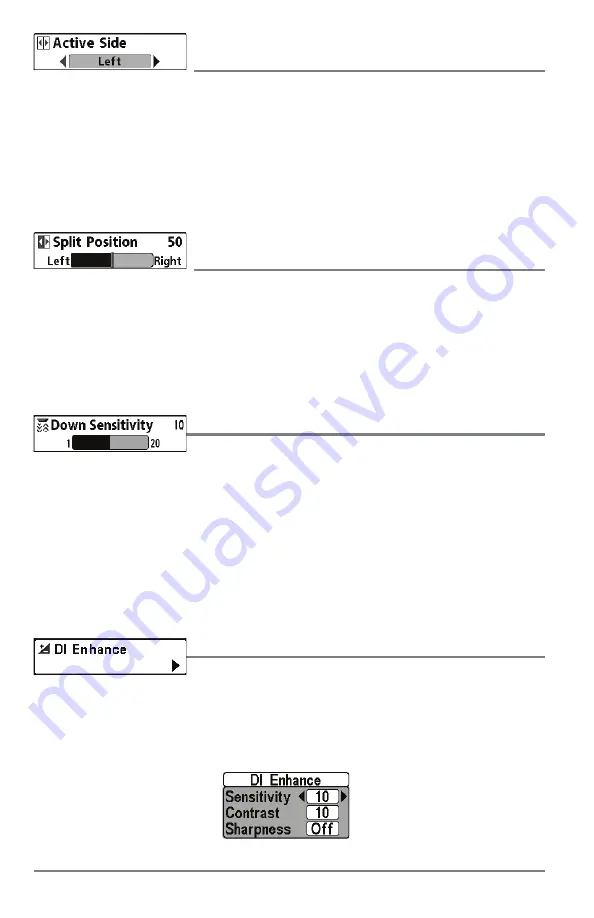
Active Side
(Combo Views only)
Settings: Left, Right, Default = Left
Active Side
allows you to select a side of the screen in a Combo View. After you choose an active
side, you can apply menu settings and key commands to the view you’ve selected. The Active Side
menu option is only available when a Combo View is on the screen (see
Views: Combo Views
).
• A green arrow on the Combo View points to the active side.
• When a menu is displayed in the active side, the non-active side of the screen will be
grayed out.
Split Position
(Combo Views only)
Settings: Left, 30, 40, 50, 60, 70, Right, Default = Various
Split Position
sets the size of the left side of the Combo View. Each Combo View can be set
individually. The Split Position menu option is only available when a Combo View is on the screen
(see
Views: Combo Views
).
• The number setting indicates the percentage taken up by the left side of the Combo View.
• Selecting Left sets the left side of the screen to its smallest setting.
Down Sensitivity
Settings: 1 to 20, where Low = 1, High = 20; Default = 10
Down Sensitivity
controls how the sonar returns are displayed on the Down Imaging Views.
Increase the Down Sensitivity
to reveal weaker returns that may be of interest, especially in
very clear water or greater depths. A high Down Imaging Sensitivity setting shows more sonar
returns from small baitfish and suspended debris in the water; however if the Down Imaging
Sensitivity is adjusted too high, the display may become too cluttered.
Decrease the Down Sensitivity
to eliminate the clutter from the display that is sometimes present
in murky or muddy water. If Down Imaging Sensitivity is adjusted too low, the display may not
show many sonar returns that could be fish.
DI Enhance
Settings: Press the RIGHT Cursor key.
DI Enhance
allows you to adjust your Down Imaging View in the following categories: Sensitivity,
Contrast, and Sharpness.
Whether you’re searching the Down Imaging data for fish or certain bottom contour, the most
effective settings will vary with the situation. The display will update as you adjust each category.
DI Enhance Submenu
Down Imaging X-Press Menu
50
Содержание HELIX 5 DI
Страница 1: ......
Страница 6: ......
Страница 49: ...Sonar Menu Normal Mode HELIX DI Sonar Menu Advanced Mode HELIX DI 43 Main Menu...






























