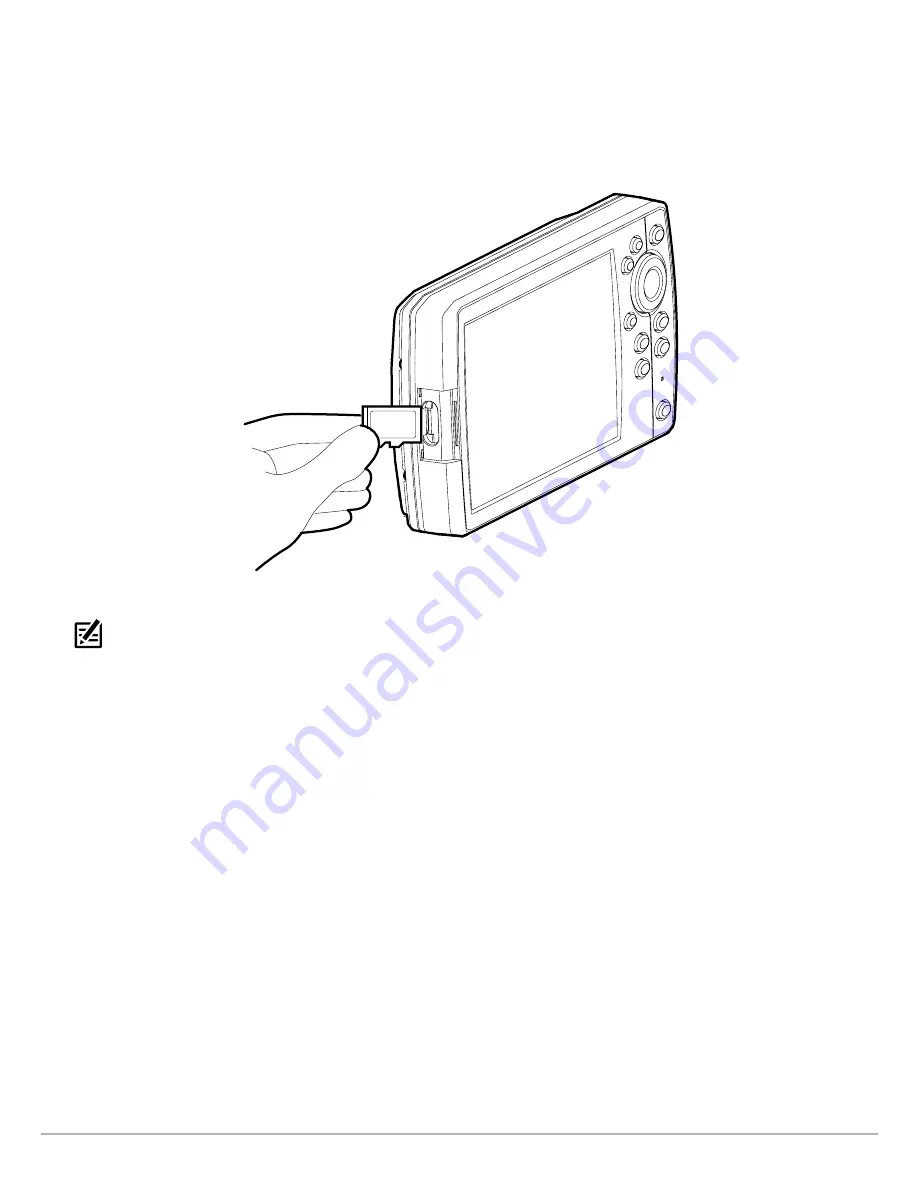
6
Preparation
∆
Read the notices and instructions, and select the
Download
link at the bottom of the screen.
∆
Follow the on-screen prompts to save the software file to the SD or microSD card.
5. Repeat step 4 to download the software updates posted to each product.
6. Insert the SD or microSD card (with the software file) into the fish finder card slot.
Inserting a microSD Card into the Card Slot
7. Power on your Humminbird fish finder. Start
Normal
mode.
NOTE:
When you install the SD card with the software file into your fish finder, the fish finder will detect the update and provide an
automatic prompt to install the software. You can follow the prompts or choose to install the software at a later time. See your fish
finder operations manual for more information.
8. Follow the on-screen prompts to update the software.
9. When the software update is complete, remove the SD or microSD card from the fish finder card slot.
10.
Restart:
If you don’t have any other software updates to install, power off the fish finder, and restart it.



















