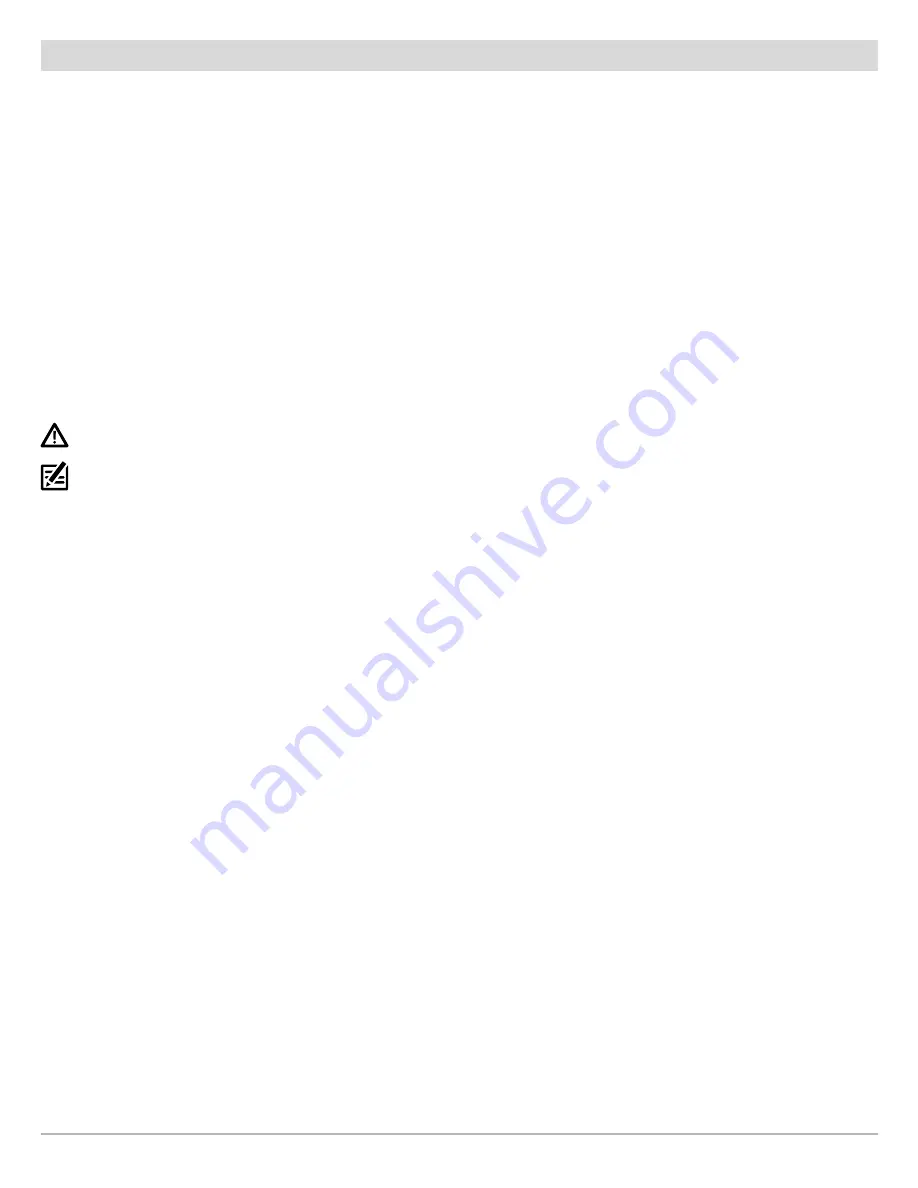
10
Using ChartSelect
2
|
Purchase AutoChart Zero Line Region Maps and AutoChart PC Software
You can purchase individual AutoChart Zero Line region maps or you can purchase an AutoChart or AutoChart PRO bundle, which
includes the map for the region you select and the AutoChart software for your computer.
Before proceeding, review the following information:
∆ Save One Zero Line Region Map to One SD or microSD Card:
You can save one downloaded Zero Line region map to one SD or
microSD card. Do not save multiple maps to the same SD or microSD card.
A downloaded Zero Line map can only be saved to one SD or microSD card for the life of the product.
In the event you delete,
format, or overwrite the SD or microSD card, purchased charts will remain available for re-download (to the same SD or
microSD card) for 1 year from the date of purchase.
∆ Do not save LakeMaster charts and AutoChart Zero Line region maps to the same SD or microSD card.
A separate 32 GB SD
or microSD card is required for each AutoChart Zero Line region map.
∆ SD Card Format:
The SD or microSD card must be formatted to use the FAT32 file system. Confirm your SD or microSD card
is formatted to FAT32 before saving charts to the card.
∆ Chart File Sizes:
Chart files range in size, and future updates may require additional space on the SD or microSD card. Use a
32 GB SD or microSD card to ensure enough space for additional charts and/or future chart updates.
WARNING!
You must use a blank SD or microSD card that is formatted to FAT32. Do NOT use a chart or map card (e.g., LakeMaster, Navionics).
NOTE:
Do not use an SD or microSD card that is either more or less than 32 GB.
1. Purchase an AutoChart or AutoChart PRO Software Bundle
If you already own AutoChart or AutoChart PRO software, skip this section and proceed to
Purchase Individual AutoChart Zero Line
Maps
.
1. Log in to your
chartselect.humminbird.com
account.
2. Select
Products > AutoChart > AutoChart PC
.
3. Select an AutoChart software bundle. Click Add to Cart.
4. Select a Zero Line region from the displayed menu, and click
Add to Cart
.
5. To complete your purchase, proceed to step 3,
Complete your Chart Purchase
.
2. Purchase Individual AutoChart Zero Line Maps
Use the following instructions to select individual AutoChart Zero Line maps for specific regions.
1. Log in to your
chartselect.humminbird.com
account.
2. Select
Products > AutoChart > AutoChart Zero Line SD Card
.
3. Select a region from the list of Zero Line region maps.
∆
To view the coverage of the selected region, click on the map thumbnail.
4. Click
Add to Cart
.
5. To complete your purchase, proceed to step 3,
Complete you Chart Purchase
.



















