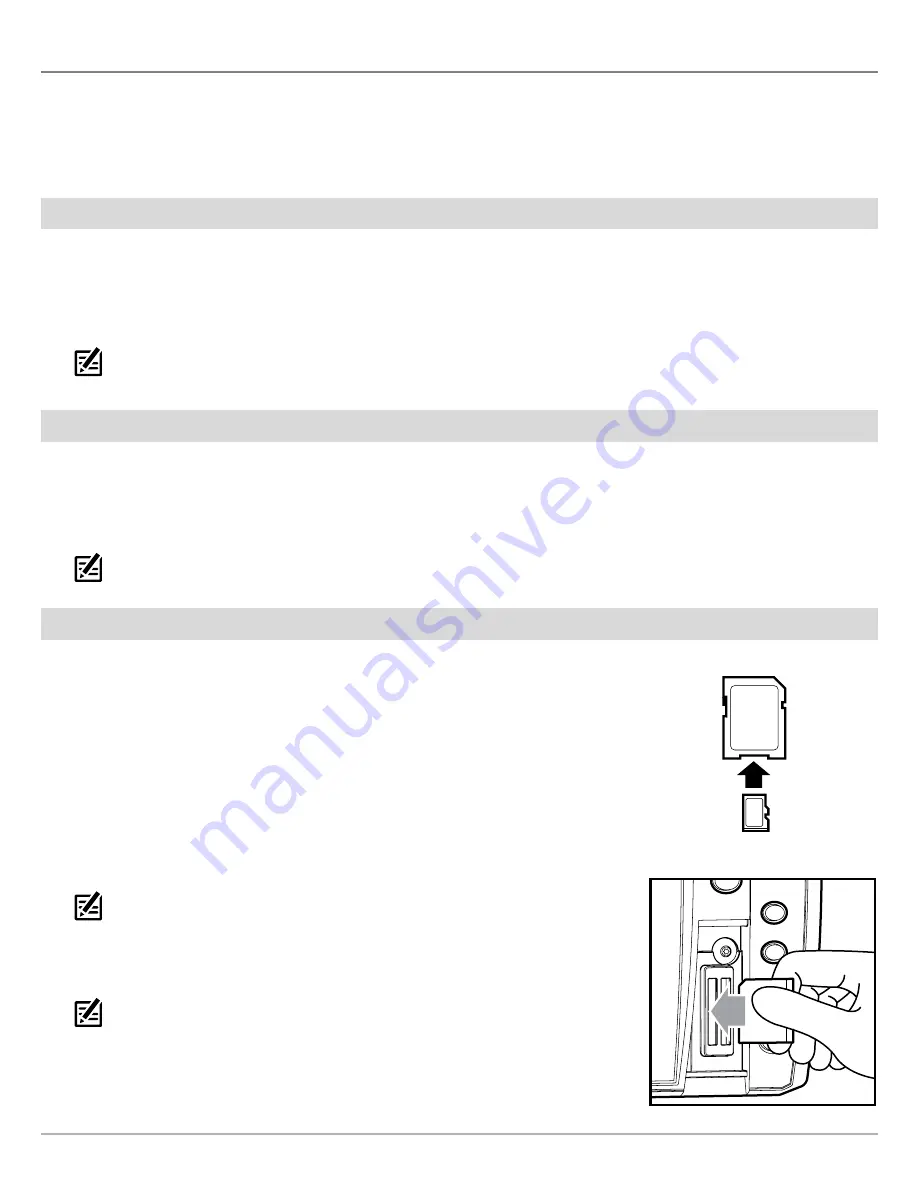
5
Preparation
Preparation
We recommend that you read this guide completely before making any purchases. Also, visit
chartselect.humminbird.com
to
confirm fish finder and mobile device compatibility. Click
Support > ChartSelect > Supported Plotters
.
Technical Support:
If you have questions, contact Humminbird Technical Support through our Help Center at
https://humminbird-
help.johnsonoutdoors.com/hc/en-us
.
1
|
Register Your Humminbird Products
Register your Humminbird equipment so that you will receive the latest Humminbird news, including accessory compatibility and
software update information.
1. Go to our Web site at
humminbird.com
, and select
Support > Register Your Product
.
2. Follow the on-screen prompts to register your products.
NOTE:
With an AutoChart purchase, register the provided serial number for future updates. Humminbird LakeMaster charts do not
need to be registered.
2
|
Set Up a Humminbird ChartSelect Account
1. Go to the ChartSelect Web site at
chartselect.humminbird.com
, and select
Register
in the top right corner of the page.
2. Enter your information and follow the on-screen prompts to create a new account.
3.
Confirm Account:
A confirmation e-mail will be sent to the e-mail address saved to your ChartSelect account. Open the
e-mail and follow the instructions provided to confirm your ChartSelect account.
NOTE:
If you did not receive an email, check your spam account and add [email protected] to your safe senders list.
3
|
Update Your Fish Finder Software to Display Purchased Charts
To display LakeMaster and AutoChart charts, you will need the most up-to-date software
on your Humminbird fish finder. See your fish finder operations manual for additional
information about updating software.
Compatibililty:
Visit our Web site at
humminbird.com
for the latest list of compatible
models.
Supplies:
In addition to your Humminbird equipment, you will need a computer with Internet
access and a formatted 32GB SD or microSD card (depending on your model).
1. Before the fish finder software is updated or restored to system defaults, export your
navigation data and copy your screen snapshots to an SD or microSD card. See your
fish finder operations manual for more information.
NOTE:
Humminbird is not responsible for the loss of data files (waypoints, routes, tracks,
groups, snapshots, recordings, etc.) that may occur due to direct or indirect damage to the
unit’s hardware or software. It is important to back up your computer and fish finder data
files periodically.
2. Install a formatted 32 GB SD or microSD card into the computer card slot.
NOTE:
Do not use an SD or microSD card that is either more or less than 32 GB.
3. Go to
humminbird.com
, and click
Support > Software Updates
.
4. Click on your fish finder model. The available software updates are listed as downloads
under each product. Confirm the file name is for your fish finder model.
Inserting an SD Card into the Card Slot
Inserting a microSD Card into the Adapter



















