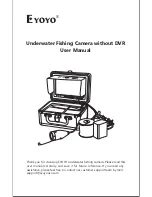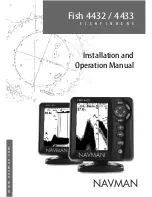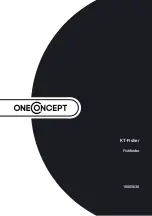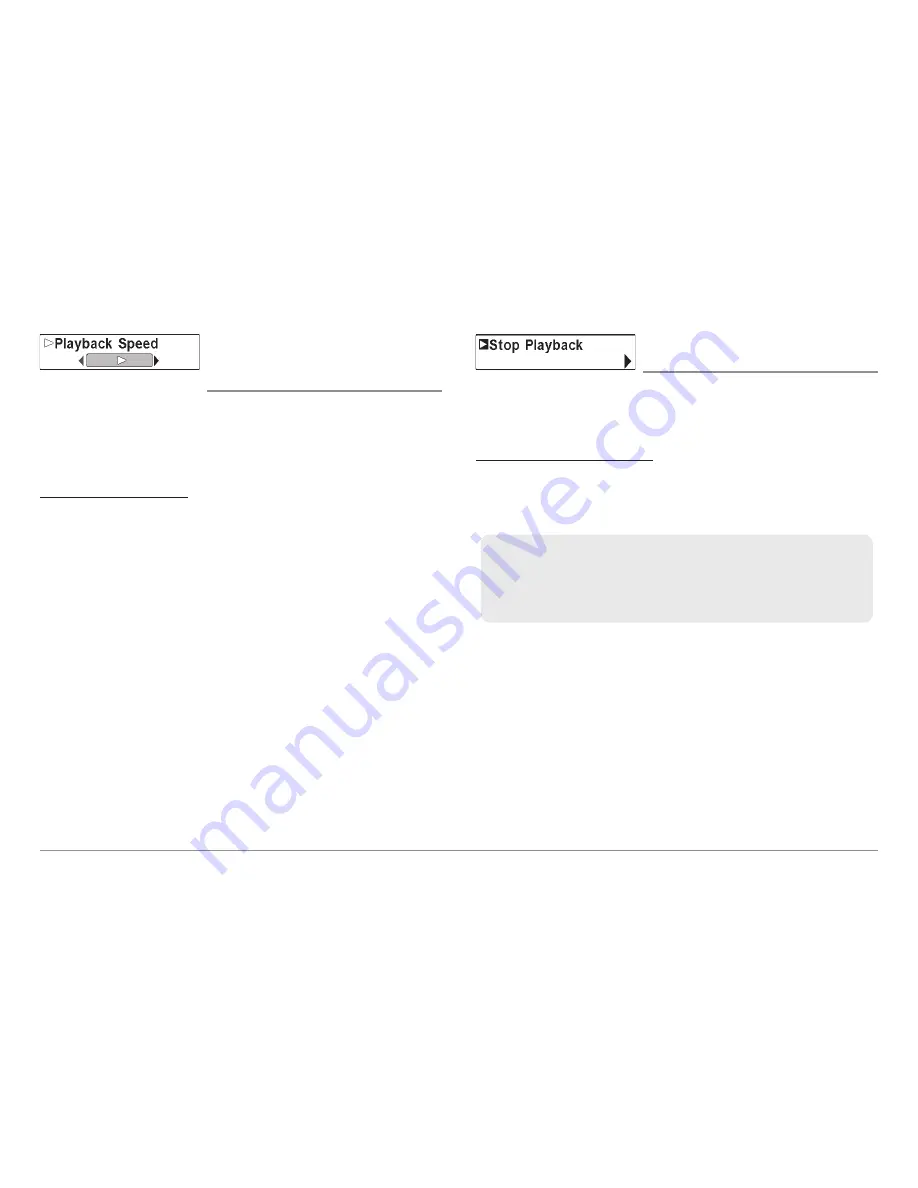
Playback Speed
(optional-purchase MMC/SD Card,
Snapshot and Recording View only)
Playback Speed
allows you to specify the playback speed for a sonar
recording from the Snapshot and Recording View. This menu option is only
available when you have an optional-purchase MMC/SD card installed and
you are playing back a recording.
To specify playback speed:
1. Highlight Playback Speed on the Snapshot and Recording X-Press™
menu, and press the LEFT or RIGHT 4-Way Cursor key to display the
following Playback Speed submenu choices (which are represented
by icons): Beginning, Rewind2, Rewind, Reverse Normal, Reverse
Slow, Pause, Slow Play, Normal Play, FF, FF2, End.
NOTE:
You can also change playback speed in the Snapshot and Recording View
using the Left and Right 4-Way Cursor keys, although you cannot skip to the
beginning or end of a recording using these keys.
NOTE:
Sonar chart speed is increased during Fast Forward and reversed during
Rewind. This may result in a reduced quality sonar image, since at higher speeds,
not every sonar return can be processed.
Stop Playback
(optional-purchase MMC/SD Card only)
Stop Playback
allows you to stop playback of a sonar recording from any
view. This menu option is only available when you have an optional-
purchase MMC/SD card installed and you are playing back a recording.
To stop playback of a recording:
1. Highlight Stop Playback on any X-Press™ menu.
2. Press the RIGHT 4-Way Cursor key to initiate this procedure.
NOTE:
During playback, the amount of time/memory left to play is indicated by
the status bar. For more information, see
Snapshot and Recording View
.
To start playback, use the 4-Way Cursor keys to highlight a recording
icon, then press the RIGHT 4-Way Cursor key to start playback
(represented by a green "play" triangle which appears to the right of
the recording icon).
80