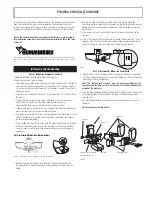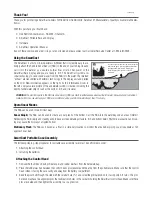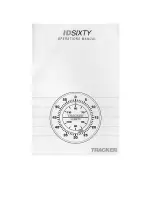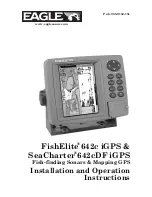Glossary
Sonar Terms
125
QuadraBeam PLUS™:
QuadraBeam PLUS™ is a Humminbird® sonar configuration
that uses four sonar beams for a more detailed bottom image. QuadraBeam PLUS™
uses the DualBeam PLUS™ configuration for downlooking, and also adds two
additional beams to look to the left and right. The sonar beams pointing to the left
and right provide the ability to spot fish and structure over a wide 90° area, and to
identify on which side of the boat they are located. See
DualBeam PLUS™
.
Quick Disconnect Mount:
The Quick Disconnect Mounting system is an exclusive
Humminbird® feature that permits the unit to be easily removed from the mounting
base by pressing a release button, and re-installed by simply snapping it back into
place. All cable connections are made when installing, so that no separate wiring
connections are required. Additionally, the mount offers 90° tilt and 360° swivel
capability to adjust the viewing angle of the unit as you move about the boat.
Real Time Sonar:
Real Time Sonar is a Humminbird® technology that delivers ultra-
fast sonar transmitter/receiver operation and results in a more detailed
instantaneous view of what is under the boat. The Real Time Sonar window is a
vertical band at the right side of the display that shows the instantaneous sonar
return from the transducer at a particular instant. The RTS® Window menu option
permits the user to adjust the window to show the full sonar signal return, or just
a narrower band that indicates intensity using grayscale. Real Time Sonar relies on
very fast Sonar Update Rate (Ping Speed). See
Sonar Update Rate
.
Receiver:
See
Transmitter
.
Second Return:
The Second Return is a term that describes the appearance of a
second sonar return below the primary sonar return (bottom contour) at exactly
twice the true depth. The second return is caused by the same sonar energy
bouncing off the bottom once, rebounding to the water surface and then traveling
back down to the bottom to be reflected again. Second returns are more common
in shallow water and over hard bottoms; it is actually possible to see a third sonar
return under some circumstances. The second return provides useful information to
help determine bottom hardness, as areas with harder bottoms will generally create
a second return. The second return can be used as a guide to set Sensitivity when
in shallower water.
Sensitivity:
Sensitivity is a user feature that adjusts the sensitivity of the sonar
system to show more or less detail in the water. Higher sensitivities are often
preferred, however, when the water contains debris (silt, storm debris, etc.) and it
can be difficult to pick out targets. Conversely, if sensitivity is set too low, relevant
targets may be missed.
SONAR:
SONAR is the acronym for SOund and NAvigation Ranging. Sonar
technology uses precision sound bursts transmitted underwater to determine the
distance and other attributes of objects in the water. Distance can be determined
because the speed of sound in water is constant, and the time for the signal to
return is measured. Sound also travels very quickly underwater, making sonar a
responsive, cost-effective tool. Sonar is the basic technology behind all recreational
and commercial fishfinding and depthfinding devices.
Sonar Echo Enhancement:
Sonar Echo Enhancement is a Humminbird® feature
that describes the high degree of sonar sensitivity achieved through a combination
of transmitter/receiver and software algorithms. The result of Sonar Echo
Enhancement is to display virtually everything in the water that is of interest to the
angler, including bait fish, game fish, thermoclines, weed beds, subtle structure,
and more.
Sonar Update Rate:
Sonar Update Rate is the number of times per second that the
transmitter/receiver sends and receives sonar signals. A very fast sonar update rate
collects more information and provides a more detailed image of the bottom, fish