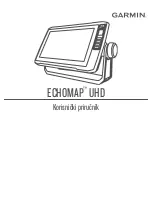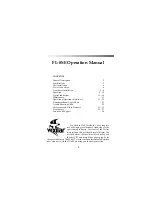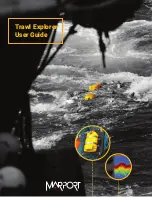Snapshot and Recording View
Snapshot and Recording View
displays and allows you to view both screen
snapshot thumbnails and recording icons captured to an optional-purchase
MMC/SD card installed in your unit. In addition, when you are in the Snapshot
and Recording View, Start Recording, Stop Recording, Delete Image, Delete All
Images, Delete Recording, Delete All Recordings, Pings Per Second, Playback
Speed and Stop Playback are added to the X-Press™ menu.
The Snapshot and Recording View displays up to three screen snapshot
thumbnails or recording icons on the screen at a time; you may have to scroll
using the 4-WAY Cursor keys to see the whole list of thumbnails and/or icons
in this view. The selected thumbnail or icon will be highlighted with arrows.
NOTE:
The speed of the screen capture or of the recording depends on the type of
card you use; in general, SD cards capture the screen faster than MMC cards do.
NOTE:
For snapshots and recordings, the indicator bar has several states: during
recording, the amount of space remaining on the MMC/SD card is indicated on
the status bar. During playback, the amount of time/memory remaining to play is
indicated on the status bar. When a snapshot thumbnail is highlighted, the
amount of room remaining on the MMC/SD card is indicated.
Snapshot and Recording View
Recording icon
Amount of recording left to play
1
2
5
6
1
5
Snapshot thumbnail
Recording mode icons
2
6
Unavailable icon
Amount of recording that has been played
3
7
Information box
Amount of space used for this recording
4
8
3
4
7
8
7
40