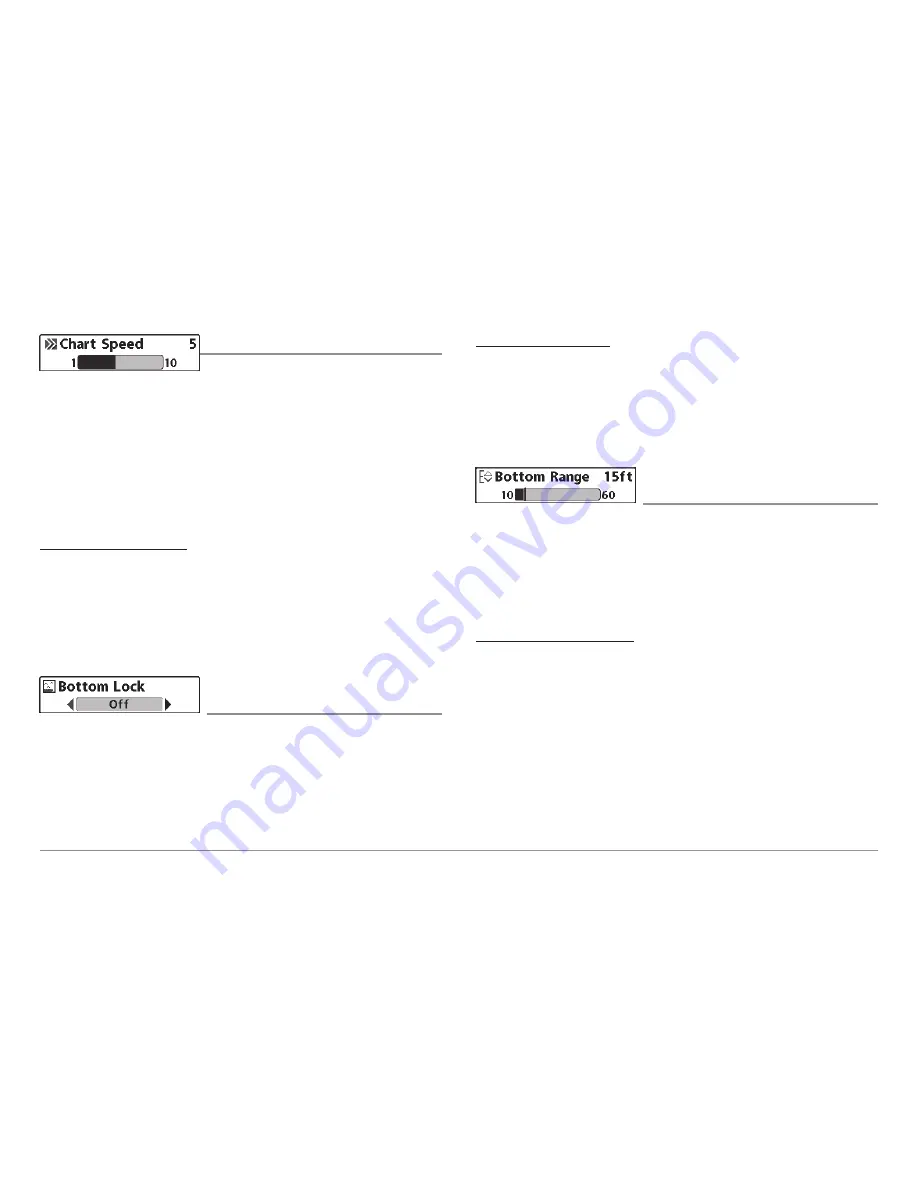
Chart Speed
Chart Speed
determines the speed at which
the sonar information moves across the display, and consequently the
amount of detail shown. A faster speed shows more information in the Sonar
Views and is preferred by most anglers; however, the sonar information
moves across the display quickly. A slower speed keeps the information on
the display longer, but the bottom and fish details become compressed and
may be difficult to interpret. Regardless of the Chart Speed setting, the RTS®
Window will update at the maximum rate possible for the depth conditions.
Adjust Chart Speed to your personal preference.
To adjust the Chart Speed:
1. Highlight Chart Speed on the 2D Sonar X-Press™ Menu.
2. Use the LEFT or RIGHT 4-WAY Cursor Control keys to increase or
decrease the Chart Speed setting. (1-10, where 1 = Slowest,
10 = Fastest, Default = 5)
Bottom Lock
(2D Zoom View only)
Bottom Lock
changes the mode of the Zoomed view in the 2D Zoom View.
Bottom Lock continuously graphs the bottom at a constant point on the display
regardless of changes in depth. This "flattens" out the bottom contour, but is
effective at showing fish on or near the bottom.
To turn on Bottom Lock:
1. In the 2D Zoom View, highlight Bottom Lock on the 2D Sonar
X-Press™ Menu.
2. Use the LEFT or RIGHT 4-WAY Cursor Control keys to change the
Bottom Lock setting to on. (Off, On, Default = Off).
Bottom Range
(2D Zoom View only, when Bottom Lock is On)
Bottom Range
allows you to control how much of the water column,
measured up from the bottom, is shown in the 2D Zoom View. Choose a
small value to see low-lying bottom structure or details of the bottom return.
Choose a larger value to see large structure in deeper water. It is possible
to set the Bottom Range to be greater than the depth. In this case, you may
see surface clutter in a wavy band that mirrors changes in the depth.
To adjust the Bottom Range:
1. In the 2D Zoom View, highlight Bottom Lock on the 2D Sonar
X-Press™ Menu.
2. Use the LEFT or RIGHT 4-WAY Cursor Control keys to change the
Bottom Lock setting to on. (Off, On, Default = Off).
3. Once you turn on Bottom Lock, the Bottom Range X-Press™ menu
choice will be displayed. (10 - 60 feet or 3-20 meters
[International
Models only]
, Default = 15 feet)
66






























