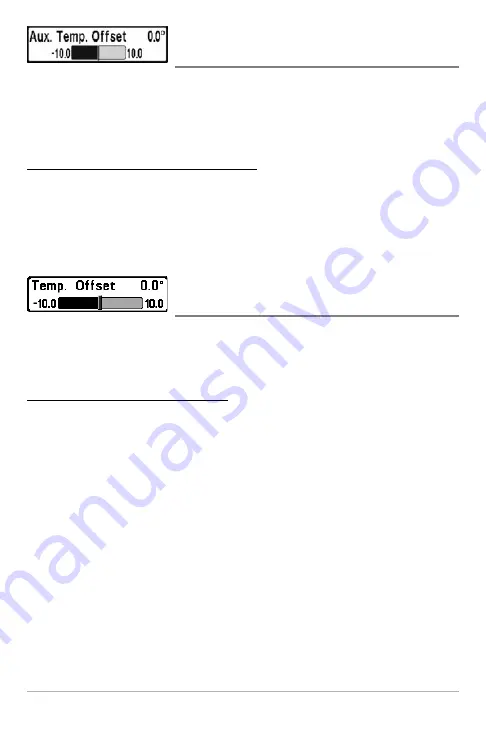
148
Aux. Temp. Offset
(Advanced)
Aux. Temp. Offset will adjust the aux. temperature readout (the temperature on
the optional-purchase temperature probe or Temp/Speed accessory) by the
amount entered. This menu option is available when the User Mode is set to
Advanced (see
Main Menu: User Mode
).
To change the Aux. Temp. Offset setting:
1. Make sure the User Mode is set to Advanced, then highlight Aux.
Temp. Offset on the Setup main menu.
2. Press the LEFT or RIGHT Cursor keys to change the Aux. Temp. Offset
setting. (-10.0 to +10.0 degrees, Default = 0)
Temp. Offset
(Advanced)
Temp. Offset
will adjust the temperature readout by the amount entered. This
menu option is available when the User Mode is set to Advanced (see
Main
Menu: User Mode
).
To change the Temp. Offset setting:
1. Make sure the User Mode is set to Advanced, then highlight Temp.
Offset on the Setup main menu.
2. Press the LEFT or RIGHT Cursor keys to change the Temp. Offset
setting. (-10.0 to +10.0 degrees, Default = 0)
Setup Menu Tab
Содержание 768 combo
Страница 1: ...Section Title 768 Combo Operations Manual 768 Combo Operations Manual 531683 1_B ...
Страница 12: ......
Страница 92: ...80 Sonar Tab Normal Mode Sonar Tab Advanced Mode Main Menu ...
Страница 193: ...181 Notes ...






























