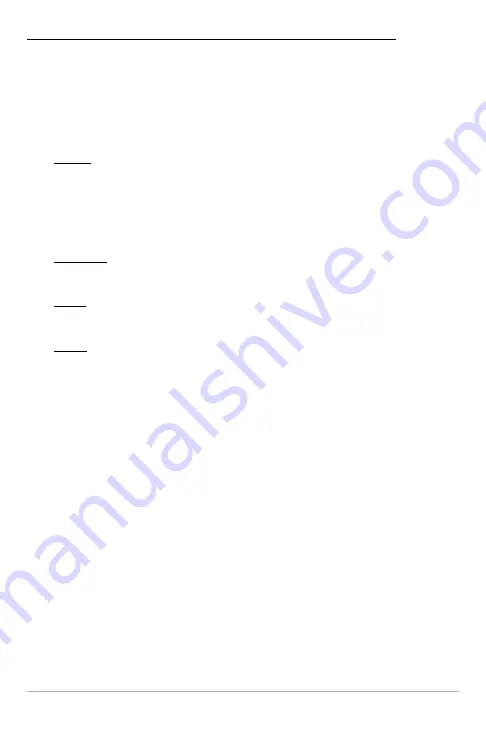
125
The Saved Tracks Submenu contains the following menu options:
Edit
allows you to select a saved track and change its Name, Visibility, Style
and Color. Select Edit and press the RIGHT Cursor key to display the saved
tracks list. Select a track to edit and press the RIGHT Cursor key. When the Edit
Track dialog box appears, use the 4-WAY Cursor Control key to move between
fields and make changes to the following categories:
Name:
Use the 4-WAY Cursor Control key to change the name of the
saved track. Press the LEFT or RIGHT Cursor keys to move between
name fields, and press the UP and DOWN Cursor keys to change the
letter or number of each field. All upper and lower case letters are
available, as well as digits 0-9 and some punctuation characters.
Visibility:
Press the UP or DOWN Cursor keys to select Hidden or
Visible.
Style:
Press the UP and DOWN Cursor keys to choose the track style
(appearance).
Color:
If the track style you’ve chosen is a line style, the color field will
appear. Press the Up and DOWN Cursor keys to choose a shade of gray.
NOTE:
You can exit these fields with the LEFT or RIGHT Cursor keys, or by pressing the
EXIT key. Select Save to confirm your changes.
Delete
allows you to delete a track from the saved tracks list. Select Delete and
press the RIGHT Cursor key to display the saved tracks list. Select the track you
want to delete and press the RIGHT Cursor key. To delete the track, press the
RIGHT Cursor key once more. To cancel deleting the track, press the LEFT
Cursor key.
Default
sets the default appearance of your tracks. Select Default and press the
RIGHT Cursor key to display the Default Track dialog box. Use the 4-WAY Cursor
Control key to move between fields and change the settings for Visibility, Style
and Color.
Navigation Menu Tab
Содержание 768 combo
Страница 1: ...Section Title 768 Combo Operations Manual 768 Combo Operations Manual 531683 1_B ...
Страница 12: ......
Страница 92: ...80 Sonar Tab Normal Mode Sonar Tab Advanced Mode Main Menu ...
Страница 193: ...181 Notes ...






























