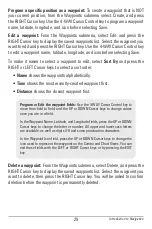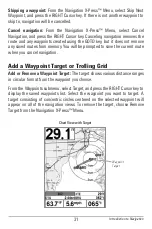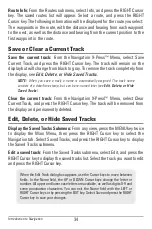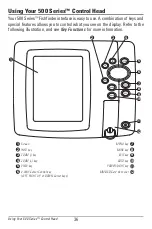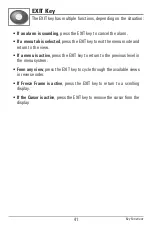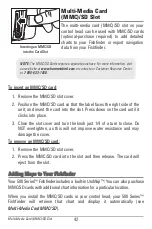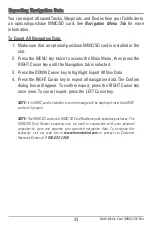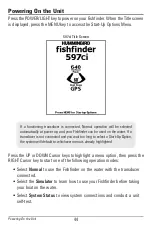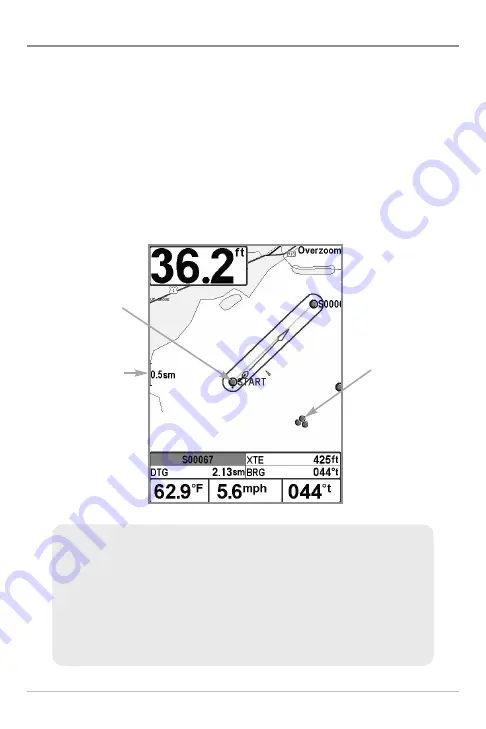
30
Navigate to a Waypoint or Position
Navigate to the cursor position:
From the Chart or Combo View, use the
4-WAY Cursor Control key to move the cursor to a position or waypoint on the
display. Press the GOTO key. Navigation will begin immediately.
Navigate to a specified waypoint:
Press the GOTO key. Press the DOWN Cursor
key to highlight a waypoint from the saved waypoints list, and press the RIGHT
Cursor key to start navigation.
NOTE:
By repeating the previous instructions, you can add more waypoints to create
a longer multi-segment route.
NOTE:
When two or more waypoints overlap, or are displayed close together on a
chart view, the screen will automatically declutter—waypoint names will shorten
and the waypoint icons will change into small blue icons.
To view a
Decluttered Waypoint
at full size, use the 4-WAY Cursor Control key to
move the cursor onto a decluttered waypoint icon. When the cursor snaps onto the
icon, the full-size waypoint name and icon will be displayed. You can also press the
ZOOM+ key until you can see the individual waypoints on the screen.
Chart View
Waypoint
Decluttered
Waypoints
Map
Scale
Introduction to Navigation
Содержание 587ci Combo
Страница 10: ......
Страница 58: ...48 Simulator Start Up Options Menu ...
Страница 66: ...56 Sonar Tab Normal Mode Sonar Tab Advanced Mode Main Menu ...