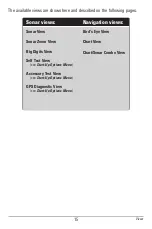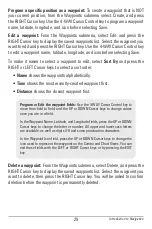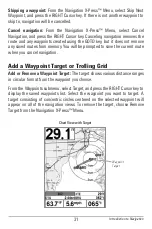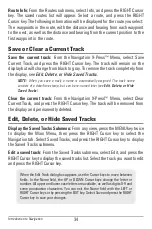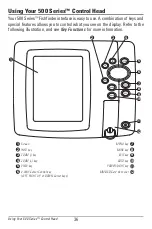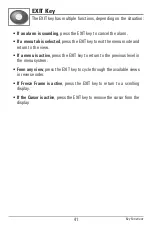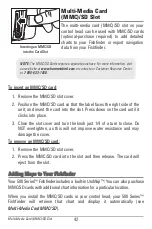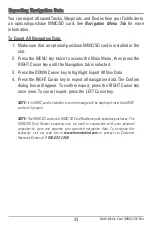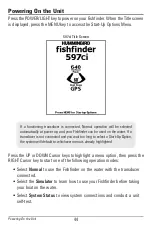29
Program a specific position as a waypoint:
To create a waypoint that is NOT
your current position, from the Waypoints submenu select Create, and press
the RIGHT Cursor key. Use the 4-WAY Cursor Control key to program a waypoint
name, latitude, longitude, and icon before selecting Save.
Edit a waypoint:
From the Waypoints submenu, select Edit and press the
RIGHT Cursor key to display the saved waypoints list. Select the waypoint you
want to edit and press the RIGHT Cursor key. Use the 4-WAY Cursor Control key
to edit a waypoint name, latitude, longitude, and icon before selecting Save.
To make it easier to select a waypoint to edit, select
Sort By
and press the
RIGHT or LEFT Cursor keys to select a sort order:
•
Name
shows the waypoints alphabetically.
•
Time
shows the most recently-created waypoint first.
•
Distance
shows the closest waypoint first.
Delete a waypoint:
From the Waypoints submenu, select Delete, and press the
RIGHT Cursor key to display the saved waypoints list. Select the waypoint you
want to delete, then press the RIGHT Cursor key. You will be asked to confirm
deletion before the waypoint is permanently deleted.
Program or Edit the waypoint fields:
Use the 4-WAY Cursor Control key to
move from field to field, and the UP or DOWN Cursor keys to change values
once you are in a field.
In the Waypoint Name, Latitude, and Longitude fields, press the UP or DOWN
Cursor keys to change the letter or number. All upper and lower case letters
are available, as well as digits 0-9 and some punctuation characters.
In the Waypoint Icon field, press the UP or DOWN Cursor keys to change the
icon used to represent the waypoint on the Combo and Chart Views. You can
exit these fields with the LEFT or RIGHT Cursor keys or by pressing the EXIT
key.
Introduction to Navigation
Содержание 587ci Combo
Страница 10: ......
Страница 58: ...48 Simulator Start Up Options Menu ...
Страница 66: ...56 Sonar Tab Normal Mode Sonar Tab Advanced Mode Main Menu ...