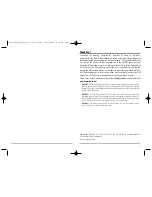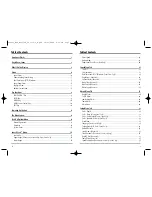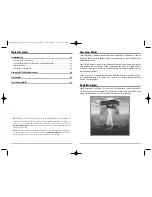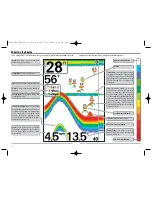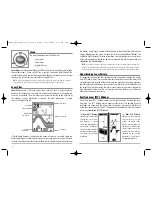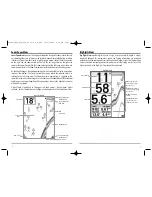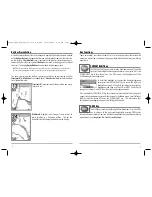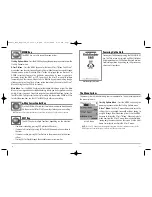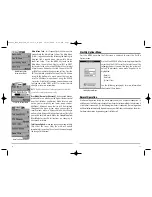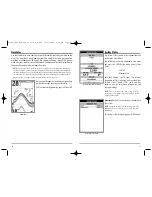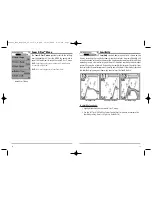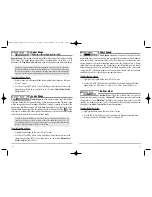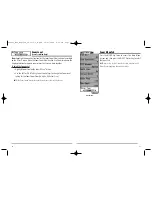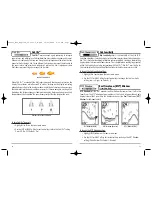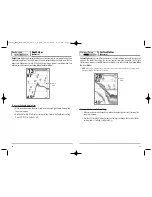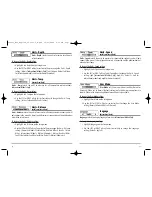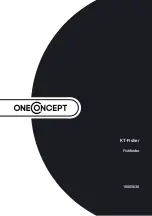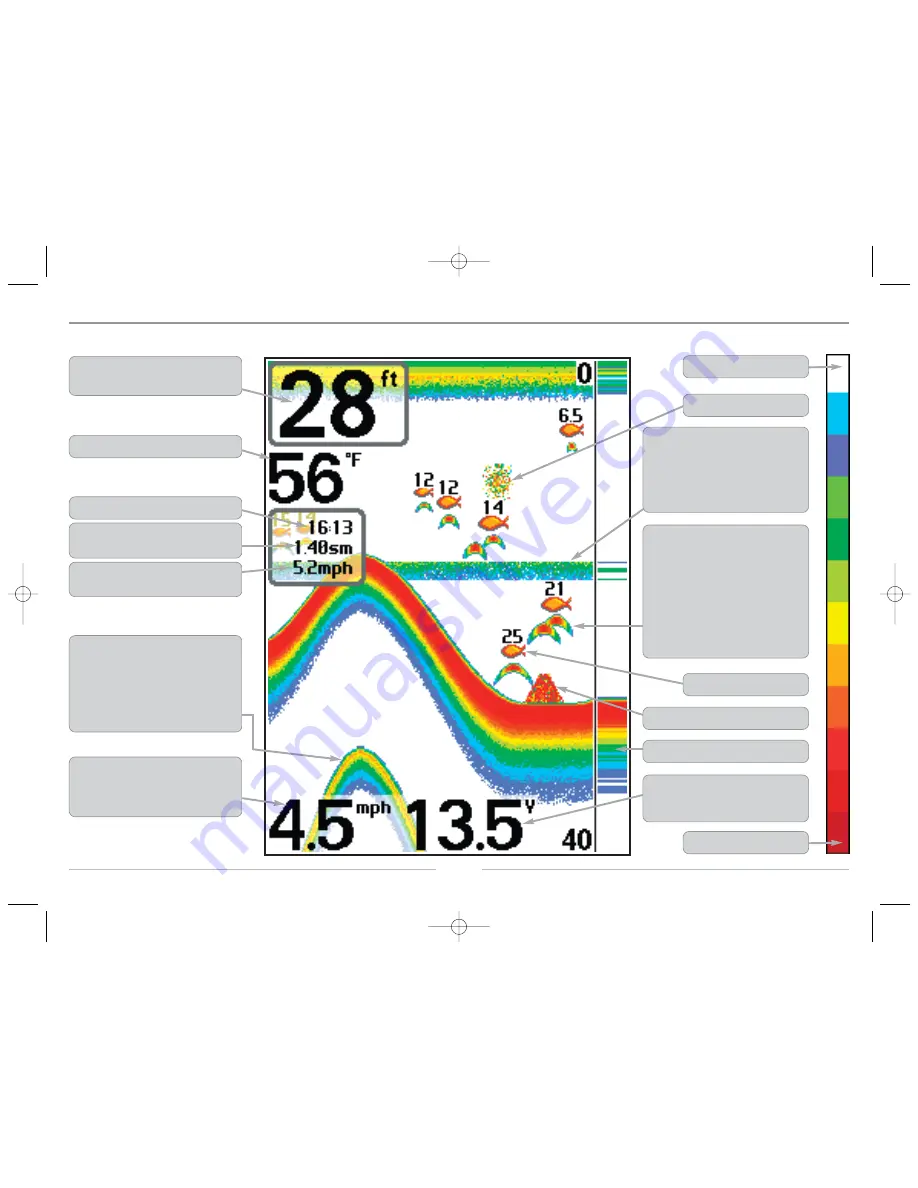
What’s On the Display
The Humminbird® FishFinder can display a variety of useful information about the area
under and adjacent to your boat, including the following items:
3
2
Depth -
water depth; can be set to alarm when
the water becomes too shallow.
Temperature
- water surface temperature.
Timer -
Elapsed time with Temp/Speed Accessory.
Distance -
Distance traveled with Temp/Speed
Accessory.
Average Speed -
Average speed reading with
Temp/Speed Accessory.
Second Sonar Return -
when the sonar signal
bounces between the bottom and the surface of
the water and back again. Use the appearance
of the second return to determine bottom
hardness. Hard bottoms will show a strong
second return, while soft bottoms will show a
very weak one or none at all.
Speed -
if a Temp/Speed accessory is attached,
the FishFinder can display the speed of the boat,
and can keep a Triplog of nautical or statute
miles traveled.
Battery Voltage -
the voltage of the boat’s
battery; can be set to alarm if the voltage falls
below a certain point.
RTS® (Real Time Sonar) Window
Structure -
where fish may be hiding.
Thermoclines -
layers of water with different
temperatures that appear at different depths
and different times of the year. A thermocline
typically appears as a continuous band of many
gray levels moving across the display at the
same depth.
200 kHz, Orange Fish Symbol
Bait Ball
Fish -
the FishFinder displays fish as arches
and/or fish icons, and can be set to alarm when
a fish of a certain size is detected. When a
target is detected, a Fish ID+
TM
symbol appears
on the display with the depth displayed above
it. The size of the symbol indicates the intensity
of the sonar return. The unit will clearly show
schools of Bait Fish as "clouds" of different
shapes and sizes, depending on the number of
fish and boat speed.
Low Sonar Intensity Return
High Sonar Intensity Return
FF585c_Man_English_531363-1_B.qxd 12/27/2004 8:33 PM Page 8