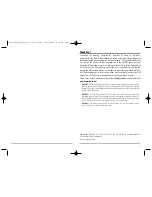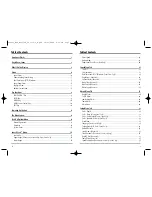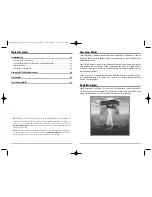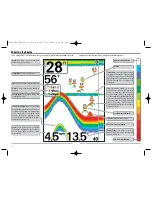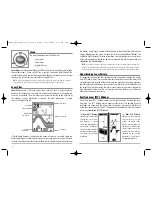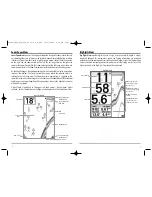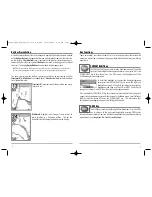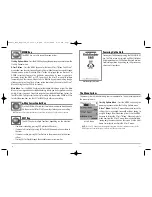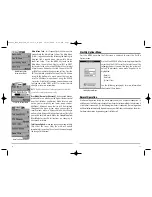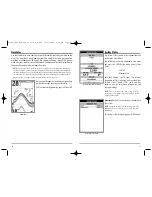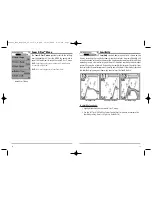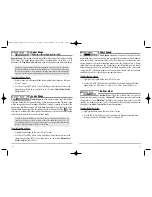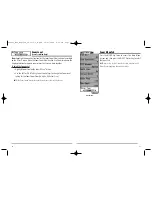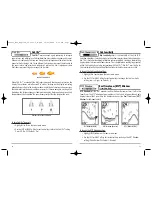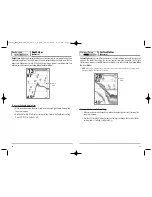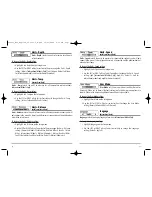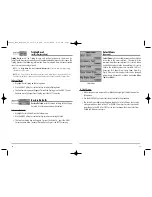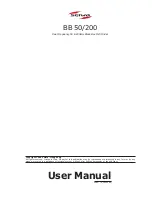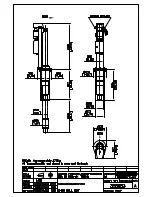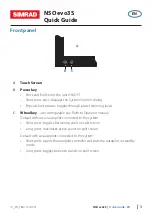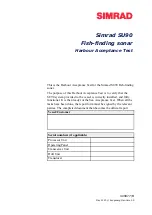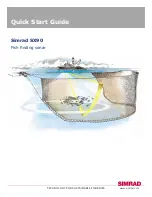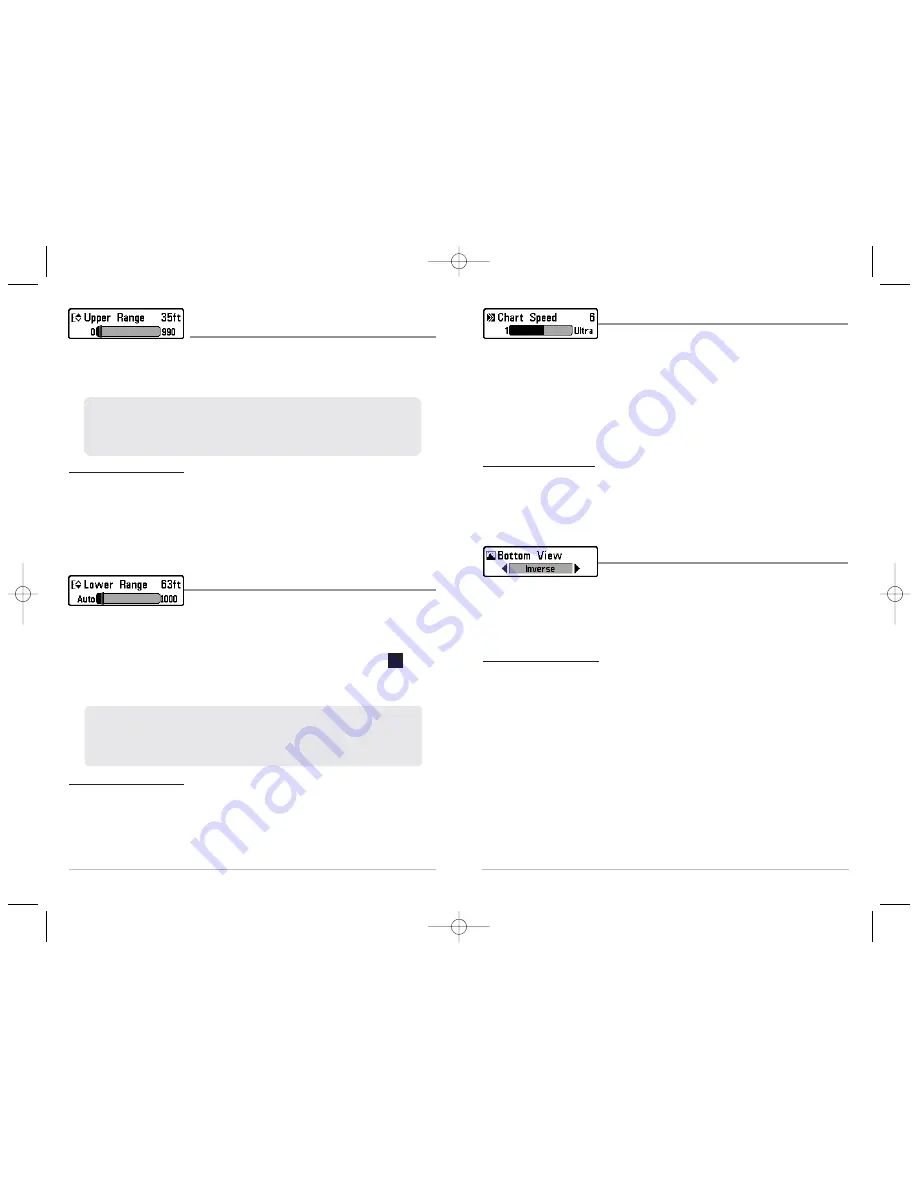
19
Chart Speed
Chart Speed
determines the speed at which the sonar
information moves across the display, and consequently the amount of detail shown. A
faster speed shows more information in the Sonar View and is preferred by most
anglers; however, the sonar information moves across the display quickly. A slower
speed keeps the information on the display longer, but the bottom and fish details
become compressed and may be difficult to interpret. Regardless of the Chart Speed
setting, the RTS® Window will update at the maximum rate possible for the depth
conditions. Adjust Chart Speed to your personal preference.
To adjust the Chart Speed:
1. Highlight Chart Speed on the Sonar X-Press™ menu.
2. Use the LEFT or RIGHT 4-Way Cursor Control keys to increase or decrease the Chart
Speed setting. (1-9, Ultra, where 1 = Slow, 9 = Fast, Ultra = Fastest, Default = 4)
Bottom View
Bottom View
selects the method used to represent
bottom and structure on the display.
Structure ID®
represents weak returns in blue and
strong returns in red.
WhiteLine®
highlights the strongest sonar returns in white
resulting in a distinctive outline. This has the benefit of clearly defining the bottom on
the display. (See
Bottom Presentation
for more information.)
To adjust the Bottom View:
1. Highlight Bottom View on the Sonar X-Press™ menu.
2. Use the LEFT or RIGHT 4-Way Cursor Control keys to change the Bottom View
setting. (Structure ID, WhiteLine, Default = Structure ID)
18
Upper Range
(Advanced: Sonar and Big Digits Views Only)
Upper Range
sets the shallowest depth range that will be displayed on the Sonar and Big
Digits Views. The Upper Range menu choice is available when User Mode is set to
Advanced (see
Setup Menu Tab: User Mode
). Upper Range is often used with Lower Range.
To adjust the Upper Range:
1. Make sure you are in Advanced Mode, then highlight Upper Range on the Sonar
X-Press™ menu.
2. Use the LEFT or RIGHT 4-Way Cursor Control keys to increase or decrease the
Upper Range setting. (0 to 990 feet or 0 to 327 meters
[International Models
Only]
, Default = 0)
Lower Range
Lower Range
sets the deepest depth range that will be
displayed. Automatic is the default setting. When in automatic mode, the lower range
will be adjusted by the unit to follow the bottom. Selecting a specific setting locks the
depth range into Manual mode. Use both Upper and Lower Range together to view a
specific depth range manually when looking for fish or bottom structure.
will be
displayed in the lower right corner of the screen when you start manually adjusting the
Lower Range to indicate that you are in Manual mode.
To adjust the Lower Range:
1. Highlight Lower Range on the Sonar X-Press™ menu.
2. Use the LEFT or RIGHT 4-Way Cursor Control keys to increase or decrease the
Lower Range setting. (AUTO, 10 to 1000 feet, 3 to 330 meters
[International
Models Only]
, Default = AUTO)
For example, if you are fishing in 60 feet of water but are only interested in the first 30 feet
(surface to a depth of 30 feet) you should set the Lower Depth Range limit to 30. The
display will show the 0 to 30 foot range, allowing you to see a more detailed view than you
would see if the display went all the way to the bottom.
M
For example, if you are only interested in the area between 20 and 50 feet deep, you should set
the Upper Depth Range to 20 and the Lower Depth Range to 50. The Sonar View will then show
the 30 foot area between 20 and 50, and will not show the surface or the bottom (assuming the
bottom is deeper than 50 feet), and will show greater detail for that area between 20 and 50 feet.
FF585c_Man_English_531363-1_B.qxd 12/27/2004 8:33 PM Page 24