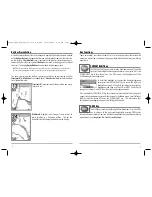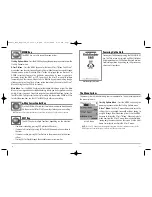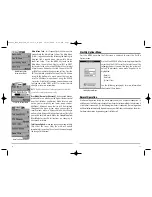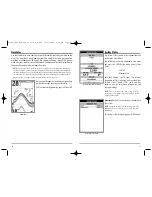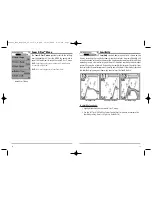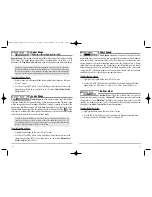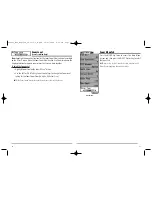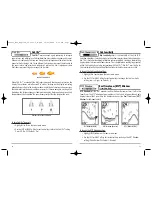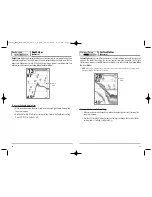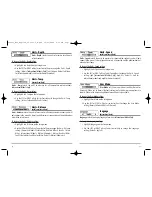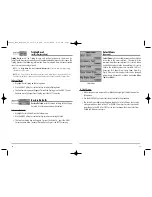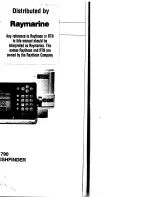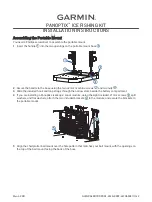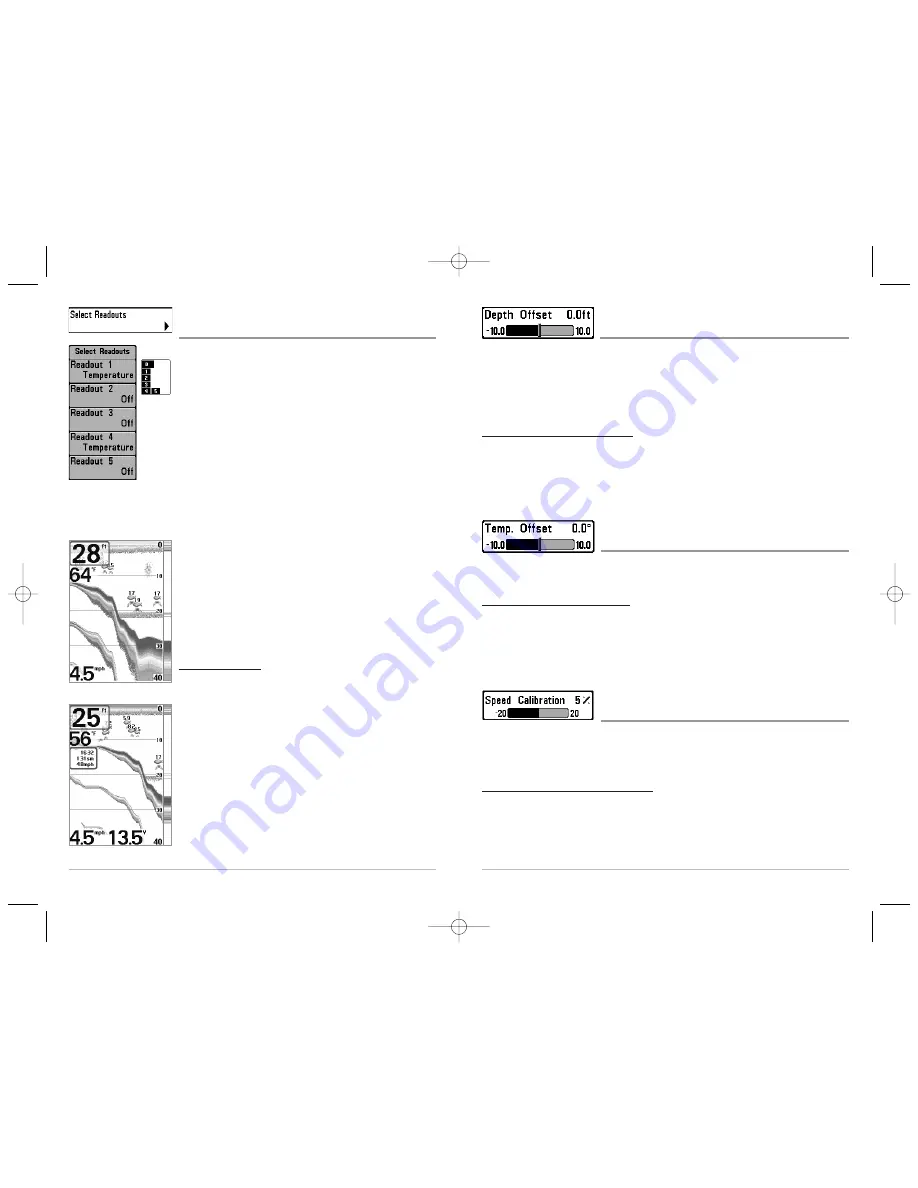
37
Depth Offset
(Advanced)
Depth Offset
will adjust the digital depth readout to indicate depth from the waterline
or boat's keel. Enter a positive vertical measurement from the transducer to the
waterline to read the depth from the waterline. Enter a negative vertical measurement
from the transducer to keel to read the depth from the keel. This menu choice is
available only when in Advanced User Mode (see
Setup Menu Tab: User Mode
.)
To change the Depth Offset setting:
1. Make sure you are in Advanced User Mode, then highlight Depth Offset on the
Setup menu.
2. Use the LEFT or RIGHT 4-Way Cursor Control keys to change the Depth Offset
setting. (-10.0 to +10.0 or -3 to 3 meters
[International Models Only]
, Default = 0)
Temp Offset
(Advanced)
Temp Offset
will adjust the temperature readout by the amount entered. This menu
choice is available only when in Advanced User Mode (see
Setup Menu Tab: User Mode.
)
To change the Temp Offset setting:
1. Make sure you are in Advanced User Mode, then highlight Temp Offset on the
Setup menu.
2. Use the LEFT or RIGHT 4-Way Cursor Control keys to change the Temp Offset
setting. (-10.0 to +10.0 , Default = 0)
Speed Calibration
(Advanced, with Temp/Speed Only)
Speed Calibration
will adjust the speed readout by the percentage entered, and will only
appear in the menu if a Temp/Speed Accessory is connected and the paddlewheel has moved
at least once when the unit is in Advanced User Mode (see
Setup Menu Tab: User Mode.
)
To change the Speed Calibration setting:
1. Make sure you are in Advanced User Mode, then highlight Speed Calibration on
the Setup menu.
2. Use the LEFT or RIGHT 4-Way Cursor Control keys to change the Speed Calibration
setting. (-20% to +20%, Default = 0%)
36
Select Readouts
(Advanced, Sonar View Only)
Select Readouts
sets individual digital readouts on the Sonar
View. This Advanced feature allows you to select what data
will be displayed in each of 5 fixed-position data windows
arranged around the left and bottom edges of the Sonar View
screen, or whether a particular window will be turned off,
displaying nothing in that area; you can access this menu
choice only when in Advanced User Mode (see
Setup Menu
Tab: User Mode.
)
Data windows can display readouts from supported
accessories such as Temp/Speed. Each data window can
either be empty or contain one of the following:
- Speed (will only be displayed if a Temp/Speed Accessory is
attached and the paddlewheel has moved at least once)
- Temperature
- Triplog (will only be displayed if a Temp/Speed Accessory
is attached and the paddlewheel has moved at least once)
- Voltage.
To Select Readouts:
1. Make sure you are in Advanced User Mode, then
highlight Select Readouts on the Setup main menu.
2. Use the RIGHT 4-Way Cursor Control key to initiate this
procedure.
3. The Select Readouts submenu will appear, showing a list
of all Readouts. Use the UP or DOWN Cursor keys to
select a particular Readout position, then use the RIGHT
or LEFT Cursor keys to change what will be displayed at
that position. (Off, Speed, Temperature, Triplog,
Voltage)
Default Sonar View
Customized Sonar View
Select Readouts
FF585c_Man_English_531363-1_B.qxd 12/27/2004 8:33 PM Page 42