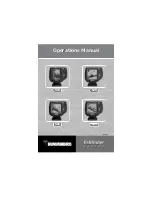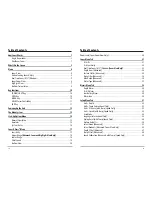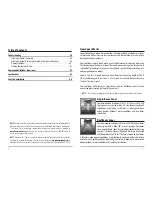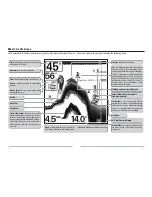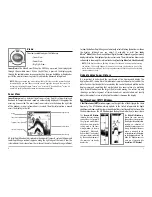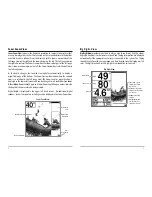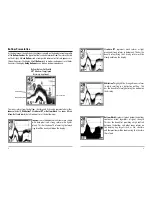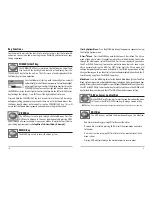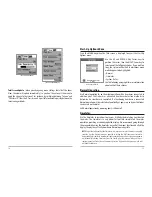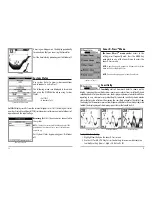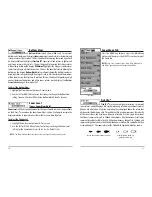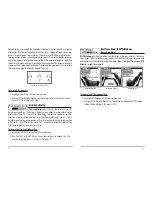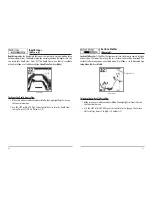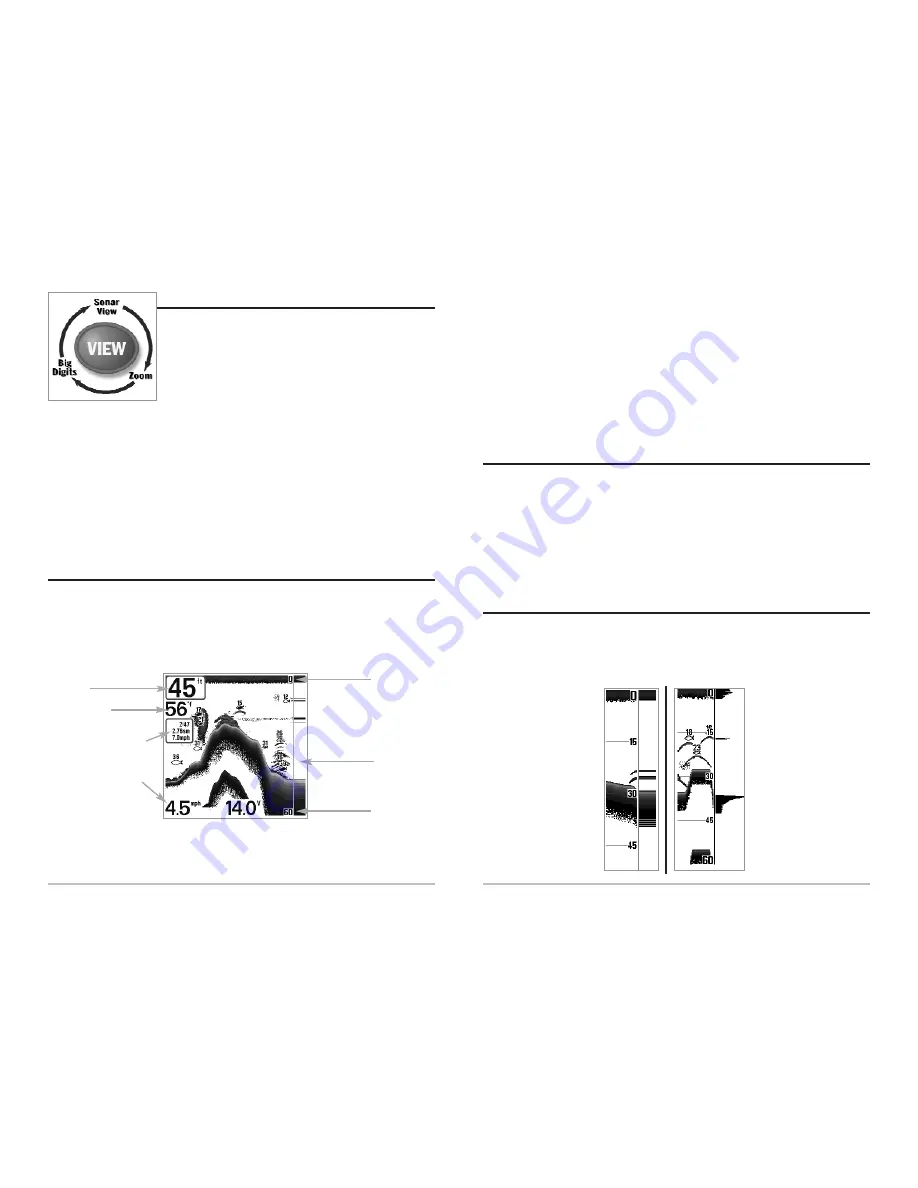
5
to show the bottom. Depth Range is automatically selected to keep the bottom visible on
the display, although you can adjust it manually as well
(see Sonar
X-Press
TM
Menu).
Either five or six additional Digital Readouts (depending on your model)
display information from optional-purchase accessories. These information boxes can be
customized to show only the information desired
(see Setup Menu Tab, Select Readouts).
NOTE:
If the Depth number is flashing, it means that the unit is having trouble locating
the bottom. This usually happens if the water is too deep, the transducer is out of the
water, the boat is moving too fast, or for any other reason that the unit can’t accurately
receive continuous data.
Understanding Sonar Hist
Understanding Sonar Hist
or
or
y
y
It is important to understand the significance of the Humminbird display. The
display does NOT show a literal 3-dimensional representation of what is under the
water. Each vertical band of data received by the control head and plotted on the
display represents something that was detected by a sonar return at a particular
time. As both the boat and the targets (fish) may be moving, the returns are only
showing a particular segment of time when objects were detected, not exactly
where those objects are in relation to other objects shown on the display.
R
R
eal Time Sonar (R
eal Time Sonar (R
TS
TS
®
) Window
) Window
A
Real Time Sonar (RTS®)
window appears on the right side of the display in the Sonar
View only. The RTS Window always updates at the fastest rate possible for depth
conditions and shows only the returns from the bottom, structure and fish that are within
the transducer beam. The RTS Window plots the depth and intensity of a sonar return.
The
Narrow RTS Window
indicates the sonar intensity
through the use of grayscale.
The grayscale used matches
the bottom view grayscale
setting used in the sonar
history window (i.e. Inverse,
StructureID
®
, WhiteLine
®
,
Bottom Black). The depth of
the sonar return is indicated
by the vertical placement of
the return on the display
depth scale.
The
Wide RTS Window
in-
dicates the sonar intensity
through the use of a bar graph.
The length of the plotted return
provides an indication of
whether the return is weak or
strong. The depth of the sonar
return is indicated by the
vertical placement of the return
on the display depth scale. The
Wide RTS Window does not
make use of grayscale.
(see
Sonar Menu - RTS
®
Window).
4
Views
Views
The views available on your FishFinder are:
• Sonar View
• Zoom View
• Big Digits View.
Sonar View
is the default view. When the VIEW key is pressed, the display cycles
through the available views. When the EXIT key is pressed, the display cycles
through the available views in reverse order. Any view can be hidden or displayed as
part of the view rotation using Select View from the Advanced Setup Menu.
NOTE:
When you change any menu settings that affect the sonar, the view will update
immediately (i.e. you don’t have to exit the menu to apply the change to the screen). For
instance, by switching between "Inverse" and "Structure ID" from the X-Press
TM
menu it is
possible to quickly alternate between the two viewing methods.
Sonar View
Sonar View
Sonar View
presents a historical log of sonar returns. Depth is always displayed.
Readouts for temperature and speed are automatically displayed if the appropriate
accessory is connected. The most recent sonar returns are charted on the right side
of the window; as new information is received, the older information is moved
across the display to the left.
A Digital Depth Readout is displayed in the upper left corner. A scale with Upper and
Lower Depth Range readouts appears along the right edge of the Sonar View. The
scale indicates the distance from the surface of the water to a depth range sufficient
Upper Range
Depth
Temperature
Triplog w/ Temp/Speed
Speed w/ Temp/Speed
Lower Range
RTS Window