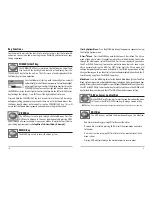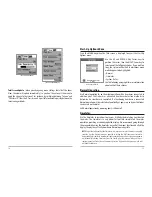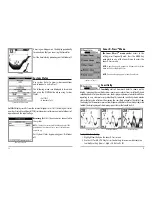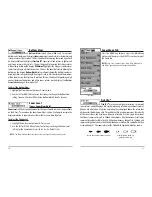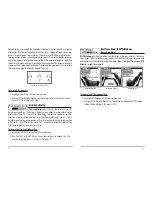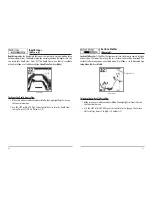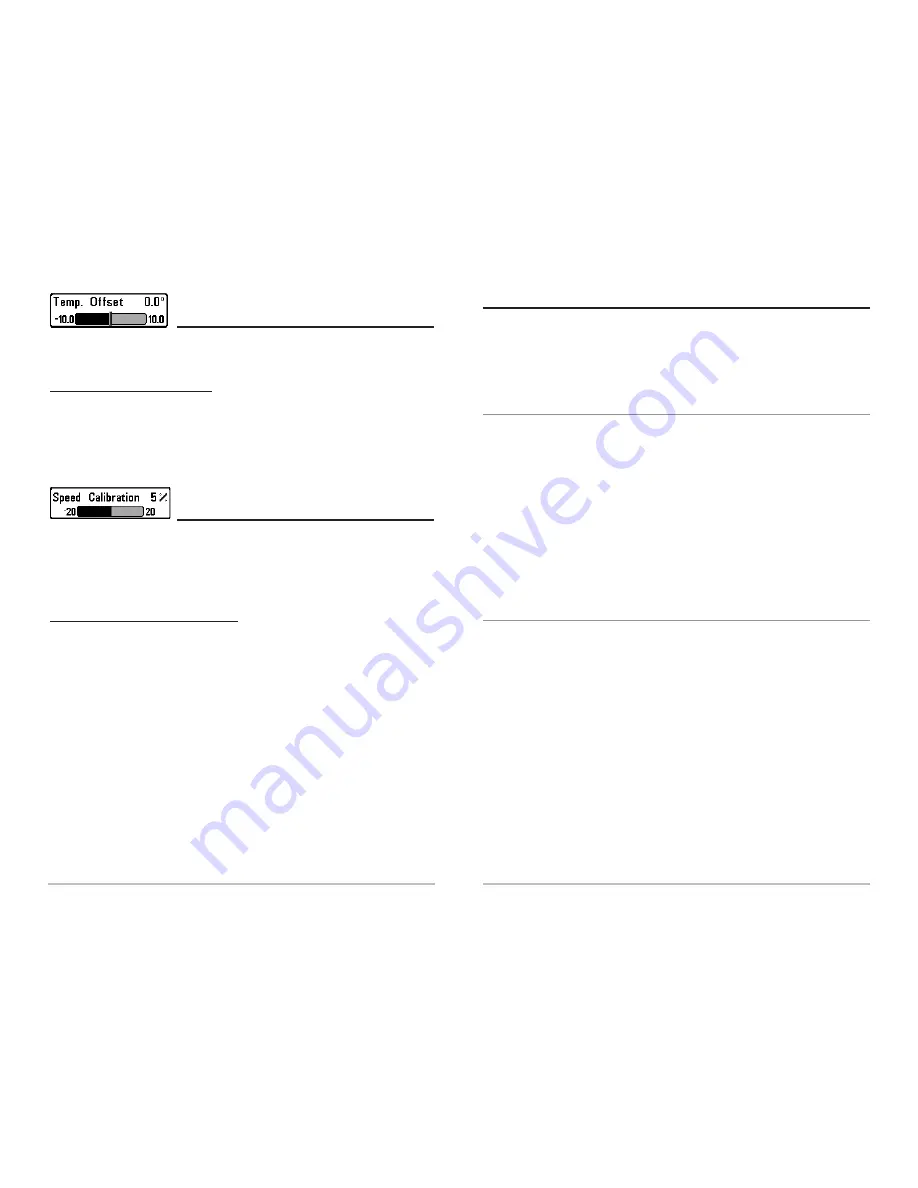
39
T
T
r
r
oubleshooting
oubleshooting
Before contacting the Humminbird Customer Resource Center, please read the
following section. Taking the time to review these troubleshooting guidelines may
allow you to solve a performance problem yourself, and therefore avoid sending
your unit back for repair.
FishFinder Doesn’t Power Up
If your FishFinder doesn’t power up, use the Installation Guide that also comes with
it for specific confirmation details, making sure that:
• the power cable is properly connected to the FishFinder control head,
• the power cable is wired correctly, with red to positive battery terminal and
black to negative terminal or ground
• the fuse is operational
• the battery voltage of the power connector is at least 10 Volts.
Correct any known problems, including removing corrosion from the battery
terminals or wiring, or actually replacing the battery if necessary.
FishFinder Defaults to Simulator with a Transducer Attached
A connected and functioning transducer will cause the newly-started FishFinder to
go into Normal operating mode automatically. If, when you power up the FishFinder,
it goes into Simulator mode automatically, even though a transducer is already
connected, this means that the control head is not detecting the transducer.
Perform the following troubleshooting tasks:
• Using the Installation Guide that also comes with your FishFinder, check to
make sure that the transducer cable is securely connected to the FishFinder.
Reconnect if necessary, and power up the FishFinder again to see if this fixes
the problem.
• Replace the transducer with a known good transducer if available and
power up the control head again.
• Check the transducer cable. Replace the transducer if the cable is damaged
or corroded.
38
T
T
emp O
emp O
f
f
fset
fset
(Adv
(Adv
anc
anc
ed)
ed)
Temp Offset
will adjust the temperature readout by the amount entered. This menu
choice is available only when in Advanced User Mode
(see Setup Menu Tab: User Mode.)
To change the Temp Offset setting:
1. Make sure you are in Advanced User Mode, then highlight Temp Offset on
the Setup menu.
2. Use the LEFT or RIGHT 4-Way Cursor Control keys to change the Temp Offset
setting. (-10.0 to +10.0 , Default = 0)
Speed C
Speed C
alibr
alibr
a
a
tion
tion
(Adv
(Adv
anc
anc
ed, with T
ed, with T
emp/
emp/
Speed Only)
Speed Only)
Speed Calibration
will adjust the speed readout by the percentage entered, and will
only appear in the menu if a Temp/Speed Accessory is connected and the
paddlewheel has moved at least once when the unit is in Advanced User Mode
(see Setup Menu Tab: User Mode.)
To change the Speed Calibration setting:
1. Make sure you are in Advanced User Mode, then highlight Speed
Calibration on the Setup menu.
2. Use the LEFT or RIGHT 4-Way Cursor Control keys to change the Speed
Calibration setting. (-20% to +20%, Default = 0%)