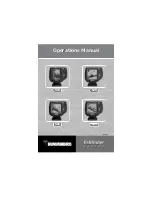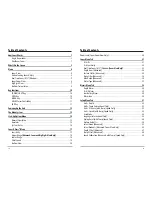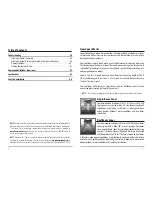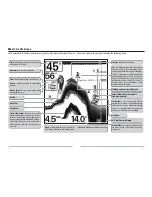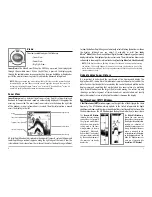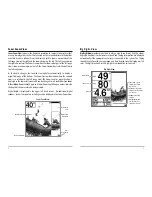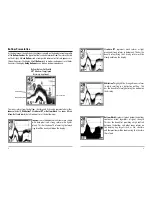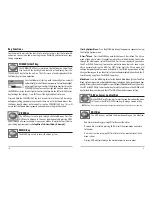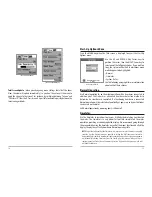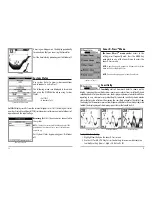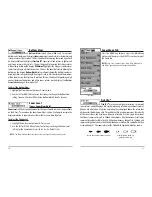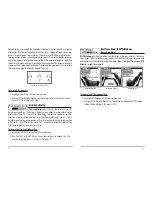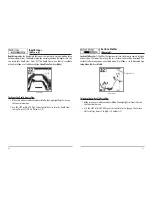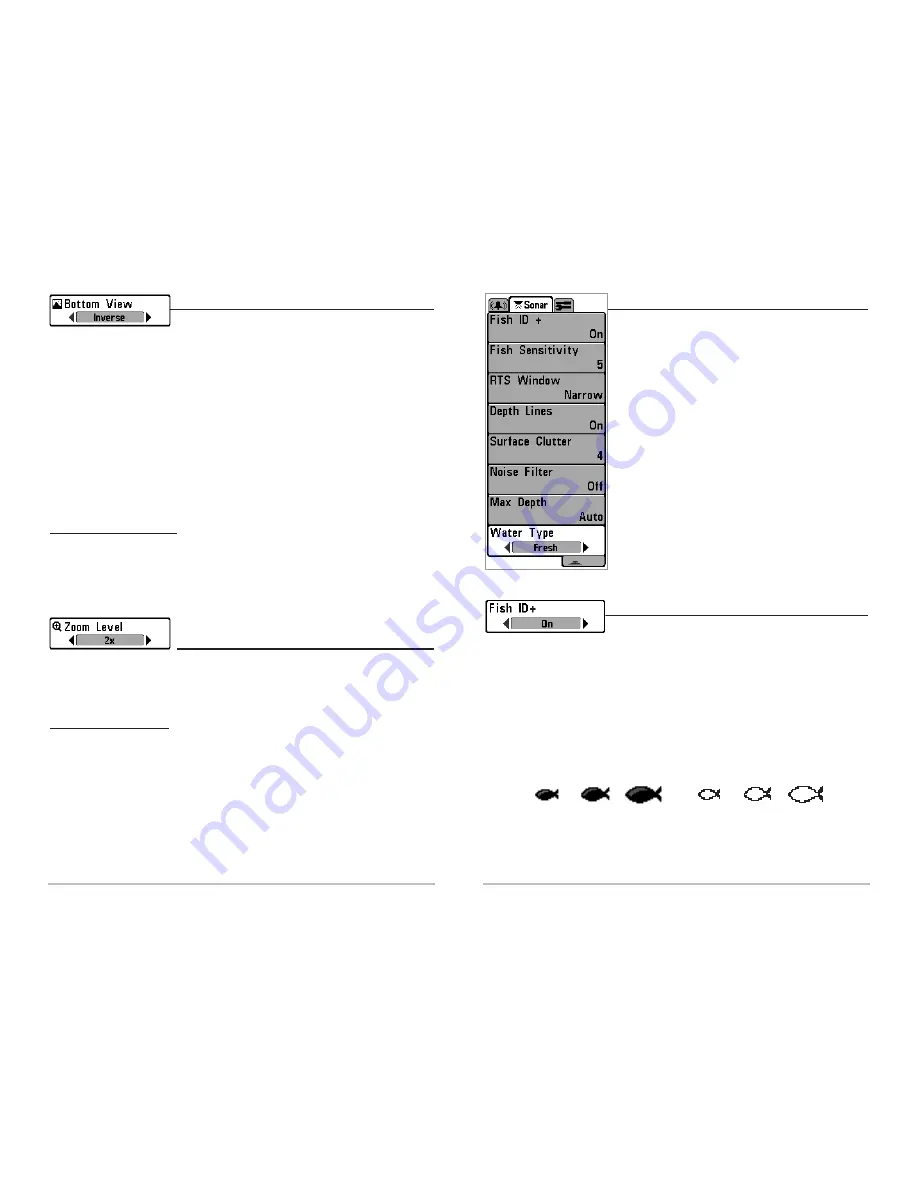
21
Sonar Menu T
Sonar Menu T
ab
ab
Press the MENU key twice to access the Main Menu
System and then press the RIGHT Cursor key to select
the Sonar tab.
NOTE:
Depth Lines, Surface Clutter, Noise Filter, Max Depth,
and Water Type only appear in Advanced User Mode.
Fish I
Fish I
D+
D+
T
T
M
M
Fish ID+
TM
uses advanced signal processing to interpret
sonar returns, and will display a Fish Symbol when very selective requirements are met.
When a fish is detected, a fish icon and its depth are displayed above the return that
has been classified as being a fish. Three different fish size icons represent the intensity
of the sonar return, and provide an indicator of relative fish size. Single beam sonar
FishFinders represent targets as Shaded Fish Symbols. Dual beam sonar FishFinders
represent targets detected in the 200 kHz narrow beam as Shaded Fish Symbols, and
represent targets detected in the 83 kHz wide beam as Hollow Fish Symbols with their
associated depths. The sonar return for the Hollow Fish Symbols will not be shown.
200kHz, Narrow Beam Shaded Fish Symbols
83kHz, Wide Beam Hollow Fish
Symbols(Dual Beam Only)
Sonar Menu
20
Bot
Bot
t
t
om View
om View
Bottom View
selects the method used to represent
bottom and structure on the display.
Inverse
represents weak returns as dark pixels and
strong returns as lighter pixels. This has the benefit of ensuring that weak signals will
be clearly visible on the display.
Structure ID®
represents weak returns as light pixels
and strong returns as dark pixels. This has the benefit of ensuring that strong returns
will be clearly visible on the display.
WhiteLine®
highlights the strongest sonar returns
in white resulting in a distinctive outline. This has the benefit of clearly defining the
bottom on the display.
Bottom Black
displays all pixels below the bottom contour as
black, regardless of signal strength. Any targets such as fish, structure and thermoclines
will be shown using the Structure ID method. This has the benefit of providing a high
contrast between the bottom and other sonar returns on the display. (See
Bottom
Presentation
on page 8 for more detail).
To adjust the Bottom View:
1. Highlight Bottom View on the Sonar X-Press menu.
2. Use the LEFT or RIGHT 4-Way Cursor Control keys to change the Bottom View
setting. (Inverse, Structure ID, WhiteLine, Bottom Black, Default = Inverse)
Z
Z
oom L
oom L
e
e
v
v
el
el
(Sonar Z
(Sonar Z
oom View Only)
oom View Only)
Zoom Level
sets the magnification level for the Sonar Zoom View, and is only available
on the X-Press
TM
menu when the Sonar Zoom View is active. Use Zoom to increase the
display resolution to separate sonar returns that are very close together.
To adjust the Zoom Level:
1. Highlight Zoom Level on the Sonar X-Press menu.
2. Use the LEFT or RIGHT 4-Way Cursor Control keys to change the Zoom Level
setting for the Sonar Zoom View. (2x, 4x, 6x, 8x, Default = 2x)
NOTE:
The Zoom Preview Box tracks the bottom and cannot be moved by the user.