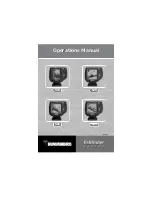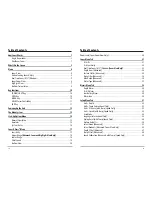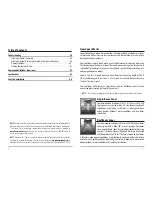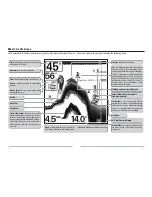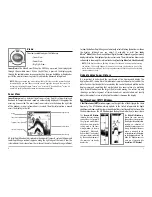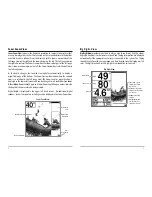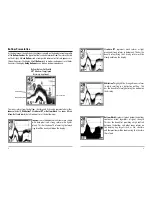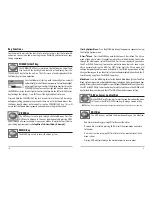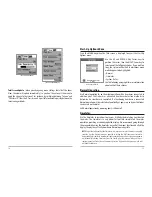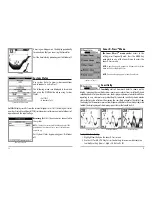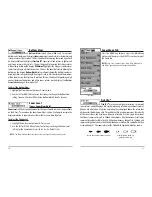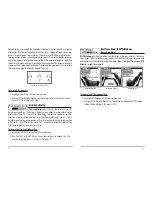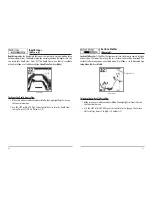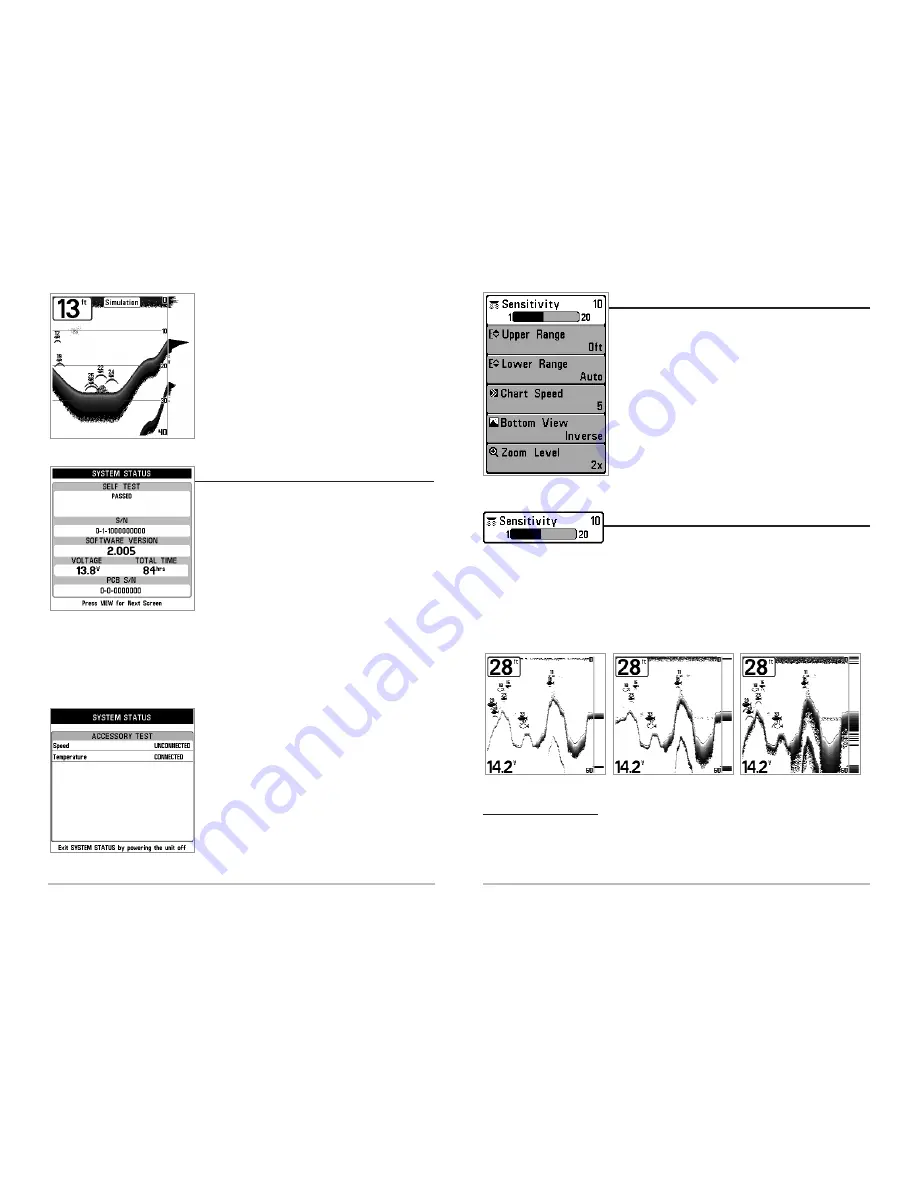
17
16
A message will appear on the display periodically
to remind you that you are using the Simulator.
Exit the Simulator by powering your FishFinder off.
S
S
yst
yst
em S
em S
ta
ta
tus
tus
Use System Status to view system connections
and to conduct a unit self-test.
The following screens are displayed in turn when
you press the VIEW button when using System
Status:
• Self Test
• Accessory Test.
Self Test
displays results from the internal diagnostic self test, including unit serial
number, Printed Circuit Board (PCB) serial number, software revision, total hours of
operation and the input voltage.
Accessory Test
lists the accessories connected to
the system.
NOTE:
The speed accessory will be detected only if the
paddlewheel has moved since your FishFinder was
powered up.
Exit System Status by powering your FishFinder
off.
Accessory Test Screen
System Status Self Test Screen
Simulator
Sonar X
Sonar X
-Pr
-Pr
es
es
s
s
T
T
M
M
Menu
Menu
The Sonar X-Press
T
T
M
M
menu
provides access to the
settings most frequently-used. Press the MENU key
once while in any of the Sonar Views to access the
Sonar X-Press menu.
NOTE:
Upper Range only appears in Advanced User Mode
when in Sonar or Big Digits View.
NOTE:
Zoom Level only appears in Sonar Zoom View.
Sensitivity
Sensitivity
Sensitivity
controls how much detail is shown on the
display. Increasing the sensitivity shows more sonar returns from small baitfish and
suspended debris in the water; however, the display may become too cluttered. When
operating in very clear water or greater depths, increased sensitivity shows weaker
returns that may be of interest. Decreasing the sensitivity eliminates the clutter from
the display that is sometimes present in murky or muddy water. If Sensitivity is adjusted
too low, the display may not show many sonar returns that could be fish.
To adjust the Sensitivity:
1. Highlight Sensitivity on the Sonar X-Press menu.
2. Use the LEFT or RIGHT 4-Way Cursor Control keys to increase or decrease the
Sensitivity setting. (Low = 1, High = 20, Default = 10)
Sensitivity at Medium
Sensitivity at High
Sensitivity at Low
Sonar X-Press
TM
Menu