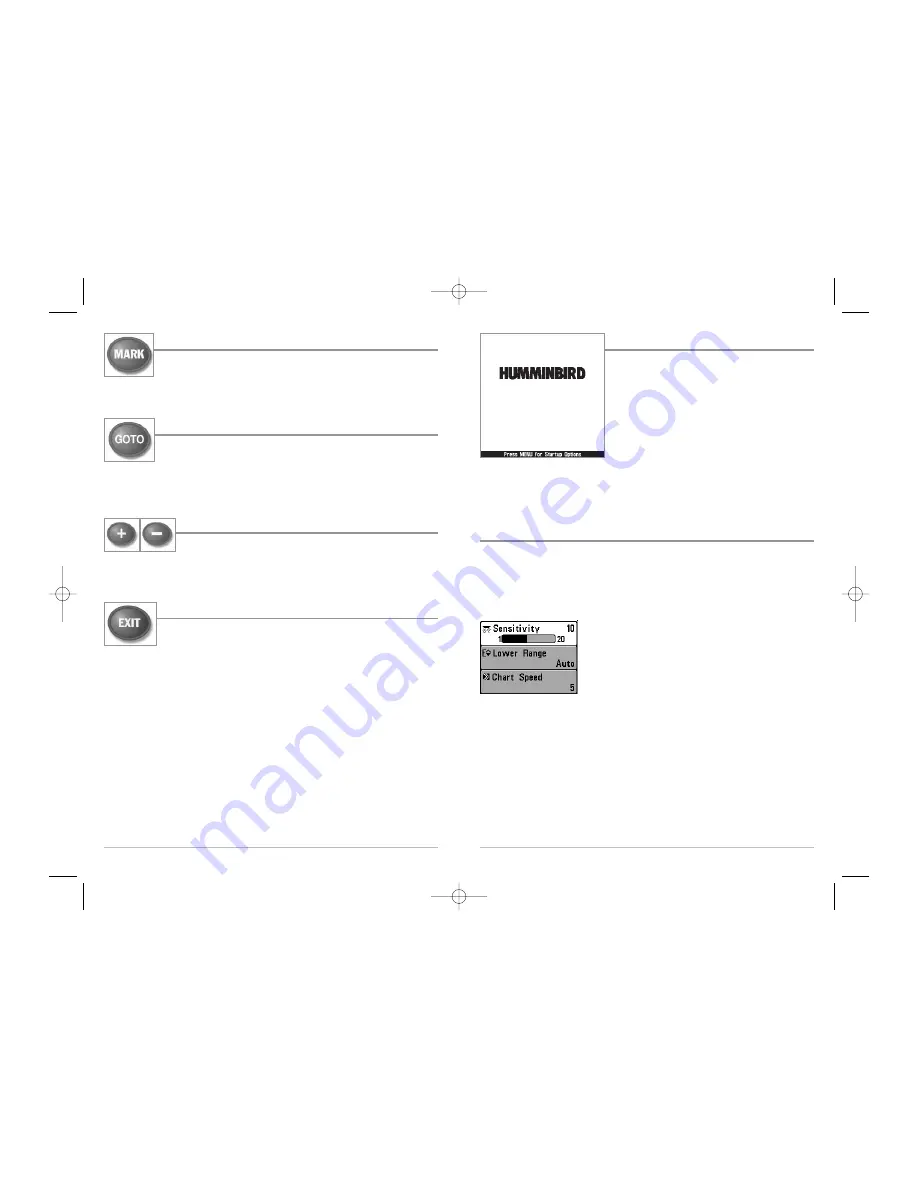
28
Powering Up the Unit
Turn on your 300 Series™ Fishing System by pressing
the POWER/LIGHT key. The Title screen is displayed
until the 300 Series™ Fishing System begins
operation. Your 300 Series™ Fishing System will
begin Normal or Simulator operation, depending on
the presence or absence of a transducer.
The Menu System
The menu system is divided into easy-to-use menu modules. The main components of
the menu system are:
Start-Up Options Menu -
Press the MENU key during the power up sequence to view the
Start-Up Options menu.
X-Press
TM
Menu -
The X-Press
TM
menu allows you to access the
settings that are changed frequently without having to
navigate through the whole menu system. Press the MENU
key once to display the X-Press
TM
Menu. When you select a
menu item from the X-Press
TM
menu, the menu will collapse,
leaving only the menu choice on the screen. Use the Up or
Down Cursor keys to reactivate the X-Press
TM
menu.
NOTE:
The X-Press
TM
Menu choices will vary depending on which view is active when you press
the MENU key, as well as whether you are in Normal or Advanced User Mode. Either the Sonar
or Navigation X-Press
TM
Menu will appear, depending on the view you are in.
Main Menu Tabs -
Less frequently-adjusted menus are grouped into the Main Menu
System. The Main Menu system is organized under the following tab headings to help
you find a specific menu item quickly: Alarms, Sonar, Navigation, Chart, Setup, and Views.
X-Press
TM
Menu
383c Title Screen
27
MARK Key
Press the MARK key while in any view to mark the position of a waypoint,
either at the current boat location, or, if the Cursor is active, at the current
Cursor location.
GOTO Key
If the Cursor is active, pressing the GOTO key while in any view creates a
waypoint and starts navigation towards that waypoint. If the Cursor is
not active, pressing the GOTO key displays the list of waypoints, so that
you can select the waypoint towards which you want to navigate.
ZOOM (+/-) Key
Press the - or + ZOOM keys while in any of the Navigation Views or
the Sonar Zoom View to change the scale of the view to appear
closer or farther away.
EXIT Key
The EXIT key has multiple functions, depending on the situation:
• If an alarm is sounding, pressing EXIT will cancel the alarm.
• If a menu tab is selected, pressing EXIT will exit the menu mode and return to the view.
• If a menu is active, pressing EXIT will return to the previous level in the menu system.
• Pressing EXIT will cycle through the available views in reverse order.
• If Freeze Frame is active, pressing EXIT will return to a scrolling display.
• If the Cursor is active, pressing EXIT will remove the cursor from the display.
3 83 c
531450-1_A - 383c_Eng.qxd 11/18/2005 2:37 PM Page 34
















































