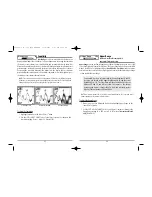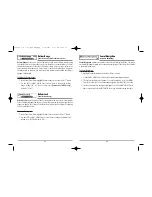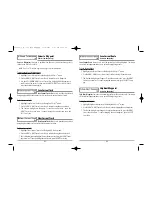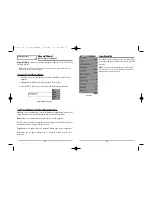18
Viewing Cartography
In the
Chart
or
Combo
Views there are several cartography-related functions that you
can access using various keys.
Panning:
Use the 4-WAY Cursor keys to move the
chart around on the display in the direction of the
key being pressed. When you do this, a bull's eye
cursor is drawn at the center of the screen and
is linked to the boat by a gray line, even if the boat
is off the screen. At the same time, the
temperature and speed boxes in the lower left
corner are replaced with the distance and bearing
from the boat to the cursor position and the
latitude/longitude coordinates of the cursor.
Zooming:
Use the Plus (+) key to Zoom In and the Minus (-) key to Zoom Out showing
the cartography at different scales. The scale is indicated on the left side of the display.
If you zoom in beyond the available chart data, the display will go into Overzoom mode
whereby the last available chart data is amplified to reflect the scale selected. If you
zoom in so far that no cartography is available, a lat/long grid will be drawn instead.
Chart Info:
Use the INFO key to get detailed information about the chart. If the cursor is
active, you will see information about the chart objects located near the cursor.
Introduction to Navigation
Use the 300 Series
TM
Fishing System to establish waypoints at areas of interest and to
navigate to those waypoints via a savable route (representing the shortest intended
distance between waypoints). You can also view and save tracks, which represent the
actual path of the boat.
Chart View with Cursor Present
17
Combo View
Combo View -
This view is displayed as a split screen, with Chart View on the left
and Sonar View on the right side of the screen. The width of the sonar window can
be changed.
View Orientation
Both
Chart
and
Combo
views allow you to choose the orientation of the view. When
North-Up orientation
is selected, True North is shown at the top of the display. In
other words, objects located to the north of the boat are drawn above the boat.
When
Course-Up orientation
is selected, the direction of motion of the boat is
shown at the top of the display. In other words, objects ahead of the boat are drawn
above the boat. In both orientations, the view pans automatically, so that the boat
is always centered on the display. When the boat is stationary, it is drawn as a circle.
When the boat is in motion, it takes on a boat shape, pointed in the direction of
motion (always Up in the Course-Up orientation).
Combo View
Depth
Depth
Cartography
Sonar Window
Bearing of Boat
with Respect to
True North
Water Surface
Temperature
Speed of Boat
Map Scale
531448-1_A - 363_Man_Eng.qxd 11/9/2005 6:07 PM Page 24