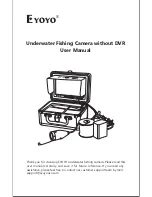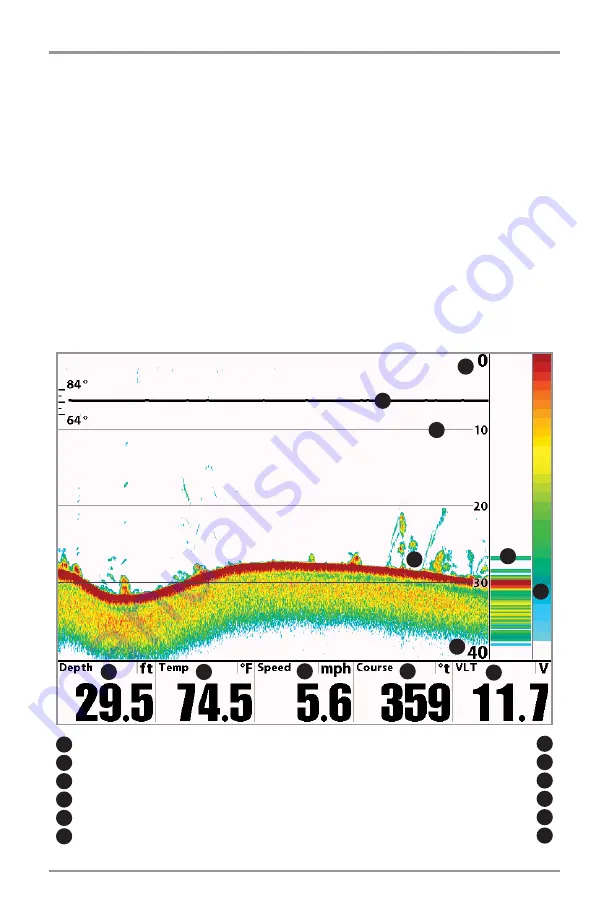
Sonar View
Sonar View
presents a historical log of sonar returns. The most recent sonar returns are charted on the
right side of the window; as new information is received, the older information is moved across the display
to the left. A scale with Upper and Lower Depth Range readouts appears along the right edge of the Sonar
View. The scale indicates the distance from the surface of the water to a depth range sufficient to show
the bottom. Depth Range is automatically selected to keep the bottom visible on the display, although you
can adjust it manually as well (see
Sonar X-Press™ Menu
).
Freeze Frame -
Pressing any arrow on the 4-WAY Cursor Control key will freeze the screen in the Sonar
View and a cursor and cursor dialog box will be displayed on the screen. The cursor can be positioned on
the display using the 4-WAY Cursor Control key to determine the depth of any sonar return. The RTS®
Window continues to update in Freeze Frame. In addition, see the effects of menu setting changes with
Instant Image Update.
Pressing EXIT will exit Freeze Frame and the display will start to scroll.
NOTE:
On any 2D Sonar view, the whole height of the screen can be used to display sonar. Simply turn off the
selectable readout that is below the water column.
Upper Depth Range
Structure
1
Temperature Graph
2
Depth Lines
3
RTS® Window
4
Sonar Color Bar
5
7
Depth
8
Temp:
Water Surface Temperature
9
Speed:
Speed of Boat
10
Course:
the current direction the boat is traveling measured in degrees from North
11
Lower Depth Range
6
VLT:
Voltage
12
Sonar View
1
2
3
4
5
6
7
8
9
10
11
12
69
Содержание 1157c Combo CHO
Страница 1: ......
Страница 2: ......
Страница 59: ...49 boat including the following items 7 8 10 3 4 5 6 9...
Страница 70: ...Dumped Logs 1 Submerged Barge with Dumped Logs Submerged Barge 2 1 2 60...
Страница 115: ...Setup Tab Normal User Mode Setup Tab Advanced User Mode 105...