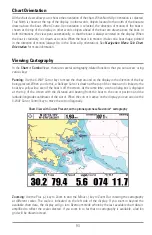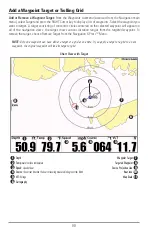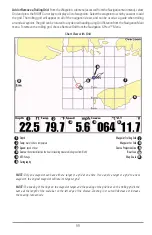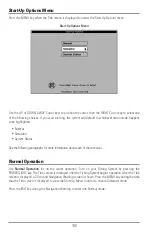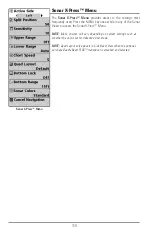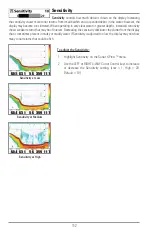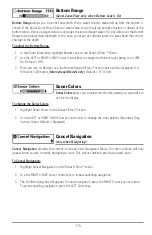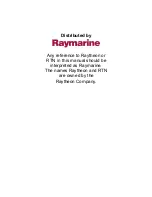Save, Edit or Delete a Route
Save the current route:
While you are navigating, the current route can be saved. From the Navigation X-
Press™ Menu, select Save Current Route and press the RIGHT Cursor key. Navigation will continue.
Display the Routes submenu:
From any view, press the MENU key twice to display the Main Menu
System, then use the RIGHT Cursor key to select the Navigation tab. Select Routes and press the RIGHT
Cursor key to display the Routes submenu.
Create a route:
From the Routes submenu, select Create and press the RIGHT Cursor key.
A Route Edit screen will be displayed with an empty route. You can name the route, add waypoints to the
route from the list of all waypoints, and order the waypoints in the route using the Cursor keys.
Edit a saved route:
From the Routes submenu, select Edit and press the RIGHT Cursor key.
A Route Edit screen will be displayed. Select the route you wish to edit and press the RIGHT Cursor key.
Re-name the route or change, delete or re-order the waypoints used in the route.
Delete a saved route:
From the Routes submenu, select Delete and press the RIGHT Cursor key. Select the
route you wish to delete and press the RIGHT Cursor key. You will be asked to confirm your choice by
pressing the RIGHT Cursor key again before the route is deleted.
Travel a saved route:
From the Routes submenu, select Travel and press the RIGHT Cursor key. A list of saved
routes will appear. Select the route you wish to travel and press the RIGHT Cursor key to make this route the
current route and begin navigation. You may also travel the route in either forward or reverse order.
Route Info:
From the Routes submenu, select Info and press the RIGHT Cursor key. A list of saved routes
will appear. Select the route for which you want information, and press the RIGHT Cursor key. The list of
waypoints in the route will be shown, with the distance and bearing from each waypoint to the next, as
well as the distance and bearing from the current position to the first waypoint in the route.
Save or Clear a Current Track
Save the current track:
From the Navigation X-Press™ Menu, select Save Current Track and press the
RIGHT Cursor key. The track will remain on the display, but will change from black to gray. To remove the
track completely from the display, see
Edit, Delete or Hide Saved Tracks
.
NOTE:
When you save a track, a name is automatically assigned. The track name consists of a date/time stamp,
but can be re-named later (see
Edit, Delete, or Hide Saved Tracks
).
Clear the current track:
From the Navigation X-Press™ Menu, select Clear Current Track and press the
RIGHT Cursor key. The track will be removed from the display and discarded.
100
Содержание 1157c Combo CHO
Страница 1: ......
Страница 2: ......
Страница 59: ...49 boat including the following items 7 8 10 3 4 5 6 9...
Страница 70: ...Dumped Logs 1 Submerged Barge with Dumped Logs Submerged Barge 2 1 2 60...
Страница 115: ...Setup Tab Normal User Mode Setup Tab Advanced User Mode 105...