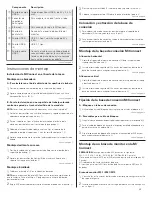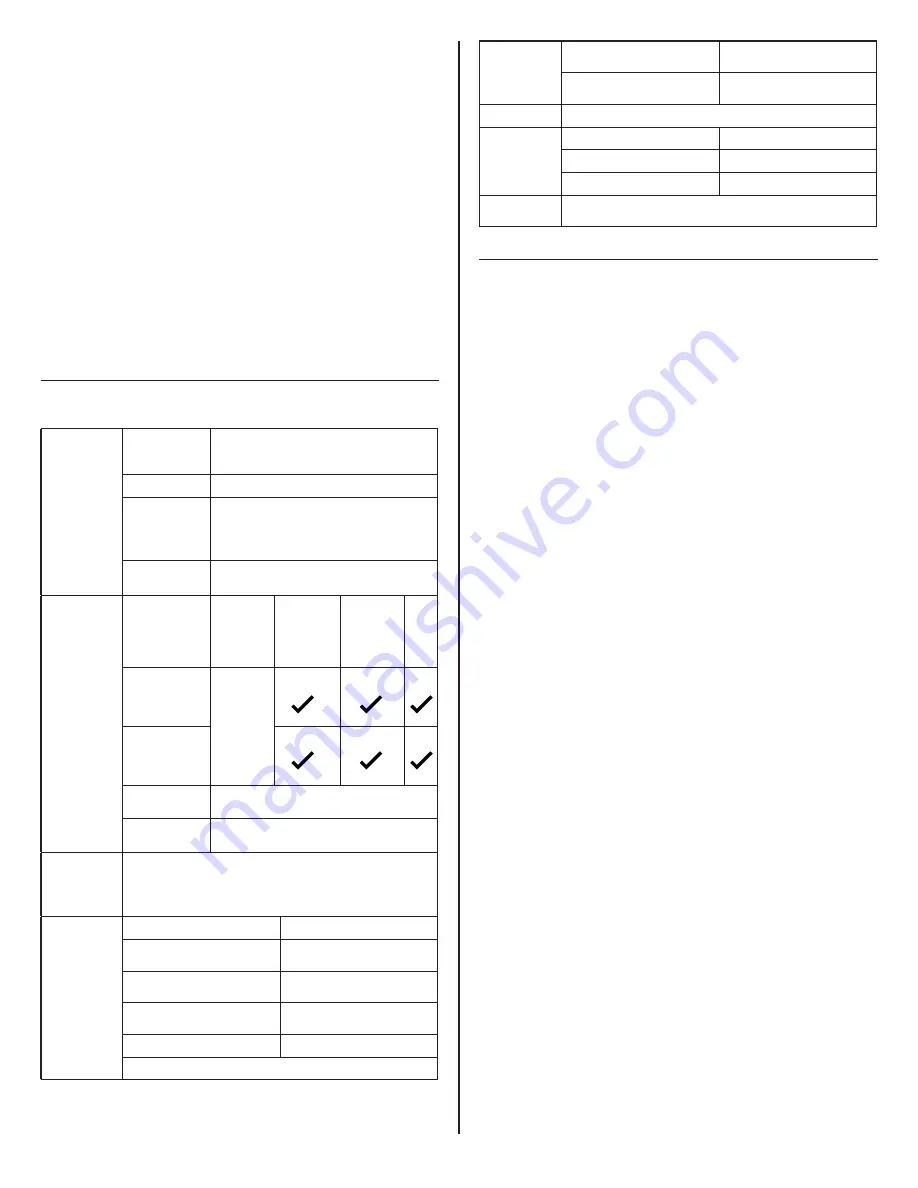
25
NVidia GeForce 5xxM o mejor, con controladores lanzados
específicamente para la versión de Windows.
USB: USB 2.0, pero se recomienda USB 3.0
Requisitos mínimos para la reproducción de vídeo a pantalla
completa
Procesador: Intel SkyLake i3 o Intel Core i7 2+ GHz / AMD
Richland A10-575x / AMD
Kaveri A10-7400P o mejor
Memoria: 8 GB
Tarjeta de vídeo: Intel HD 4000, ATI Radeon HD 8650,
NVidia GeForce 7xxM o mejor, con controladores lanzados
específicamente para la versión de Windows.
USB: USB 3.0
Disco: 7200 RPM o SSD
Si reproduce contenido UHD (4K), el sistema debe ser capaz de
decodificar el vídeo 4K en la GPU.
Véase la página 17
Especificaciones eléctricas
Concentrador
base: 100 W
Puertos USB
Función completa USB-C con carga PD de 100 W
Admite PD2.0 versión 1.2 (dispositivos de protocolo
BC no compatibles)
Puertos USB
2x USB-A 3.1 Gen1 con carga (5 V, 2,4 A)
Puertos USB:
solo carga, sin
comunicación de
datos
USB-C (5 V, 3,0 A máx.)
USB-A (5 V, 2,4 A máx.)
Micrófono/
Auriculares
Conector combinado de 3,5 mm
Base de conexión Sin HDCP
habilitado
5k
5120x2880
p60
4k
3840x2160
p60
4096x2160
p60
2k
2560x1600
p60
2560x1440
p60
1k
FHD
Salida de vídeo 1
DP++ (modo dual
DP1.2)
Compatible
(1)
Monitor
de 5K
Salida de vídeo 2
DP++ (modo dual
DP1.2)
Red
Gigabit Ethernet
Tasa de transferencia de 10 Mbit/100 Mbit/1 Gbit
Puertos USB
2x USB-A 3.1 Gen1 (5 V, 0,9 A)
1x USB-A 3.1 Gen1 con carga (5 V, 2,4 A)
Sistema
operativo
Windows 7/7Pro (32bit/64bit),
Windows 8.1/8.1Pro (32bit/64bit), Windows 10 (32bit/64bit),
Apple OS X versión 10.8.3 y superior
(Mountain Lion v10.8, Mavericks v10.9, Yosemite v10.10, El Capitan
v10.11(ver2.5), Sierra mac OS10.12(ver2.6) )
Medio ambiente
Temperatura: en funcionamiento
De 0 a 40 °C
Temperatura: cuando no está en
funcionamiento
De -20 a 60 °C
Humedad relativa: en
funcionamiento
De 10 a 80 % (sin condensación
entre 5 y 35 °C)
Humedad relativa: cuando no está
en funcionamiento
De 5 a 90 % (sin condensación
entre -20 y 60 °C)
Altitud: en funcionamiento
Nivel del mar hasta 5000 m
Diseñado para cumplir con las directivas RoHS y WEEE
Aviso de la FCC
Los modelos MC2-AXY y MC2-BXY de M/Connect2 (X e Y pueden
ser caracteres alfanuméricos o espacios en blanco)
Este dispositivo es conforme al apartado 15 de la normativa
de la FCC. El funcionamiento está sujeto a las dos condiciones
siguientes: (1) El dispositivo no provocará interferencias peligrosas
y (2) El dispositivo aceptará toda interferencia recibida, incluidas
aquellas que puedan provocar un funcionamiento no deseado.
NOTA
: este aparato ha sido probado y cumple las especificaciones
de un dispositivo digital de Clase B con arreglo al apartado 15
de la normativa de la FCC. Dichas especificaciones ofrecen
una protección razonable contra interferencias dañinas en
una instalación doméstica. Este dispositivo genera, utiliza, y
puede emitir radiaciones radioeléctricas y, de no instalarse y
utilizarse según las instrucciones, podría provocar interferencias
perjudiciales para las comunicaciones por radio. No obstante,
no se puede garantizar la ausencia de interferencias en una
instalación en concreto. En el supuesto de que el aparato
provoque interferencias perjudiciales para la recepción de radio o
televisión, algo que se puede comprobar encendiendo y apagando
el aparato, se recomienda corregirlas según una de las medidas
siguientes:
• Reorientar o reubicar la antena receptora.
• Aumentar la separación entre el aparato y el receptor.
• Conectar el aparato a una toma de un circuito distinto al que
está conectado el receptor.
• Para obtener ayuda, ponerse en contacto con el distribuidor o
con un técnico cualificado.
La FCC obliga avisar al usuario de que cualquier cambio o
modificación realizado en este dispositivo que no haya sido
expresamente aprobado por Humanscale puede anular la
autoridad del usuario para utilizar el equipo.
Deberá utilizar cables apantallados para realizar las conexiones de
este dispositivo para seguir cumpliendo los límites de Clase B de
la normativa y reglamentos de la FCC.
Humanscale
1114 Avenue of the Americas
Nueva York, NY 10036
+1 (800) 400-0625
Innovación, Ciencia y Desarrollo Económico de Canadá ICES-003
Aviso de conformidad:
CAN ICES-3 (B)/NMB-3(B)
Dimensión
Concentrador
150 mm (an.) x 150 mm (pr.) x
22,5 mm (al.)
Base de conexión
191 mm (an.) x 90 mm (pr.) x
23 mm (al.)
Peso
2,1 kg (base de conexión y concentrador)
Adaptador de
alimentación
de CA
(para concentrador
de 100 W)
Tensión de entrada
90 - 264 V (47 - 63 Hz)
Tensión de salida
20 V (+/- 5 %), 9 A, 180 W
Eficiencia
Cumple con el DoE VI de EE. UU.
Accesorios
incluidos
1x cable de función completa USB-C de 1,0 m de largo con un adaptador
USB-C a USB-A conectado
Véase la página 17
Содержание M/Connect 2
Страница 2: ......